Video – Samsung Galaxy Note 4 User Manual
Page 110
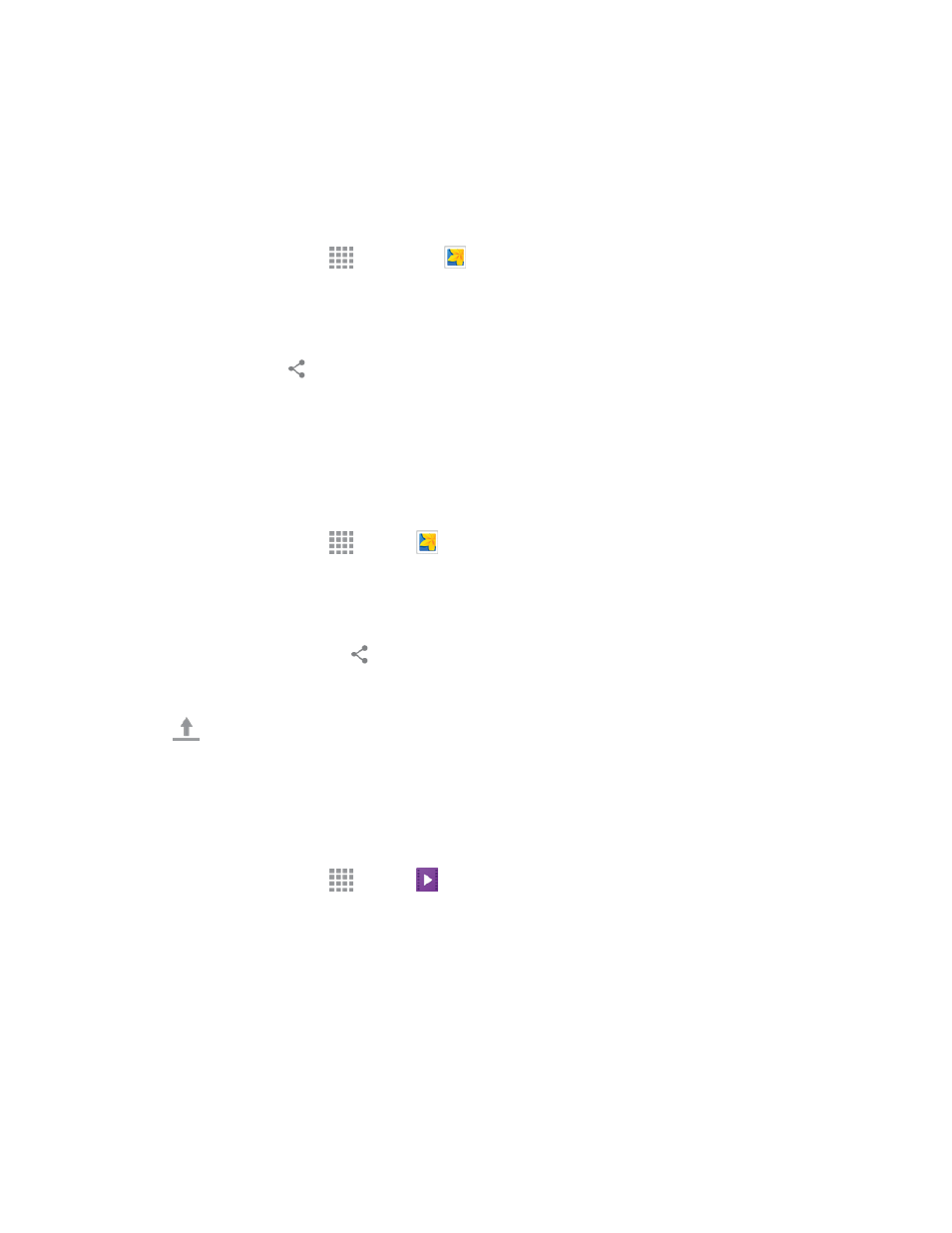
Pictures and Video
99
Send Photos or Videos via Additional Apps or Social Media
From Gallery, you can share your pictures and videos from a variety of apps and social media sites,
such as Facebook, Google+, Hangouts, Instagram, and more. Available apps will vary depending on
what you have installed on your phone.
1. From a Home screen, tap
Apps via >
Gallery.
2. Tap the album that contains the photos or videos you want send.
3. Select the items you want to send.
4. Tap the screen, tap
Share via, and then tap the app you want to use.
5. Follow the prompts to complete the share.
Send Videos on YouTube
You can share your videos by uploading them to YouTube. Before you do this, you must create a
YouTube account and sign in to that account on your phone.
1. From a Home screen, tap
Apps >
Gallery.
2. Tap the album that contains the videos you want to share.
3. Select the video you want to share.
4. Tap the screen and then tap
Share via > YouTube.
5. Enter the prompted information, such as description and tags, and select a privacy option.
6. Tap
Upload.
Video
Play videos stored on your phone, or from your other devices (you must sign in to your Samsung
account to play videos synced from your other devices).
1. From a Home screen, tap
Apps >
Video.
2. Scroll through the videos stored on your phone. After a few seconds, each video thumbnail
begins playing a preview of the clip.
3. Tap a video to view it.
Use Pop-Up Play
Multitask with Pop-Up Play by transforming your video player into a pop-up window floating on the
screen. The video will continue to play, and the pop-up window can be resized or moved anywhere
on the screen.
