Favorites, Groups – Samsung Galaxy Note 4 User Manual
Page 64
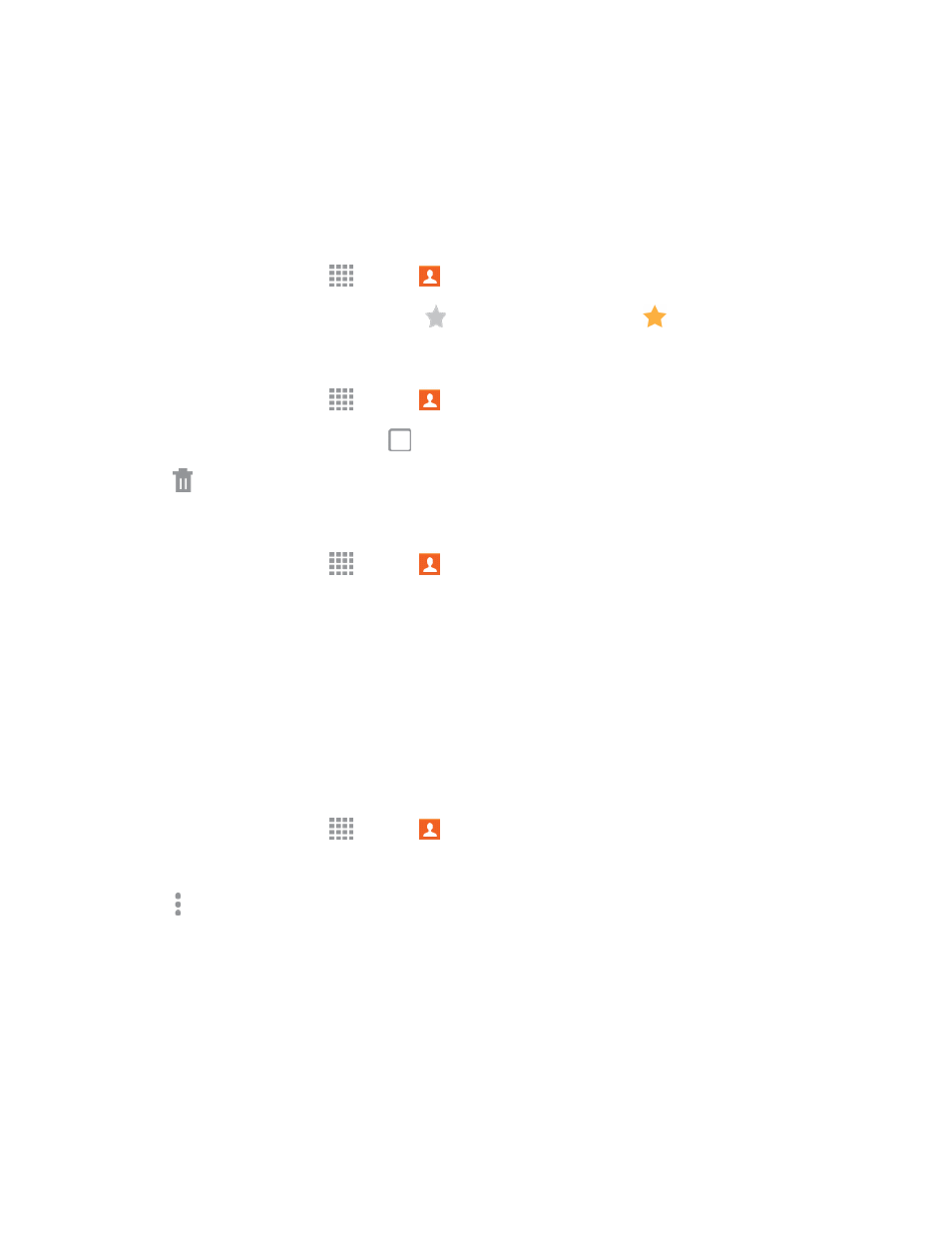
Contacts
53
Favorites
The Favorites tab is a listing that can help you quickly access your most used or preferred Contacts
entries.
Mark Contacts as Favorites
1. From a Home screen, tap
Apps >
Contacts.
2. Tap a contact to display it, and then tap
Favorite (turning the start
bright).
Remove Contacts from Favorites
1. From a Home screen, tap
Apps >
Contacts > Favorites tab.
2. Tap contacts to select them or tap
[xx] selected at the top of the screen to select all contacts.
3. Tap
Remove from Favorites.
Make a Call from Favorites
1. From a Home screen, tap
Apps >
Contacts > Favorites tab.
2. Tap a contact to dial the contact’s default telephone number.
l
The default number is if you entered multiple phone numbers for a contact.
l
If no number has been assigned as default, tap a number to select it, and then tap JUST
ONCE to call the selected number without setting as default, or tap MARK AS DEFAULT to
call the number and set it as the contact's default number.
Create a Shortcut to a Favorite
You can create a shortcut to a favorite, to access their information directly from the Home screen.
1. From a Home screen, tap
Apps >
Contacts > Favorites tab.
2. Touch and hold a contact to select it.
3. Tap More options > Add shortcut to Home screen. The new shortcut displays in an empty
area of the Home screen.
Groups
You can use groups to organize your contacts. Your phone comes with preloaded groups, and you
can create your own. You might create a group for your family, for coworkers, or a team. Groups
make it easy to find contacts, and you can send messages to the members of a group.
