Set a default input method, Samsung keyboard settings – Samsung Galaxy Note 4 User Manual
Page 181
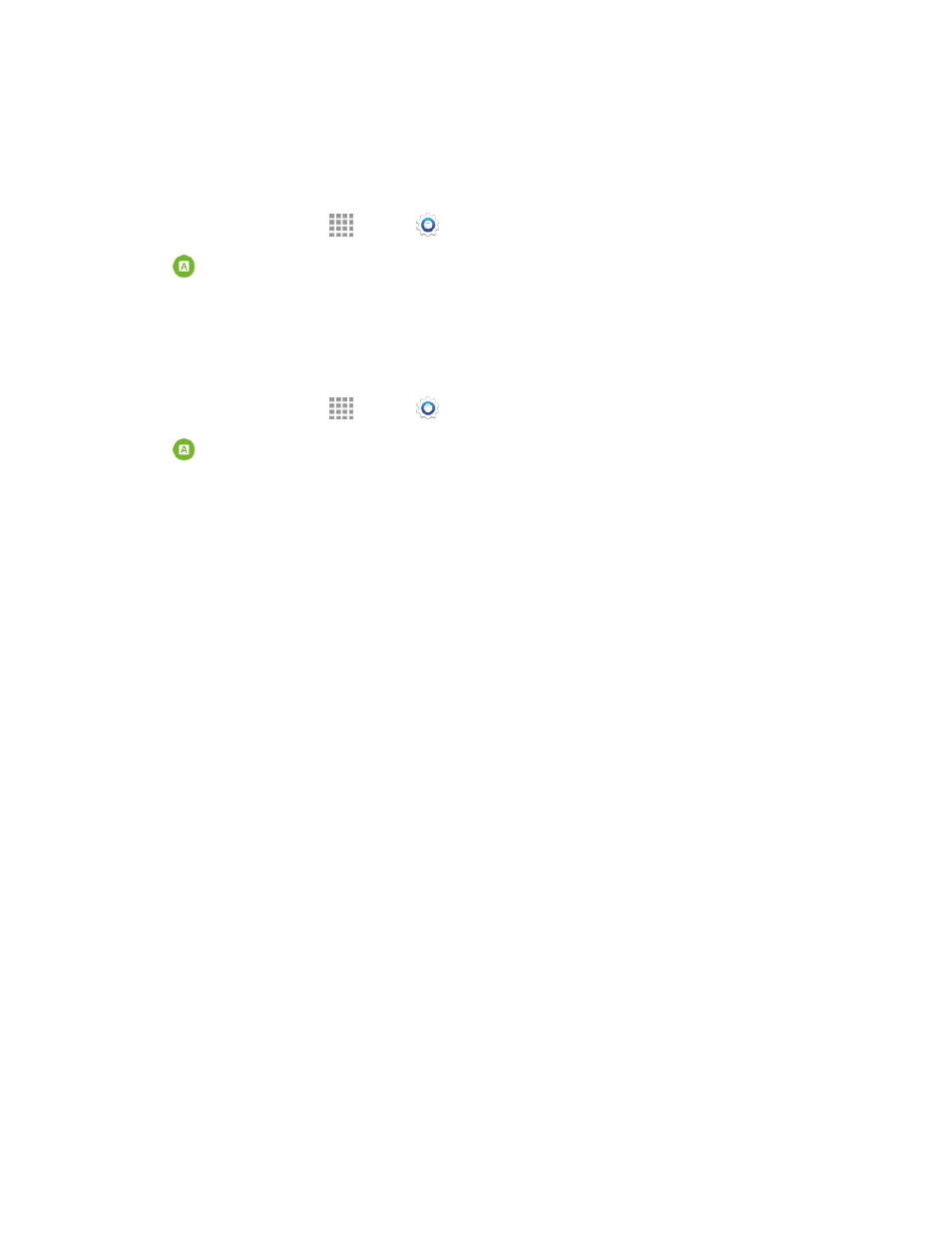
Settings
170
Set a Default Input Method
The following procedure allows you to select and set the default method you will use when accessing
the keyboard.
1. From a Home screen, tap
Apps >
Settings.
2. Tap
Language and input, and then tap Default to select the default input method.
Samsung Keyboard Settings
The Samsung Keyboard is an onscreen QWERTY keyboard, so you can enter text by “typing” on
the keyboard. Samsung keyboard is enabled by default, and you can choose options for using it.
1. From a Home screen, tap
Apps >
Settings.
2. Tap
Language and input > Samsung keyboard to configure these options:
l
Keyboard type: Tap the language/keyboard field and then select Qwerty keyboard
(default) or 3x4 keyboard.
l
Select input languages: Choose language(s) for use with Samsung keyboard. When you
have more than one language enabled, you can slide your finger on the space bar while
entering text to switch languages.
l
Predictive text: Tap the ON/OFF switch to turn predictive text on or off. Predictive text
suggests words matching your text entries, and optionally, completes common words
automatically. Tap Predictive text to configure options:
o
Live word update: When enabled, predictive text automatically updates with popular
new words.
o
Emoji suggestions: Get suggested emoji based on the characters you have entered.
o
Personalized data: When enabled, predictive text uses personal language data you
have entered to make better predictions. Samsung keyboard can collect all the text you
enter, including personal data and credit card numbers, in order to give better prediction
results.
o
Learn from Facebook: When Personalized data is enabled, you can log into Facebook
to allow your phone to learn from your Facebook postings.
o
Learn from Gmail: When Personalized data is enabled, you can log into Gmail to allow
your phone to learn from your Gmail email.
o
Learn from Twitter: When Personalized data is enabled, you can log into Twitter to
allow your phone to learn from your Twitter postings.
o
Learn from Messages: When Personalized data is enabled, you can allow your phone
to learn from your text and multimedia messages.
