Power saving settings, Storage settings – Samsung Galaxy Note 4 User Manual
Page 188
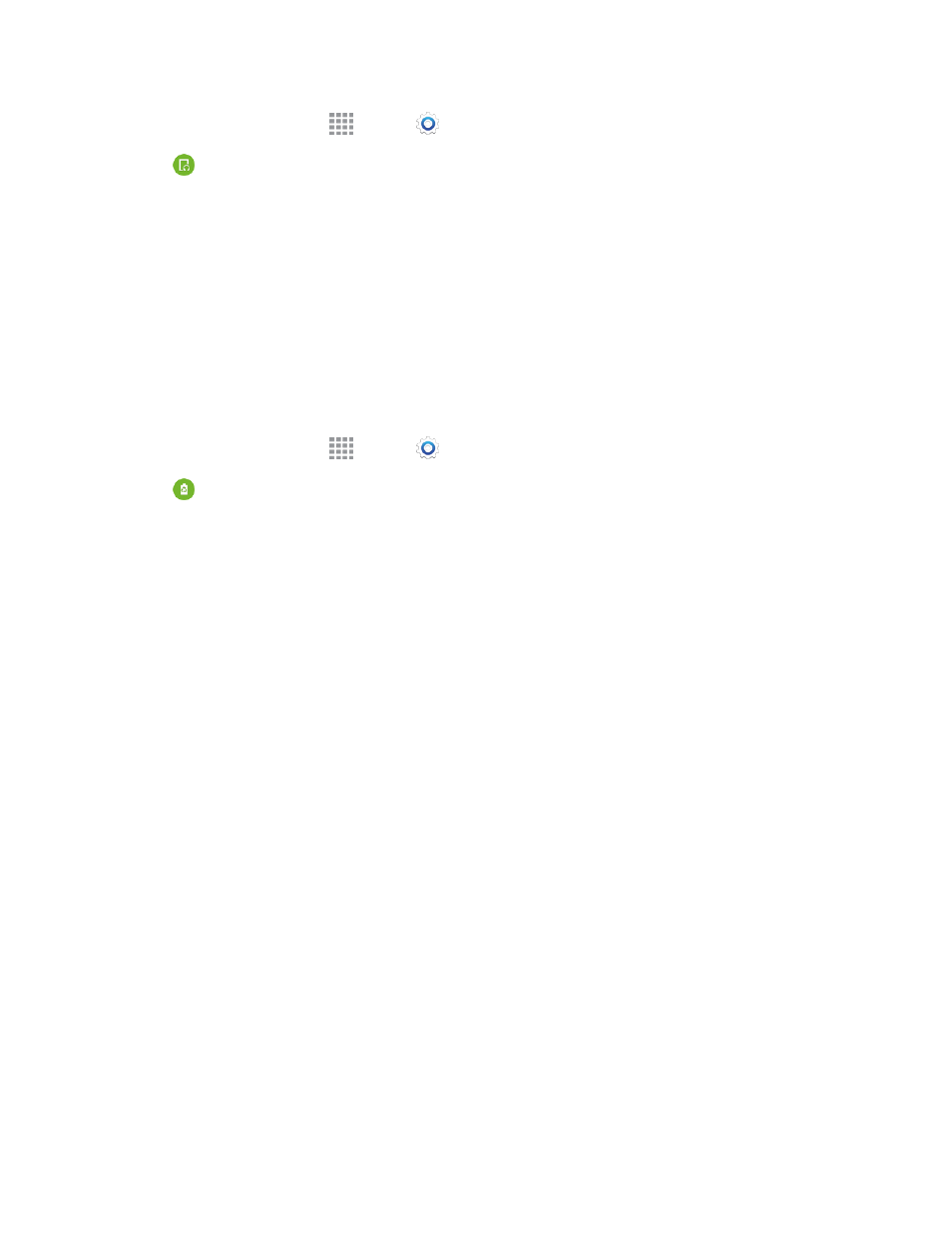
Settings
177
1. From a Home screen, tap
Apps >
Settings.
2. Tap
Accessories to configure settings:
l
Dock sound: Play sounds when inserting and removing the phone from a dock (not
included).
l
Audio output: Choose Stereo or Surround mode when you connect to devices via an
HDMI cable.
Power Saving Settings
Configure Power saving mode settings to conserve battery power. For fastest charging times, use
the Adaptive Fast Charging charger that came with your phone. This charger provides faster
charging only when connected to devices that have Adaptive Fast Charging.
1. From a Home screen, tap
Apps >
Settings.
2. Tap
Power saving, and then tap a mode to configure settings:
l
Power saving mode: Tap the ON/OFF switch beside Power saving mode to turn the
mode on or off. Power saving mode must be turned on to configure settings.
o
Restrict background data: When enabled, your phone blocks the transfer of data in
the background. This may affect the performance of some apps.
o
Restrict performance: Tap the ON/OFF switch to turn the option on, and then choose
the types of performance to restrict. Features such as vibration, screen backlight, and
key backlights consume power.
o
Grayscale mode: Tap the ON/OFF switch to switch from color screens to grayscale.
l
Ultra power saving mode: Tap the ON/OFF switch to turn the mode on. When on, your
phone will conserve power by changing to grayscale screen mode, limiting the number of
usable apps, turning off mobile data when the screen is off, and turning off connectivity
features such as Wi-Fi and Bluetooth.
l
Fast charging: Tap Fast charging to speed up the charging of the battery (when using the
Adaptive Fast Charging charger).
l
Show battery percentage: Display the battery icon plus the percentage of remaining
charge on the Status Bar.
Storage Settings
Manage the use of memory resources in your phone’s Device memory, and on an optional installed
memory card (not included).
