S note – Samsung Galaxy Note 4 User Manual
Page 126
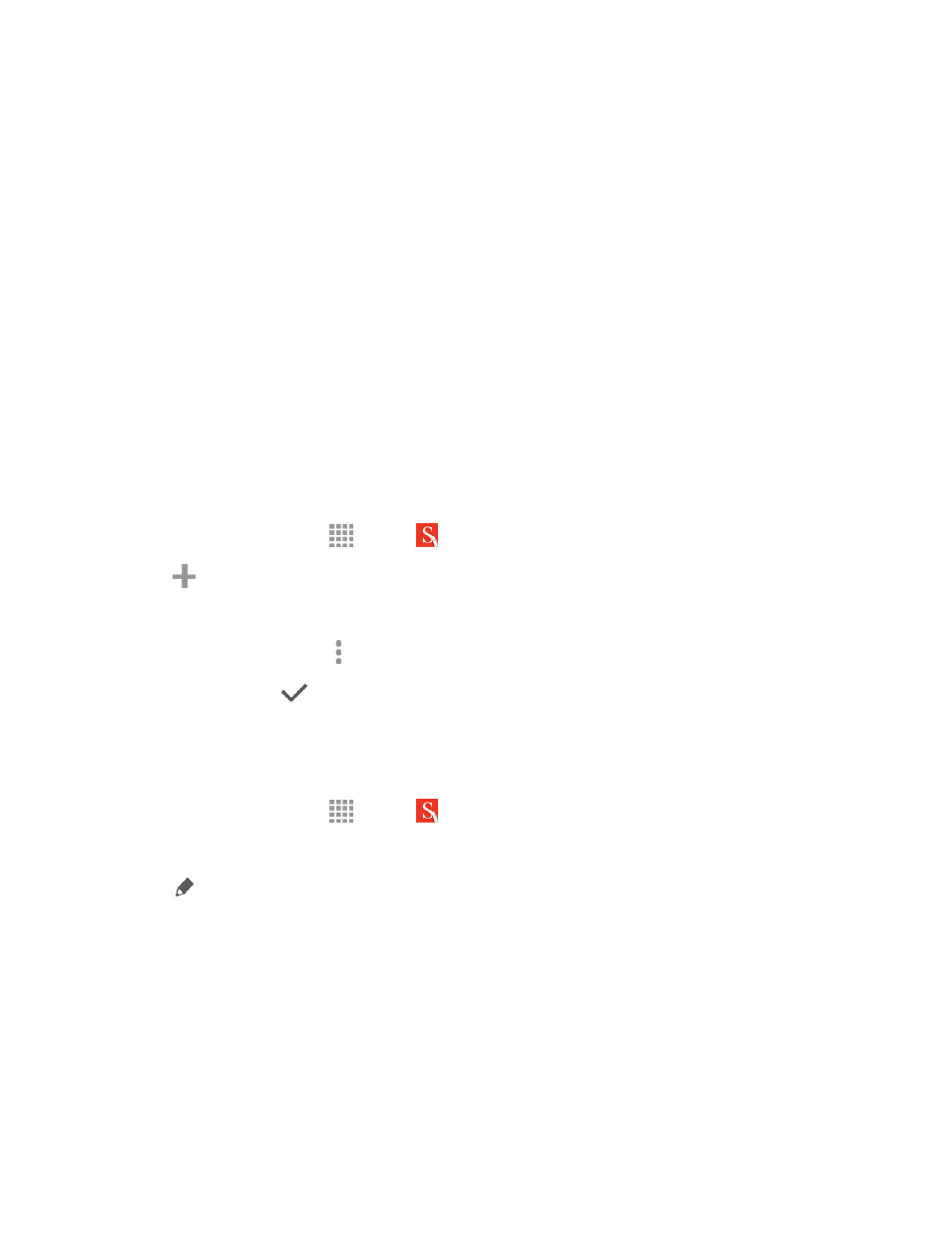
Tools and Calendar
115
When in Doubt — Check It Out
If you are unsure of your health status, have several health problems, or are pregnant, you should
speak with your doctor before starting a new exercise program. Working with your doctor ahead of
time is a good way to plan an exercise program that is right and safe for you. Consider it the first step
on your path to physical fitness.
S Note
The S Note app helps you create, edit, and manage all the notes on your phone.
Sign in to your Samsung account to access your notes in S Note from any device.
With S Note, create content by typing, writing, drawing, and even recording voice, video, or taking
pictures. Templates are provided to make content creation easy and help keep things organized.
Create a Note
To create a note with S Note:
1. From a Home screen, tap
Apps >
S Note.
2. Tap
to create a new note.
l
Use the S Pen to create content.
l
To use a template, tap More options > Use new template.
3. When finished, tap
Save.
Edit a Note
When in the S Note app, you can edit notes as follows:
1. From a Home screen, tap
Apps >
S Note.
2. Tap a note to view it.
3. Tap
Edit to edit the note.
Note: Action Memos (which may appear under Quick Notes) behave differently from other notes.
When you tap on an Action Memo to view it, you can edit the memo immediately.
Note Tools
When creating or editing a note in S Note, some helpful modes and tools are provided.
Note: The available tools are different for Action Memos.
