Default applications settings, Application settings, Calendar settings – Samsung Galaxy Note 4 User Manual
Page 194
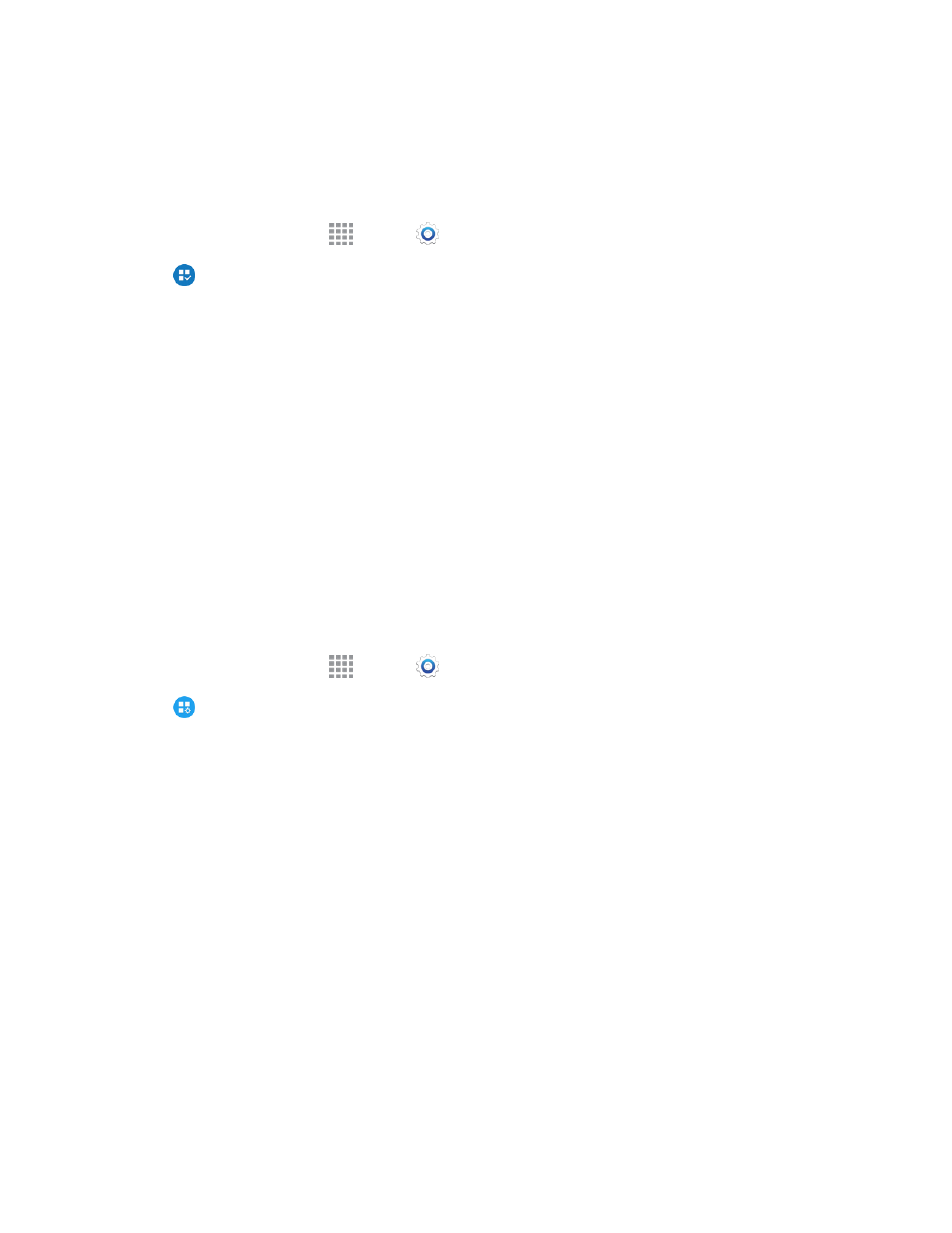
Settings
183
Default Applications Settings
If you have installed multiple apps that perform the same kind of task, for example more than one
messaging app, you can choose the app you want to use as the default.
1. From a Home screen, tap
Apps >
Settings.
2. Tap
Default applications to configure options:
l
Home: Choose a default Home screen mode.
l
Messages: Choose a default app for messaging (SMS and MMS).
l
Clear: Clear the defaults.
Note: If you choose a default messaging app other than Messages (such as Google Hangouts), you
will not be able to use the Messages app unless you restore it as the default messaging app. For
details, see
Default Messaging App Settings
Application Settings
Configure settings for your phone’s applications.
Calendar Settings
Configure settings for your phone’s Calendar app.
1. From a Home screen, tap
Apps >
Settings.
2. Tap
Application settings > Calendar to configure these options:
l
First day of week: Choose a day to start each calendar week.
l
Show week numbers: Enable display of week numbers on the calendar.
l
Hide declined events: When enabled, events for which you declined the invitation are not
shown on the calendar.
l
Hide completed tasks: When enabled, tasks you’ve completed are no longer shown on the
calendar.
l
7-day weather forecast: When enabled, weather information from AccuWeather.com
displays on the calendar.
l
Lock time zone: When enabled, event times will be locked to the time zone you select. This
means that times and dates will not change, even if you travel to another time zone.
l
Select time zone: When you enable Lock time zone, choose a time zone to lock events to
the time zone.
