Samsung Galaxy Note 4 User Manual
Page 65
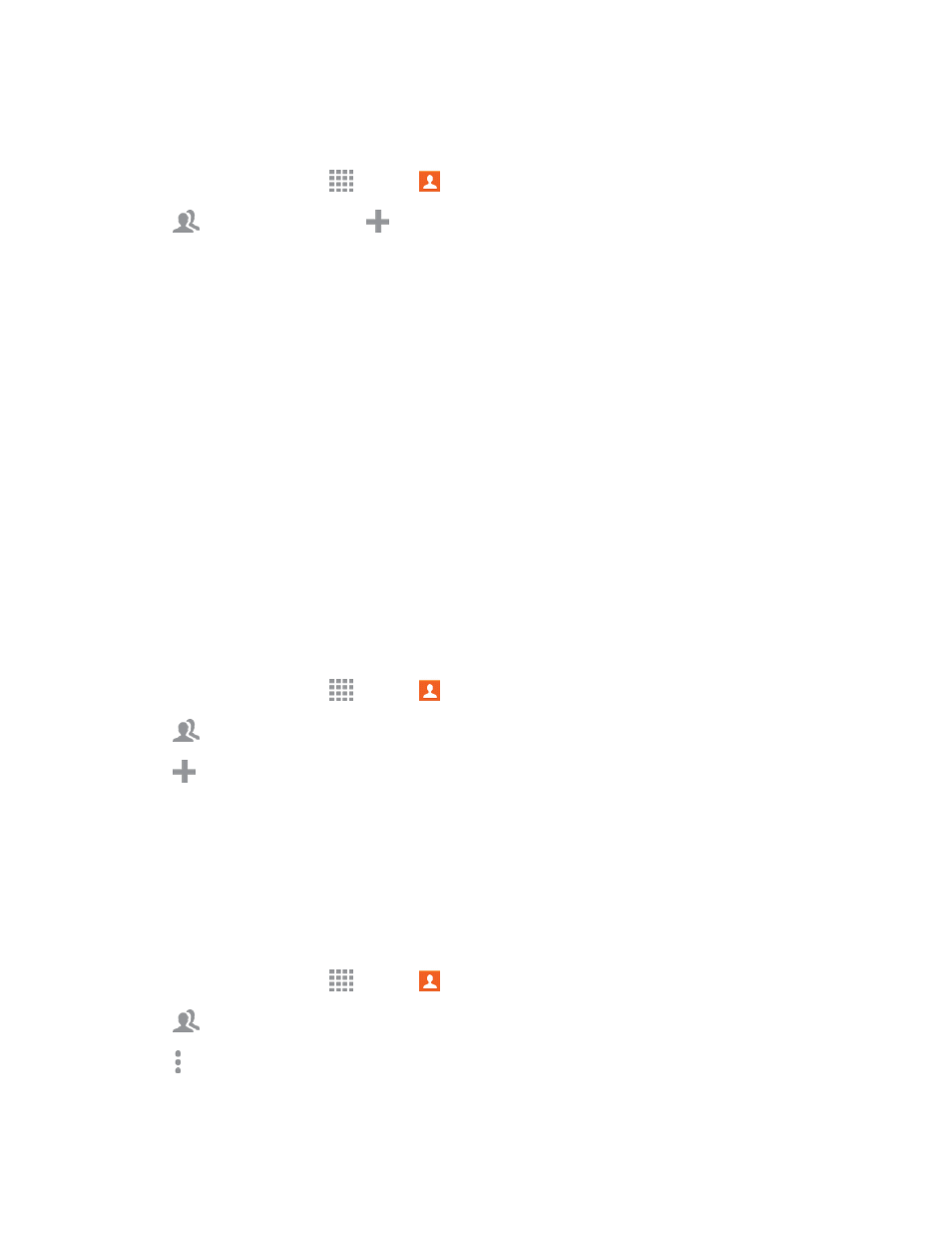
Contacts
54
Create a Group
1. From a Home screen, tap
Apps >
Contacts.
2. Tap
Groups, and then tap
Add.
3. Tap fields to enter information about the group:
l
Tap Create group in to choose where to save the group. You can save it to a specific
account, to the device memory, or to all accounts.
l
Tap Group name to enter a name for the new group.
l
Tap Group ringtone to select a ringtone for notifications for incoming calls from group
members.
l
Tap Group message tone to select a ringtone for notifications for new messages from
group members.
l
Tap Group vibration pattern to select a vibration pattern for alerts to incoming calls or
messages from group members.
4. Tap Add member and select a member or members to add to the new group, and then tap
DONE.
5. Tap SAVE to save the new group.
Add Contacts to a Group
1. From a Home screen, tap
Apps >
Contacts.
2. Tap
Groups, and then tap a group.
3. Tap
Add, and then tap the contact(s) you want to add.
4. Tap DONE.
Send a Message to a Group
You can send a message to members of a group if the members have a telephone number stored in
their contact record.
A message to multiple recipients is treated as a group conversation.
1. From a Home screen, tap
Apps >
Contacts.
2. Tap
Groups, and then tap a group.
3. Tap More options > Send message or email > Message.
