Save a phone number, Edit a contact, Add or edit information for a contact – Samsung Galaxy Note 4 User Manual
Page 61: Assign a picture to a contact
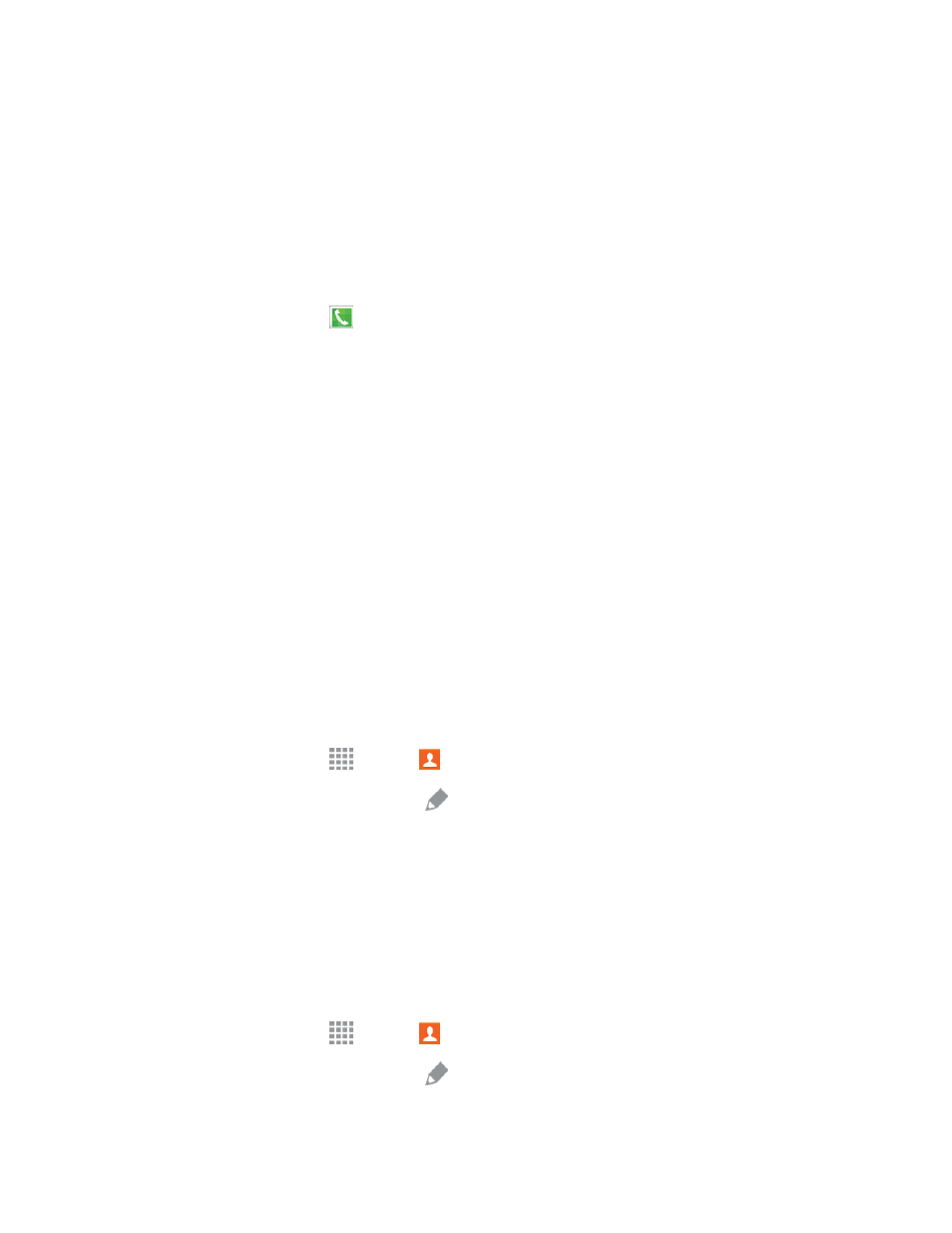
Contacts
50
l
Tap Ringtone to choose a ringtone to play for calls from the contact.
l
Tap ADD ANOTHER FIELD to add additional fields for the contact.
3. Tap SAVE to save the new contact.
Save a Phone Number
You can save a phone number to Contacts directly from the phone keypad.
1. From a Home screen, tap
Phone.
2. Enter a phone number using the onscreen keypad.
3. Tap Add to Contacts, and then tap CREATE CONTACT or UPDATE EXISTING.
l
If prompted, select an account for the new contact.
4. Continue adding information for the contact, as desired.
5. Tap SAVE to save the contact.
Note: If you have accounts set up on your phone, you can save the contact to an account.
Edit a Contact
Once you’ve added a contact, you can add or edit any of the information in the entry, assign a
picture, customize it with a unique ringtone, and more.
Add or Edit Information for a Contact
You can modify existing contact information to keep your information up-to-date.
1. From a Home screen, tap
Apps >
Contacts.
2. Tap a contact to display it, and then tap
Edit.
3. Tap any field you want to change or add. See
4. Add or edit the information, and then tap SAVE.
Assign a Picture to a Contact
Adding a picture to a contact entry creates a more personal and easily recognized entry. For
example, when receiving a call from one of your contacts, the associated picture will display. You
can assign a picture from Gallery, or take a new picture with Camera.
1. From a Home screen, tap
Apps >
Contacts.
2. Tap a contact to display it, and then tap
Edit.
