Phone call options, Dialing options, Caller id – Samsung Galaxy Note 4 User Manual
Page 49: Call waiting
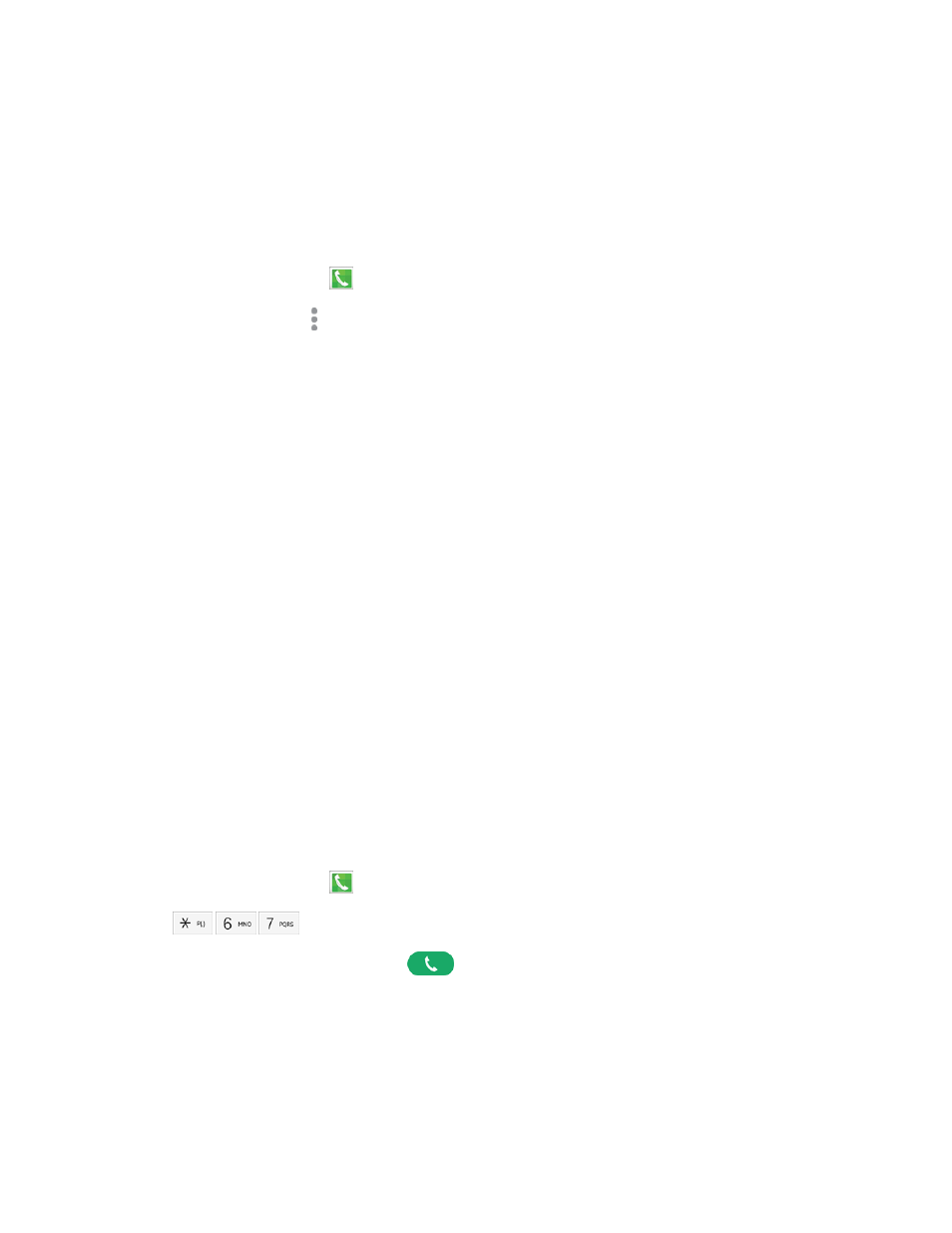
Phone Calls
38
Phone Call Options
The Phone app provides many useful features and options to help you make the most of your calling
experience.
Dialing Options
1. From a Home screen, tap
Phone.
2. While dialing a call, tap More options for dialing options:
l
Add 2-sec pause (,): Insert a 2-second pause into the number you are dialing. This can be
useful when storing numbers for automated phone menus.
l
Add wait (;): Insert a pause into the number you are dialing, to wait for input from you. This
can be useful when storing numbers for automated phone menus.
l
Add to Contacts: Save the number to a new contact, or update an existing contact. See
l
Send message: Send a text message to the number you dialed.
l
Speed dial: View speed dials. For more information, see
l
Settings: Configure call settings. For more information, see
.
l
Help: Learn about using the Phone app.
Caller ID
Caller ID identifies a caller while the phone is ringing, by displaying the number of the incoming call.
Block Caller ID
You can block your Caller ID (visible to other when you make a call), before making a call. The
blocking only lasts for that call, and then returns to regular Caller ID.
Note: To permanently block your number, you must call Sprint Customer Service.
1. From a Home screen, tap
Phone.
2. Tap
.
3. Enter a phone number, and then tap
.
Call Waiting
When you’re on a call, your phone notifies you by displaying the call information on the screen, and
vibrating, if you’ve set up vibration for incoming calls.
