Smart select, Image clip – Samsung Galaxy Note 4 User Manual
Page 36
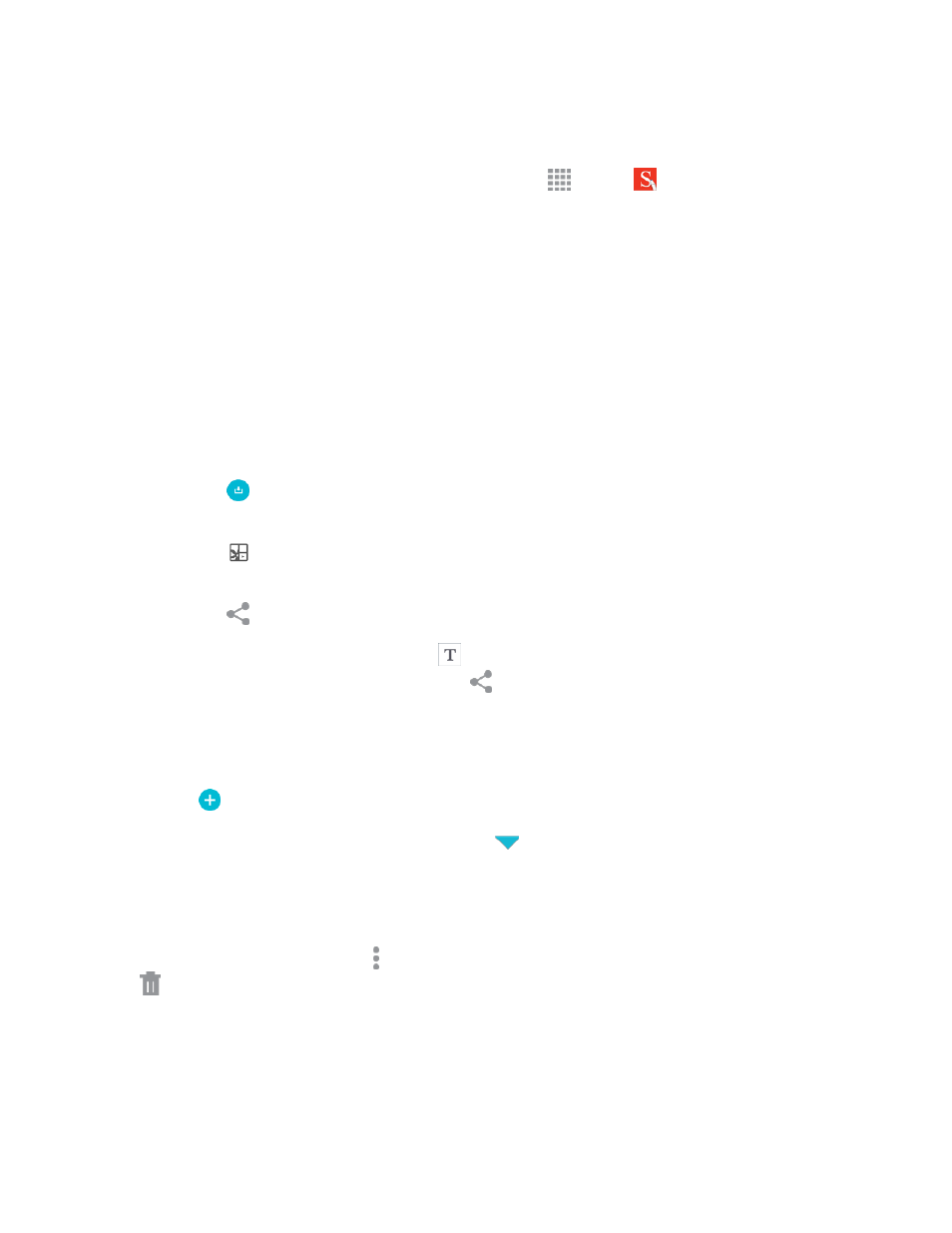
Phone Basics
25
Press and hold the S Pen button and double-tap the screen with the pen.
Note: To view your Action Memos, from a Home screen tap
Apps >
for
more information.
Smart Select
Smart select provides a capture tool to select content on a screen and add it to your Scrapbook app
or share it with your contacts.
To use the Smart select tool:
1. Remove the S Pen from the S Pen slot, hold the S Pen near the screen so that the pointer
appears, and press the S Pen button once. Select Smart select.
2. To capture an item on the screen, simply draw around the item. The captured item appears on
the screen and can be saved to the Scrapbook or shared. The following options are available:
l
Tap the
Collect icon to collect the content. It will appear in minimized form on the screen
until you save or delete the capture.
l
Tap the
Save in Scrapbook icon to save the content in the Scrapbook. See
for more information.
l
Tap the
Share via icon to share the captured content with your contacts.
l
If the captured item contains text, tap
View extracted text to copy only the text. Draw a
line through the text you wish to copy, tap
Share via and select a destination, app, or
service.
When you tap the Collect icon, the captured content is stored on top of the Home screen as a
thumbnail. The following options are available:
n
Tap the
Collect more icon to take another Smart select capture.
n
If more than one capture has been taken, tap the
Expand arrow to view all of the capture
thumbnails.
n
Tap a thumbnail to view the capture and see the options available. You can save the captured
content to the Scrapbook, share the capture, or delete it.
n
To delete captured content, tap More options > Select. Select the item(s) to delete and tap
Delete.
Image Clip
Outline and crop images from the screen, in any shape, to share or paste. You can edit the cropped
content, or personalize it with your handwriting.
