Do not disturb, While locked, Application notifications – Samsung Galaxy Note 4 User Manual
Page 162: Notification access
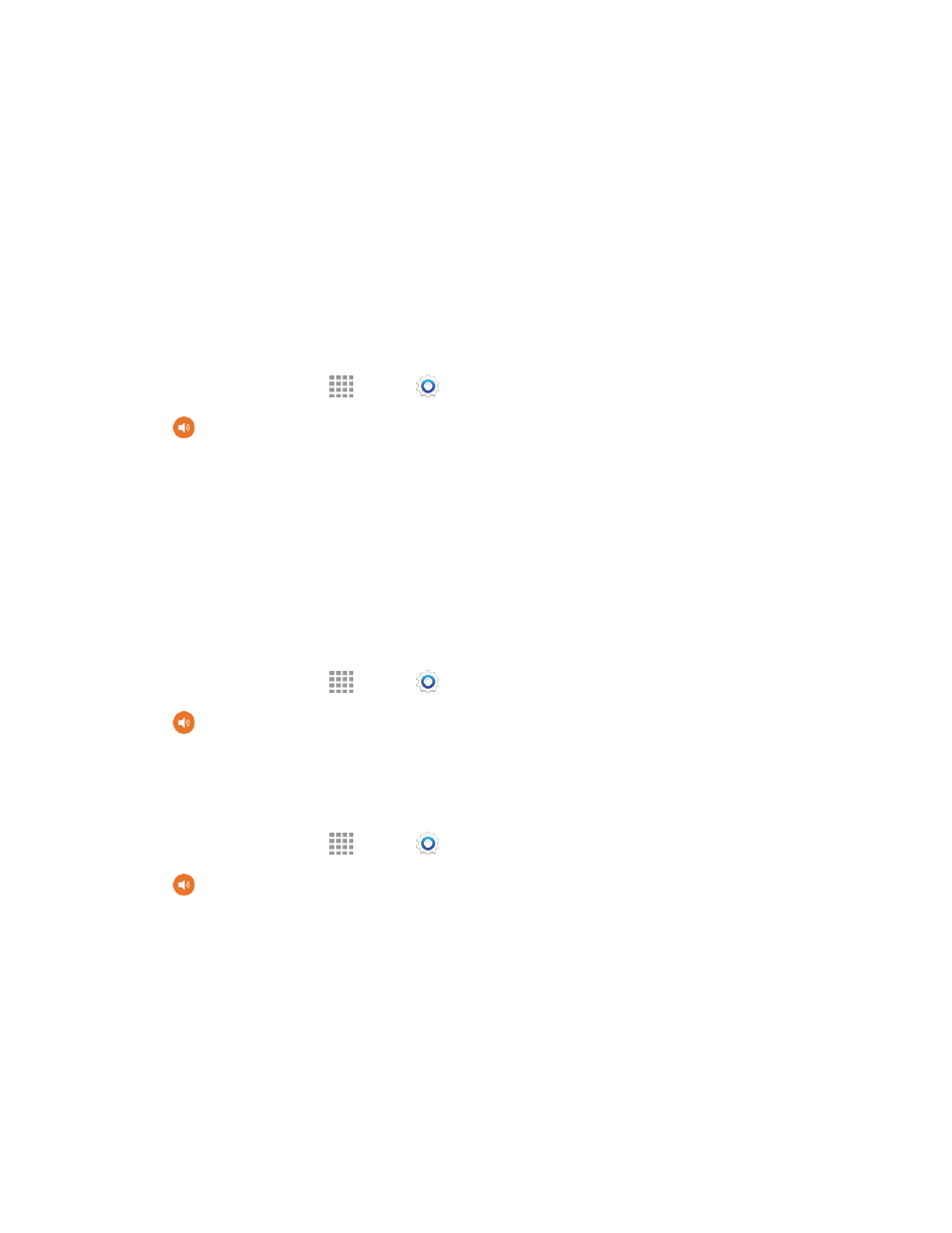
Settings
151
l
Haptic feedback: Set the phone to vibrate when you tap the Recent Apps key and Back
keys, and for certain screen touches.
l
Emergency tone: Play a tone or have your phone vibrate, periodically during an emergency
call.
l
Sound when tapped: Play a tone when tapping the Samsung keyboard.
l
Vibrate when tapped: Set the phone to vibrate when tapping the Samsung keyboard.
Do Not Disturb
Mute all calls and alerts, except for those that you choose to allow.
1. From a Home screen, tap
Apps >
Settings.
2. Tap
Sounds and notifications > Do not disturb, and then tap ON/OFF to turn the feature
on. Select options as desired:
l
Allow exceptions: Tap the checkbox to reveal the kinds of calls and alerts that you can
choose to allow even when your phone is muted. Tap the check box to allow the call or alert
type when the phone is in Do not disturb mode.
l
Scheduling: Configure scheduled times to turn Do not disturb mode on and off.
While Locked
Choose whether to display sensitive content and notifications when the screen is locked.
1. From a Home screen, tap
Apps >
Settings.
2. Tap
Sounds and notifications > While locked and set options.
Application Notifications
Set applications as priority, allowing them to interrupt with notifications.
1. From a Home screen, tap
Apps >
Settings.
2. Tap
Sounds and notifications > Application notifications.
3. Tap an applications to set notification options.
Notification Access
Choose which applications can read notifications aloud, including those notifications that may
contain personal information.
