Notification panel settings, S pen settings – Samsung Galaxy Note 4 User Manual
Page 172
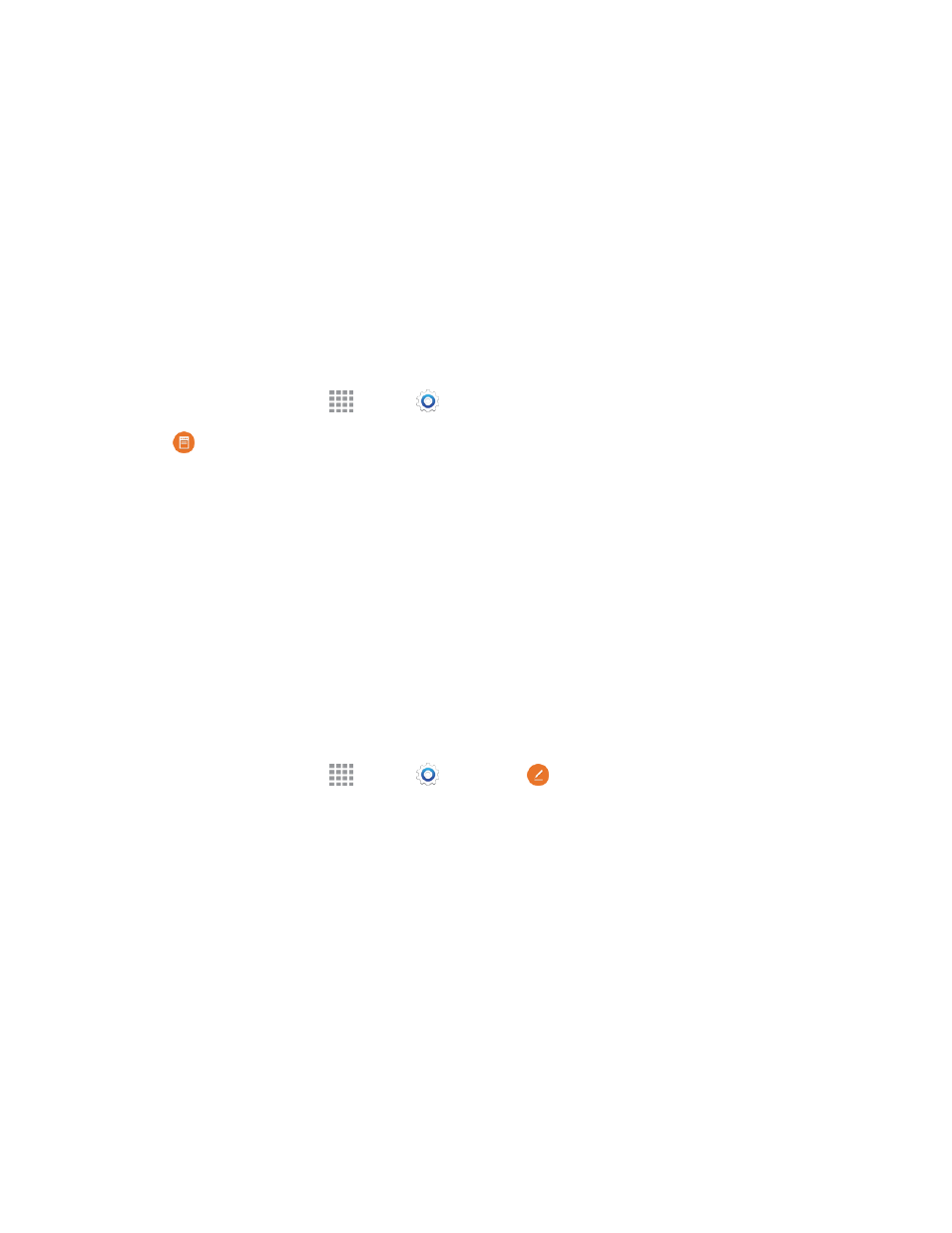
Settings
161
l
Open in split screen view: Display content in Multi window automatically when you open
files from My Files or Video, or attachments from emails and messages.
l
Pop-up view shortcut: Swipe down diagonally from the corner of a screen to change it to
pop-up view.
Notification Panel Settings
Configure options for the Notification Panel, available when you swipe your finger down from Status
Bar at the top of the screen.
At the top of the Notification Panel, you can control settings with the Quick settings. Choose the
Quick settings to display in Notification Panel settings.
1. From a Home screen, tap
Apps >
Settings.
2. Tap
Notification panel.
3. Quick setting buttons display at the top of the Notification Panel allowing you to set favorite
options quickly. To customize Quick settings:
l
Tap buttons to add or hide the button from the Notification Panel.
l
Touch and hold a button, and then drag it into a new position in the list.
Note: You can only move buttons from Active to Available or vice-versa if there is space in the
destination area. For example, if there are already ten Active buttons, you will need to move one to
Available before dragging a different Available button up to the Active area.
S Pen Settings
Configure options and settings for the S Pen.
1. From a Home screen, tap
Apps >
Settings >
S Pen.
2. Configure any of the following settings:
l
Air command: While hovering the pen over the screen, press the S Pen button. The Air
command menu will appear, giving you quick access to Action memo, Smart select, Image
clip, and Screen write. For more information, see
.
l
Air view: Preview information, extend text, or enlarge pictures by hovering your S Pen over
the screen.
l
Pointer: Turn the pointer on or off. The pointer appears on the screen when the tip of the S
Pen is hovering close enough. Holding the pointer over some features can reveal what an
item is or what it does.
l
Direct pen input: Turn the Direct pen input feature on or off. This feature allows you to
switch from the keyboard to the S Pen when filling in form fields.
