S voice – Samsung Galaxy Note 4 User Manual
Page 127
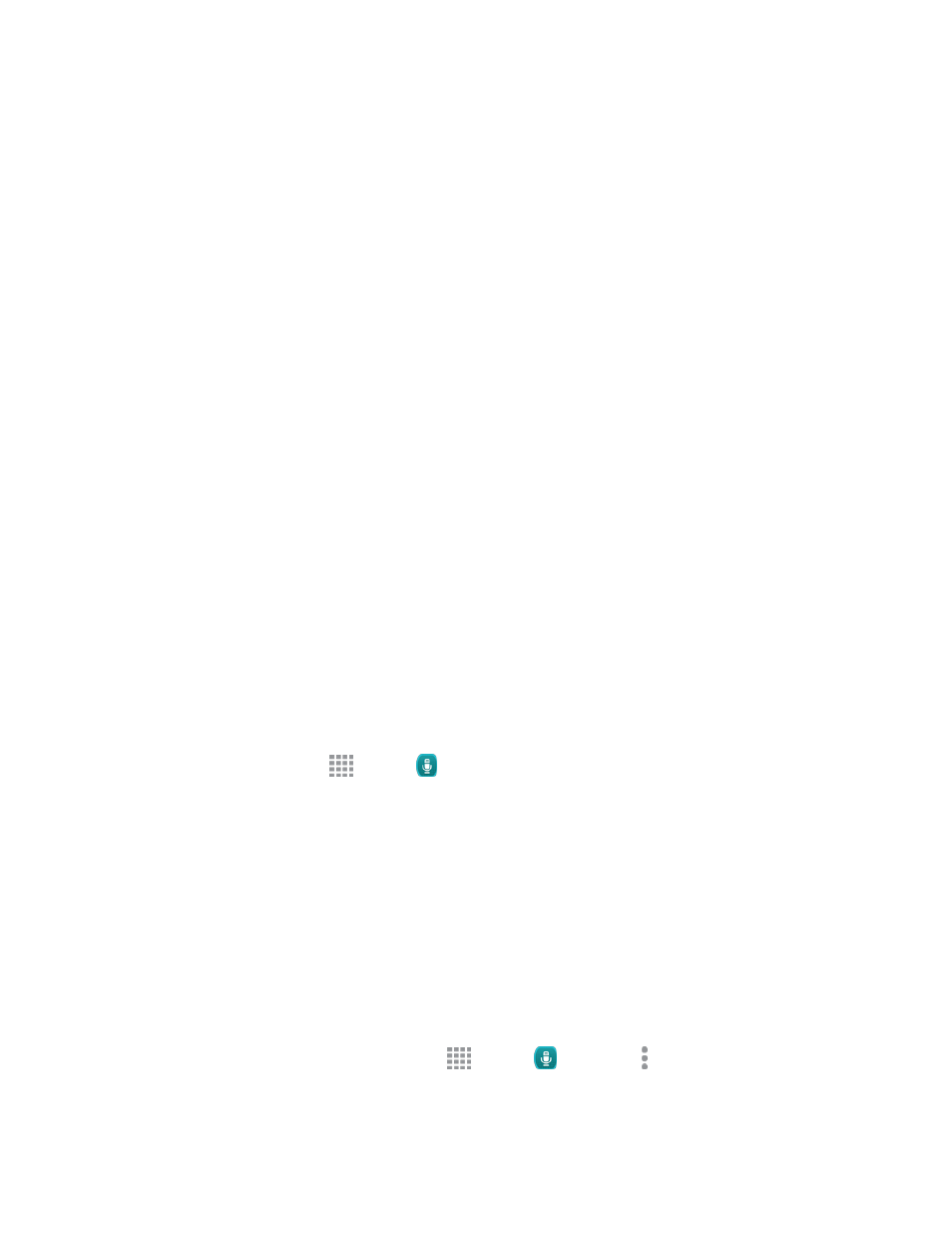
Tools and Calendar
116
n
Handwriting mode: Write or draw freehand with the S Pen. Tap the Pen icon once to select
Handwriting mode. Tap again to change the Pen settings.
n
Eraser mode: Erase content from the note. Tap once to select the eraser. Tap again to change
the Eraser settings.
n
Text mode: Type text using the keyboard. Tap once to select Text mode. Tap again to change
the Text settings.
n
Photo note: Add a note page by taking a picture. The camera is activated. After you take a
picture, crop the image as desired. The cropped image is then added as a page to your current
note.
n
Selection mode: Select a portion of the note to view properties, transform, cut, copy or delete it.
n
Undo: Undo the previous action.
n
Redo: Redo the something that was undone.
n
S Pen only mode: switch between S Pen only or both S Pen and finger mode.
n
Save: Save the S Note.
n
More options: The options include Insert, Add page, Add template, Edit pages, Delete page,
Page options, Show Magnified note, Record sketching, Reduce toolbar, and Save as.
S Voice
S Voice is a voice recognition application you can use to activate a wide variety of functions on your
phone.
This is a natural language recognition application. You can ask questions (“Is it raining in Dallas?”) or
speak commands (“Show me where to find cheap gas”).
1. From a Home screen, tap
Apps >
S Voice.
2. Follow the prompts to learn about S Voice, and to review and accept the terms and conditions.
3. Tap TUTORIAL to learn about S Voice, or tap Start to skip the tutorial and start using S Voice.
4. Speak a command. Some examples are listed.
5. Tap the microphone icon if the phone does not hear you, or to give it a command.
Configure S Voice
Configure options for interacting with your phone with S Voice.
You can access S Voice settings in two ways:
n
From S Voice: From a Home screen, tap
Apps >
S Voice > More options >
Settings.
