Share contacts – Samsung Galaxy Note 4 User Manual
Page 66
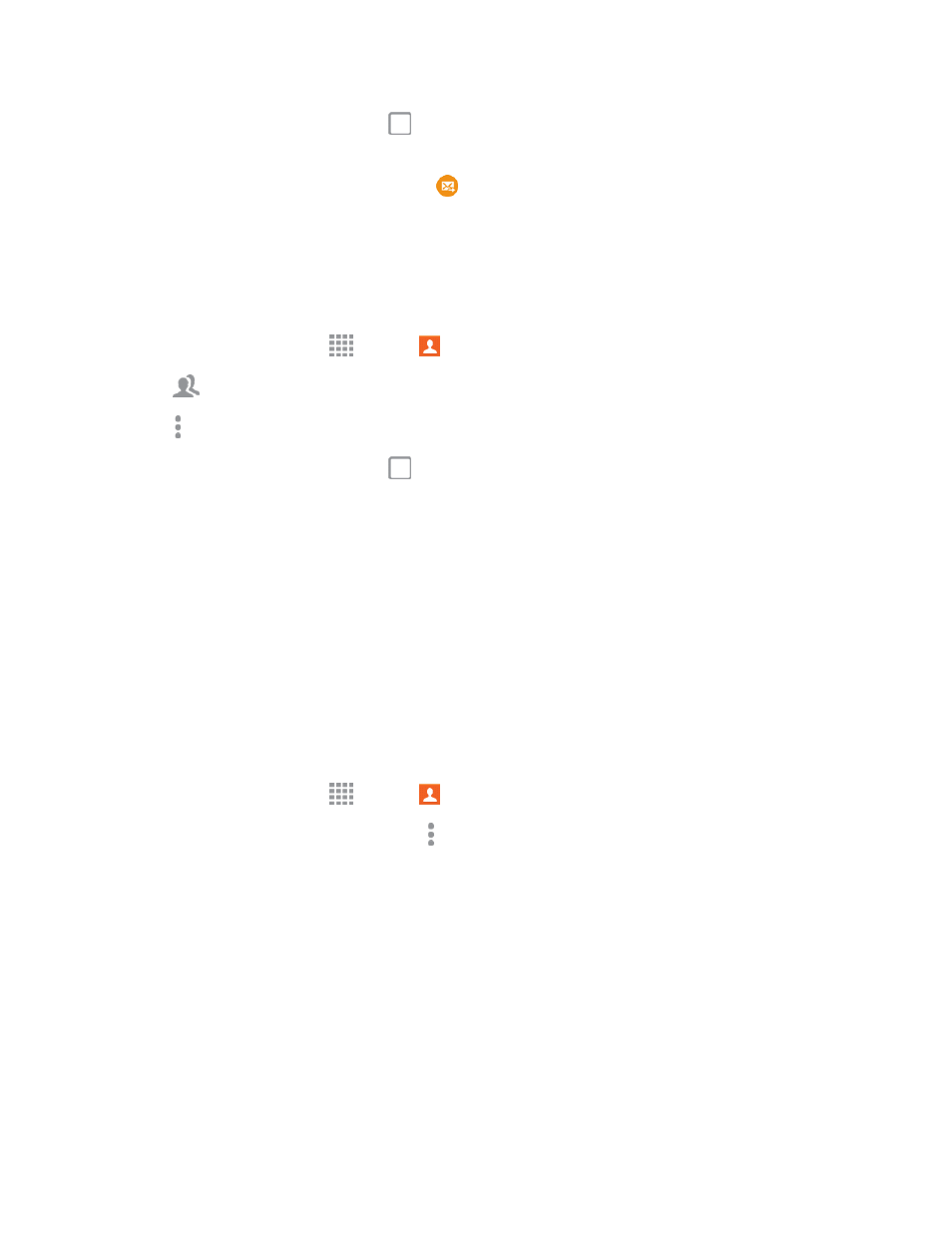
Contacts
55
4. Tap contacts to select them or tap
[xx] selected checkbox at the top of the screen to select
all contacts in the group, and then tap DONE.
5. Continue to enter your message and tap
to send it. For more information, see
Send an Email to a Group
You can send an email to members of a group, if the members have an email address stored in their
contact record.
1. From a Home screen, tap
Apps >
Contacts.
2. Tap
Groups, and then tap a group.
3. Tap More options > Send message or email > Email.
4. Tap contacts to select them or tap
[xx] selected checkbox at the top of the screen to select
all contacts in the group, and then tap DONE. Note that you will only see group members that
have email addresses in their contact records.
5. Continue to choose an email account, or Gmail, and then enter your email and send it. For more
Share Contacts
You can quickly share contacts via Bluetooth, Email, Gmail, Messages, or Wi-Fi Direct, or send them
to print.
Send Contact Information
You can copy a contact’s information into a text message and send it.
1. From a Home screen, tap
Apps >
Contacts.
2. Tap a contact to display it, and then tap More options > Send contact information.
3. Choose information to send, and then tap DONE.
4. Enter a recipient, and then continue with the text message. For more information on text
.
Share a Name Card
When you share a name card, the contact’s information is sent as a vCard file (.vcf). You can attach
a vCard to a message, or save it to a storage location.
