Mouse/trackpad settings, Date and time settings – Samsung Galaxy Note 4 User Manual
Page 186
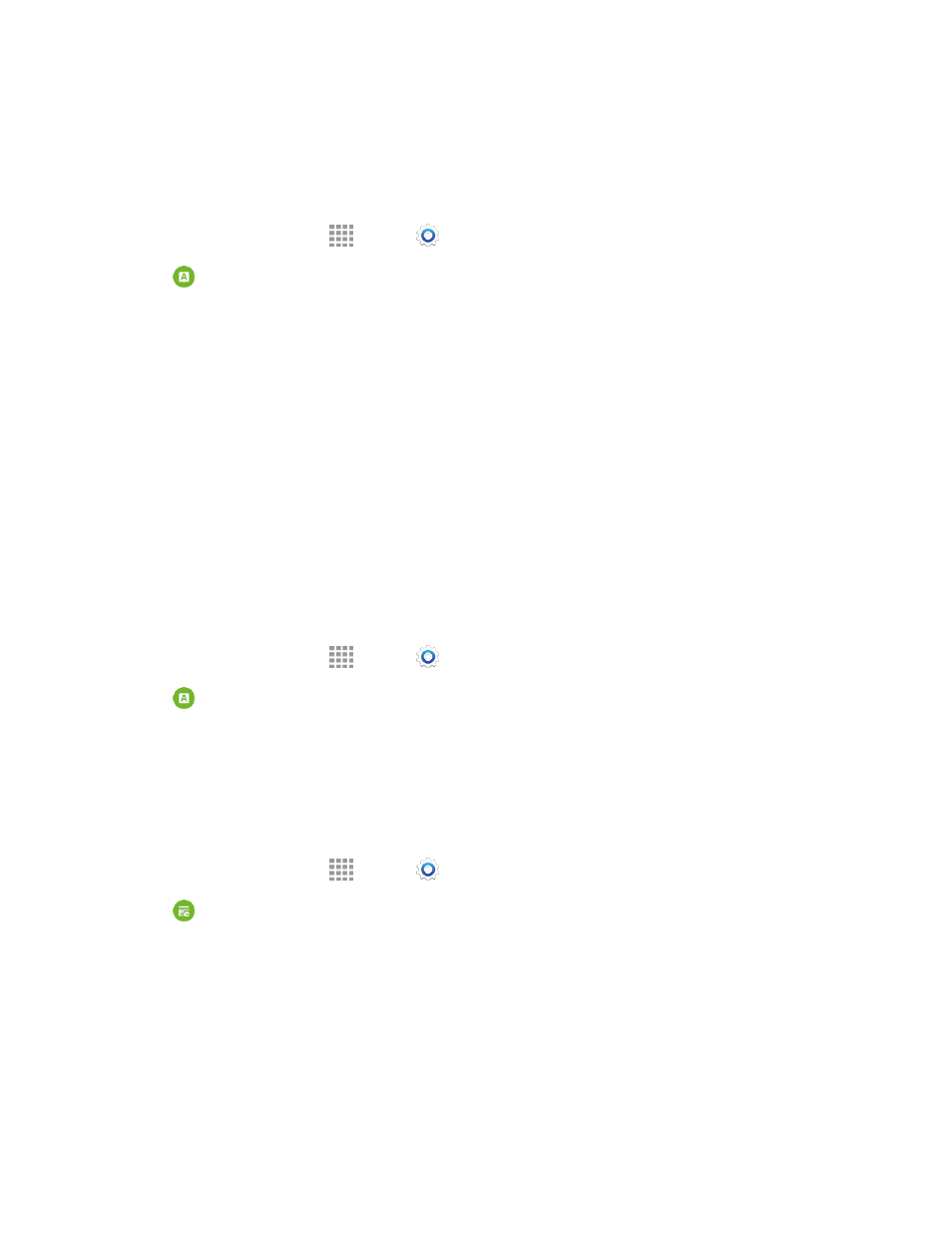
Settings
175
o
Listen to an example: Play an example of speech used for readouts.
o
Default language status: View the status of language support for voice recognition.
Read Notifications Aloud
1. From a Home screen, tap
Apps >
Settings.
2. Tap
Language and input > Read notifications aloud to configure options:
l
Calls from favorite contacts: When enabled, your phone will read out callers’ information
for incoming calls from contacts marked with a star in Contacts.
l
Messages from priority senders: When enabled, your phone will read out senders’
information for new messages from contacts marked with a star in Contacts.
l
Emails from priority senders: When enabled, your phone will read out senders’
information for new emails from contacts marked with a star in Contacts.
l
Calendar event info: When enabled, your phone will read out event information for
Calendar event notifications.
l
Alarm info: When enabled, your phone will read out alarm information when an alarm rings.
Mouse/Trackpad Settings
This feature allows you to adjust the speed of an external mouse or trackpad (not included).
1. From a Home screen, tap
Apps >
Settings.
2. Tap
Language and input, and then tap Pointer speed to set the pointer speed.
Date and Time Settings
By default, your phone receives date and time information from the wireless network. When you are
outside network coverage, you may want to set date and time information manually using the Date
and Time settings.
1. From a Home screen, tap
Apps >
Settings.
2. Tap
Date and time to configure settings:
l
Automatic date and time: When enabled, the phone takes date and time updates from the
wireless network.
l
Set date: Enter the current date (only available when Automatic date and time is disabled).
l
Set time: Enter the current time (only available when the Automatic setting is disabled).
l
Automatic time zone: When enabled, the phone takes the time zone from the wireless
network.
