Configure the camera, Configure the, Camera – Samsung Galaxy Note 4 User Manual
Page 103
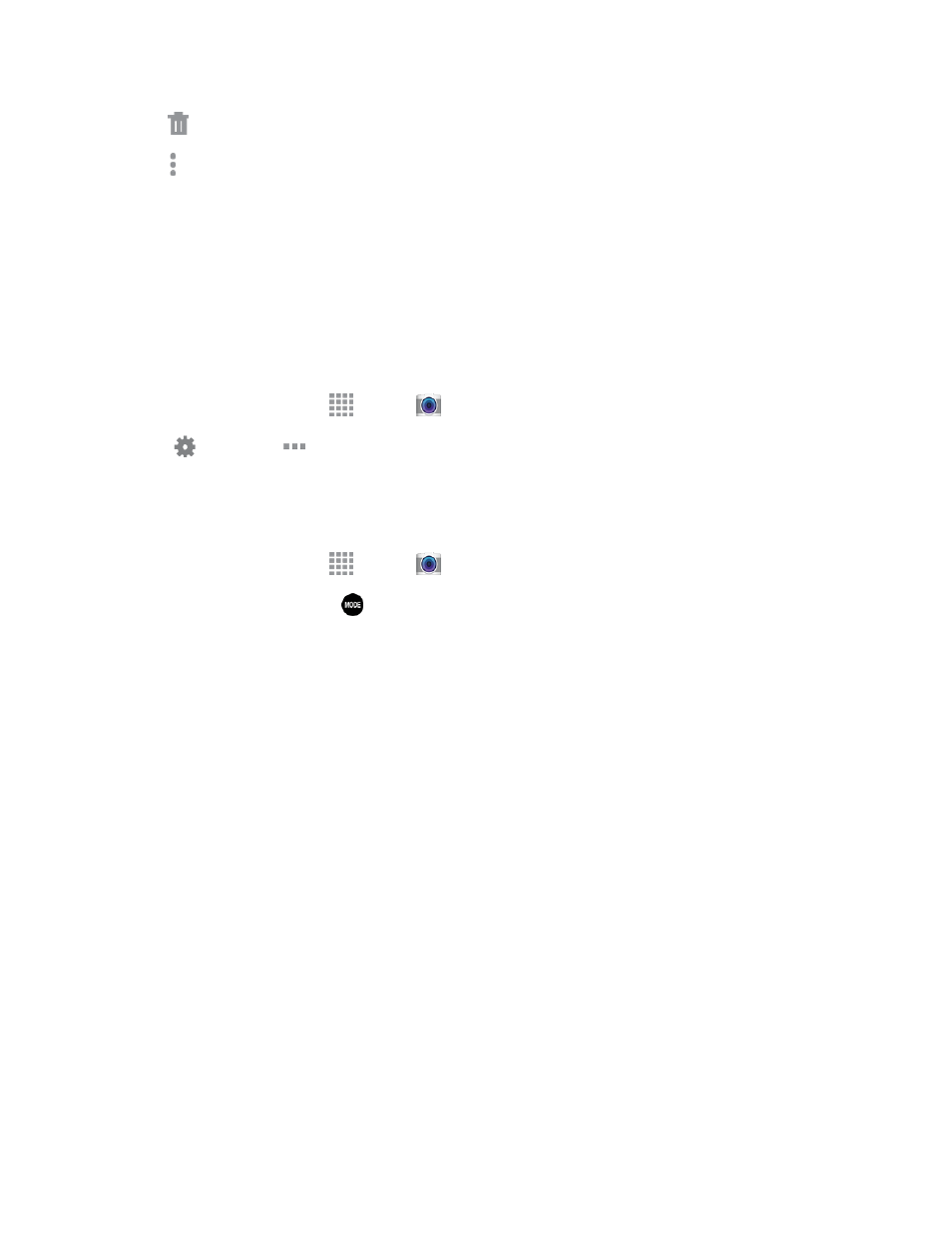
Pictures and Video
92
l
Delete: Erase the current video.
l
More options: Choose other options.
Configure the Camera
Camera settings are special options that you can choose, right on the camera screen, to make taking
pictures or recording videos easy, and to make your pictures or videos special.
Customize Shortcuts
The Camera screen offers three customizable shortcuts to give you the ability to quickly choose
favorite settings.
1. From a Home screen, tap
Apps >
Camera.
2. Tap
Settings >
Options, and then touch and drag settings to or from the shortcuts area.
Choose a Shooting Mode
Your phone’s camera offers many shooting modes, to make your pictures or videos special.
1. From a Home screen, tap
Apps >
Camera.
2. On the Camera screen, tap
to choose a shooting mode. Scroll available modes, and then tap
a mode to select it. Modes include:
l
Rear camera:
o
Auto: Automatically adjusts the exposure to optimize the color and brightness of
pictures. In Auto mode, you can take single or burst shots (take burst shots by holding
Capture to take multiple shots until you lift your finger).
o
Beauty face: Automatically enhances facial features.
o
Dual camera: Take pictures and record videos using the front and rear cameras at the
same time.
o
Fast motion: Use a fast motion effect when recording video.
o
Panorama: Take multiple pictures to merge into one expansive picture. You can create
a horizontal or vertical panorama picture.
o
Rear-cam selfie: Take a selfie using the rear camera. The camera will automatically
detect and focus on your face when you take self-portrait pictures.
o
Selective focus: Make objects stand out from the background. They must be within 1.5
feet from you, and at least 3 times this distance from the background.
o
Shot & more: Add various effects while taking burst shots.
o
Slow motion: Use a slow motion effect when recording video.
