Swype settings – Samsung Galaxy Note 4 User Manual
Page 183
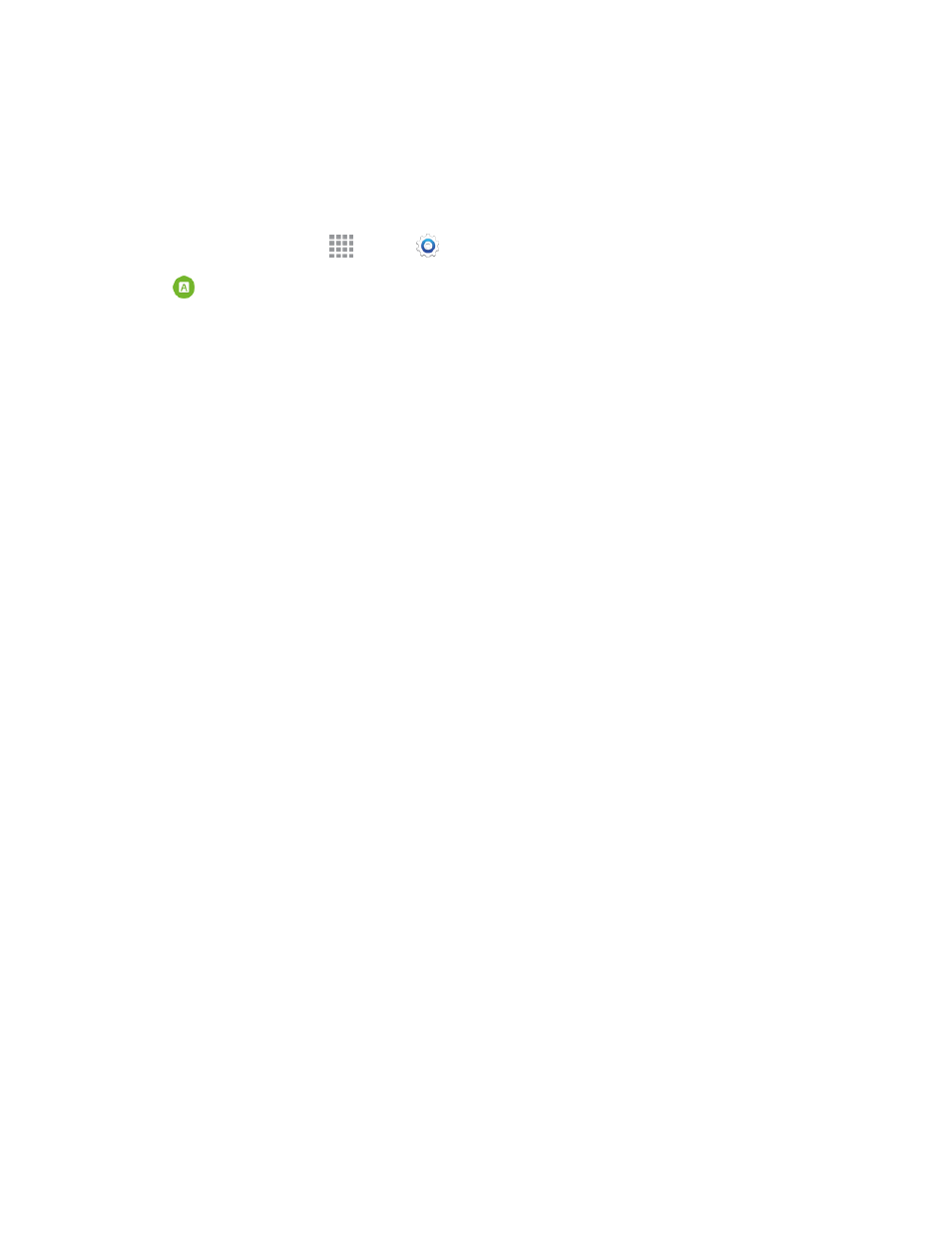
Settings
172
Swype Settings
Swype is a new way to enter text on touchscreens. Instead of tapping each key individually, use your
finger to trace over the letters of a word. For each word, place your finger on the first letter and glide
to the subsequent letters, lifting on the last letter.
1. From a Home screen, tap
Apps >
Settings.
2. Tap
Language and input > Swype to configure these options:
l
Settings: Set Swype options:
o
Vibrate on keypress: Use vibration with your Swype touches.
o
Sound on keypress: Play a sound with your Swype touches.
o
Pop-up on keypress: Display characters briefly as you tap keys.
o
Long-press delay: Choose a period for the keyboard to wait before interpreting a touch
as a press and hold.
o
Show complete trace: Display the trace of each word until you start the next word.
o
Auto-Capitalization: Automatically capitalize the first word of sentences.
o
Auto-spacing: Automatically insert spaces between words as you complete them.
o
Next Word Prediction: Predict the next word based on the previous word.
o
Show Voice Key: Display a Voice input key on the Swype keyboard.
o
Recognition speed: Set handwriting recognition speed.
l
Themes: Configure options for the look and position of the keyboard.
o
Keyboard height: Choose how tall the keyboard is, when the phone is in Portrait
(upright) and Landscape (on its side) position.
o
Word choice list font size: Set the size of the text for the words Swype suggests as
you enter text.
o
Bold font on keys: Use a bold font for the keys on the keyboard.
l
My Words: Choose options for customizing Swype based on your text entries.
o
Backup & Sync: Use Swype Connect to back up your words.
o
Import recent contacts: Add recent contact names for use with Swype.
o
Living Language: Automatically update Swype with popular new words.
o
Personalization: Log into your favorite social networking sites to use your entries there
to update Swype.
o
Edit my dictionary: Modify words added to Swype.
