Configure visual voicemail settings, Change your main greeting, Edit the display name – Samsung Galaxy Note 4 User Manual
Page 56: Logs
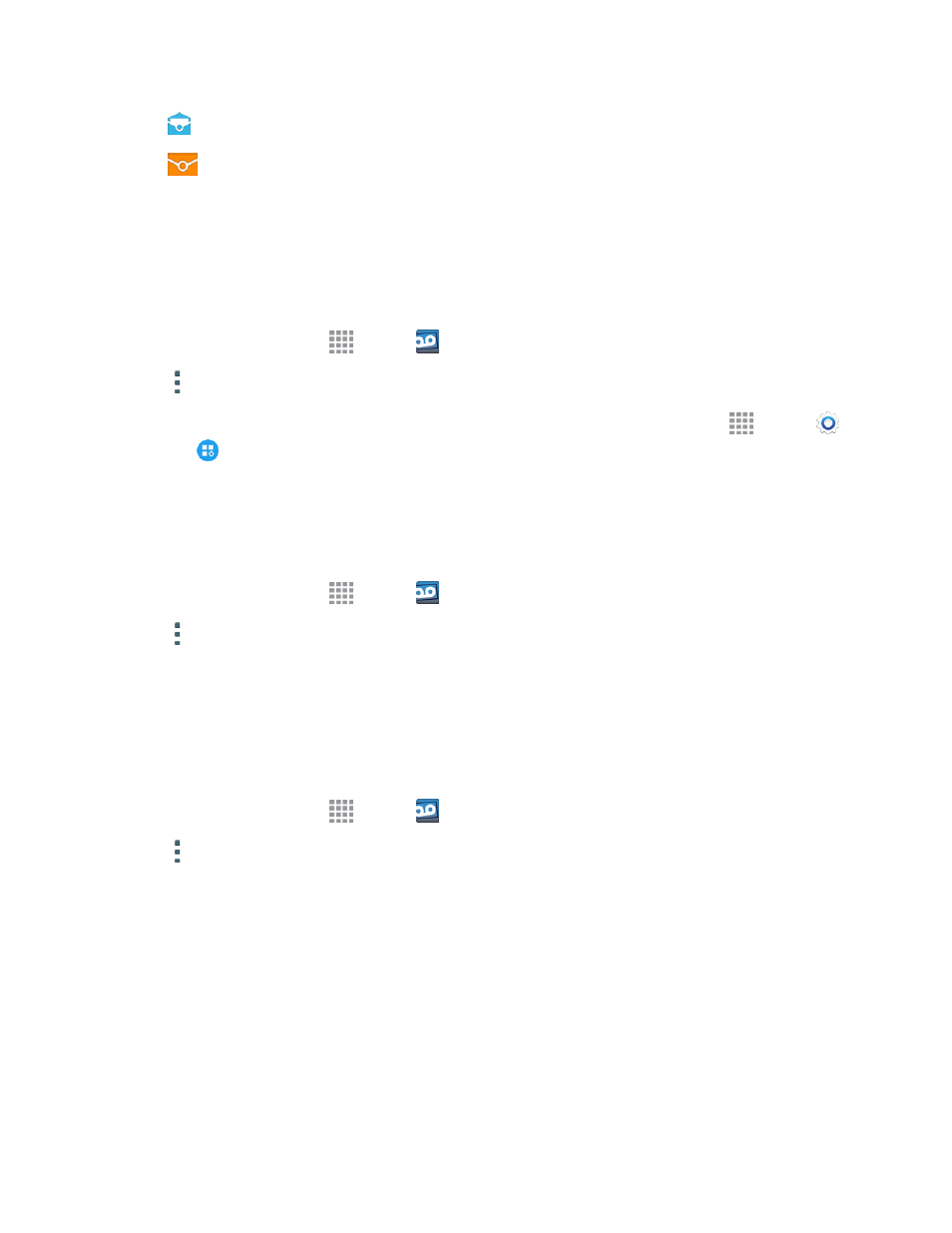
Phone Calls
45
l
Mark as Read: Mark this voicemail as being read.
l
Mark as Unread: Mark this voicemail as not being read.
Note: Not all options are available for all messages.
Configure Visual Voicemail Settings
The Visual Voicemail settings menu lets you access settings for notifications, pictures, greetings,
and more.
1. From a Home screen, tap
Apps >
Voicemail.
2. Tap More options > Settings. Select an option to change its settings.
Note: Voicemail settings can also be accessed in Settings. From a Home screen, tap
Apps >
Settings >
Application settings > Call > Voicemail settings.
Change Your Main Greeting
Your main greeting can be changed directly via the Visual Voicemail system. This direct access
saves you from having to navigate within the voicemail menu.
1. From a Home screen, tap
Apps >
Voicemail.
2. Tap More options > Settings > Preferences > Personalize voicemail.
3. Tap OK to connect to the voicemail system. Follow the prompts to change your current greeting.
Edit the Display Name
From your Visual Voicemail menu, you can quickly change the name or number attached to your
voice messages. This name or number identifies you to recipients of your voicemail messages.
1. From a Home screen, tap
Apps >
Voicemail.
2. Tap More options > Settings > Display > Display name.
3. Tap the existing identification field and enter a new identifying name or number (used to identify
you to recipients of your voice messages).
4. Tap OK to save your information.
Logs
The Logs tab of the Phone app lists all missed, dialed, received, and rejected calls.
