Event alerts, View events – Samsung Galaxy Note 4 User Manual
Page 117
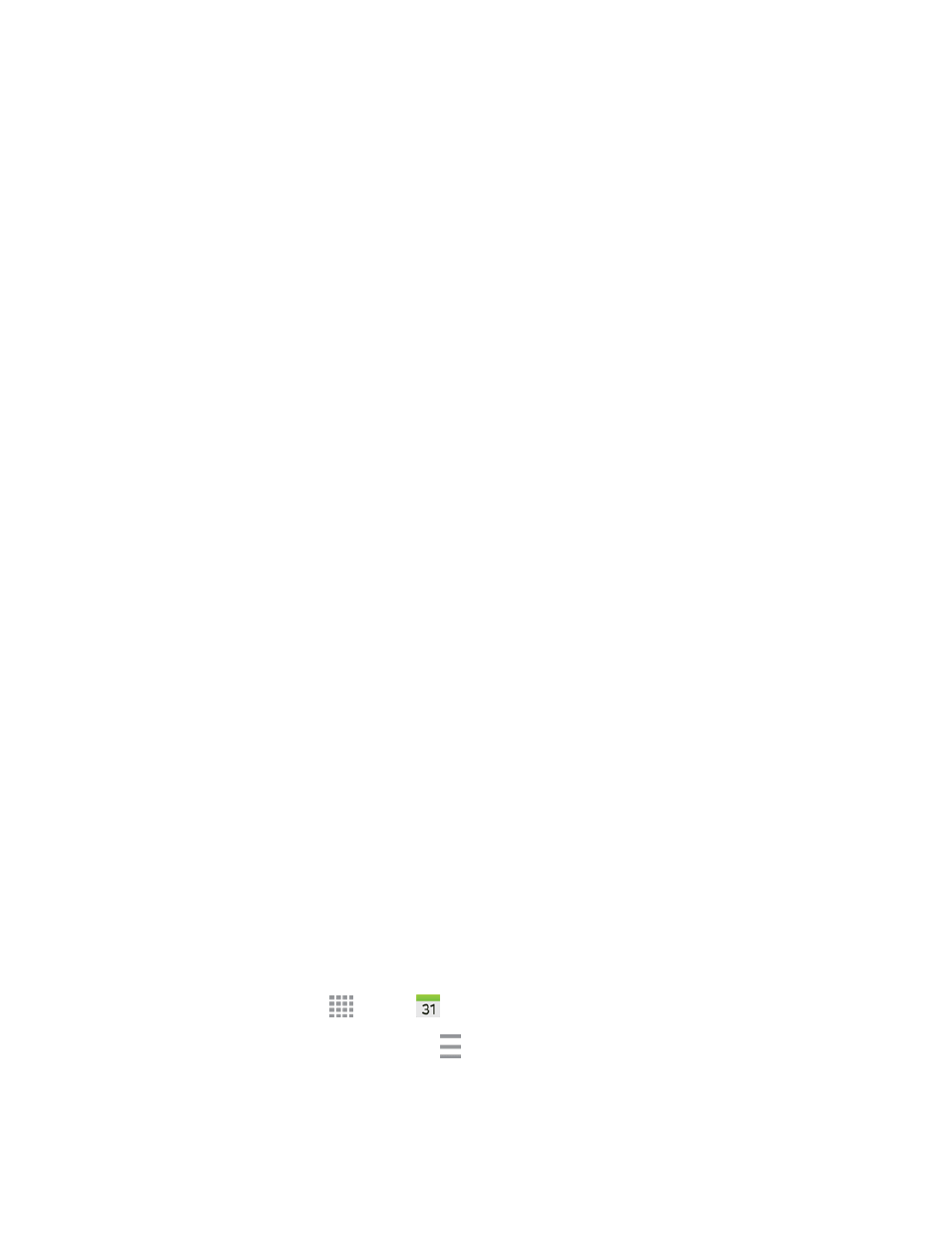
Tools and Calendar
106
l
Select a recurrence cycle for the event by tapping the Repeat field.
l
Enter a description for the event in the Description field.
l
Tap a sticker to add it to the event.
l
Tap Time zone to adjust the time zone.
7. Tap Save to store the new event and synchronize it with your selected account.
Event Alerts
When your phone is turned on and you have an event alarm scheduled, your phone alerts you and
displays the event summary. There are several ways your phone alerts you to scheduled events:
n
By playing the assigned ringtone.
n
By showing the Alert screen.
Event Reminders
When your phone is turned on and you have an event alarm scheduled, there are several ways your
phone alerts you to scheduled events:
n
By playing a short beep.
n
By indicating an icon within the Status Bar.
To view additional options:
1. Slide your finger down from the top of the screen to open the Notification Panel.
2. Tap the upcoming event name from the onscreen list to display the event within the Calendar
notifications screen.
3. Tap an option:
l
SET SNOOZE DURATION to set the length of time to allow before you are reminded of the
event.
l
SNOOZE to be reminded of the event at a future time.
l
DISMISS to dismiss the reminder.
View Events
The following procedure helps you view your calendar events.
1. From a Home screen, tap
Apps >
Calendar.
2. To view a Calendar event farther out, tap
Menu, and then tap a time period (Year, Month,
Month and agenda, Week, Day, or Agenda).
