Sprint music plus – Samsung Galaxy Note 4 User Manual
Page 87
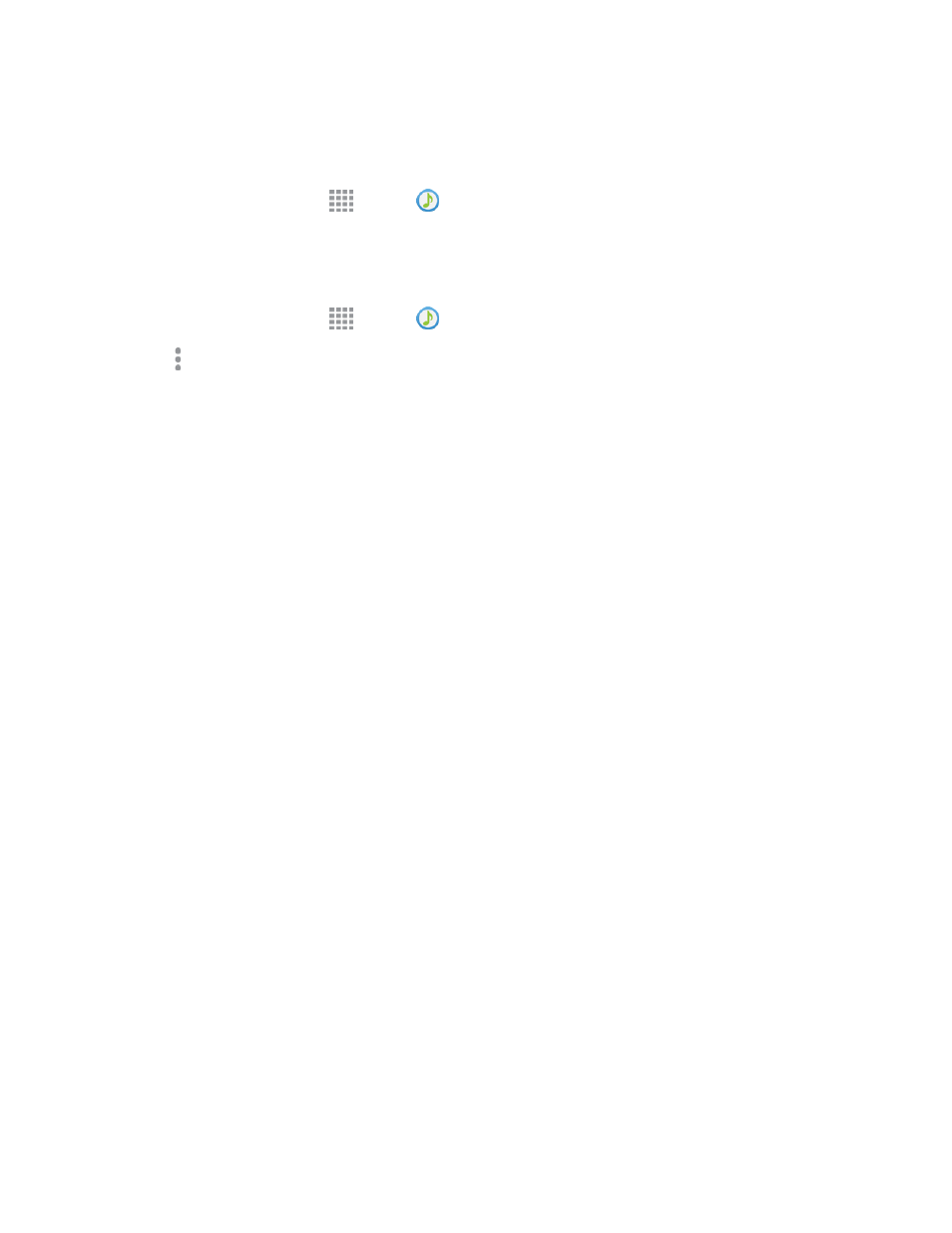
Apps and Entertainment
76
Note: Your phone and the other device must be connected to the same Wi-Fi network, and the other
device must have its Nearby devices feature turned on. For more information, For more information,
see
.
1. From a Home screen, tap
Apps >
Music.
2. Tap the DEVICES tab, and then select the target device from the list.
Music Options and Settings
1. From a Home screen, tap
Apps >
Music.
2. Tap More options for options. Available options depend on the tab:
l
Select: Choose items.
l
Add to playlist/Create playlist: Depending on the tab, you can add songs to a playlist, or
create a new playlist.
l
Listen via Bluetooth: Play music through a Bluetooth-compatible device that is paired with
your phone. For more information about using Bluetooth, see
.
l
View as: Choose a format for displaying items.
l
Music square: Create a playlist based on mood.
l
Settings:
o
Tabs: Choose tabs to display on the Music screen.
o
Playlists: Choose default playlists. These default playlists will automatically update to
include songs you play.
o
SoundAlive: Choose a setting to match the type of music you’re playing.
o
Adapt Sound: Customize sound output when you are listening with earphones. Only
available when earphones or a headset are inserted into the 3.5mm Headset Jack.
o
Play speed: Touch and drag the slider to set the default speed for music playback.
o
Music auto off: Choose a time period for music to play, after which Music will close.
o
Lyrics: When enabled, lyrics display for songs as they play, if the lyric information is
stored in the music file.
o
Smart volume: When enabled, Music automatically adjusts the volume of all songs to
an equal level.
Sprint Music Plus
With Sprint Music Plus and the Music Store, Ringtone Store, and Ringback Tone Store, you can
purchase, download, and play music, ringtones, and ringback tones for your phone.
