Internet settings, Messages settings, Message settings – Samsung Galaxy Note 4 User Manual
Page 204
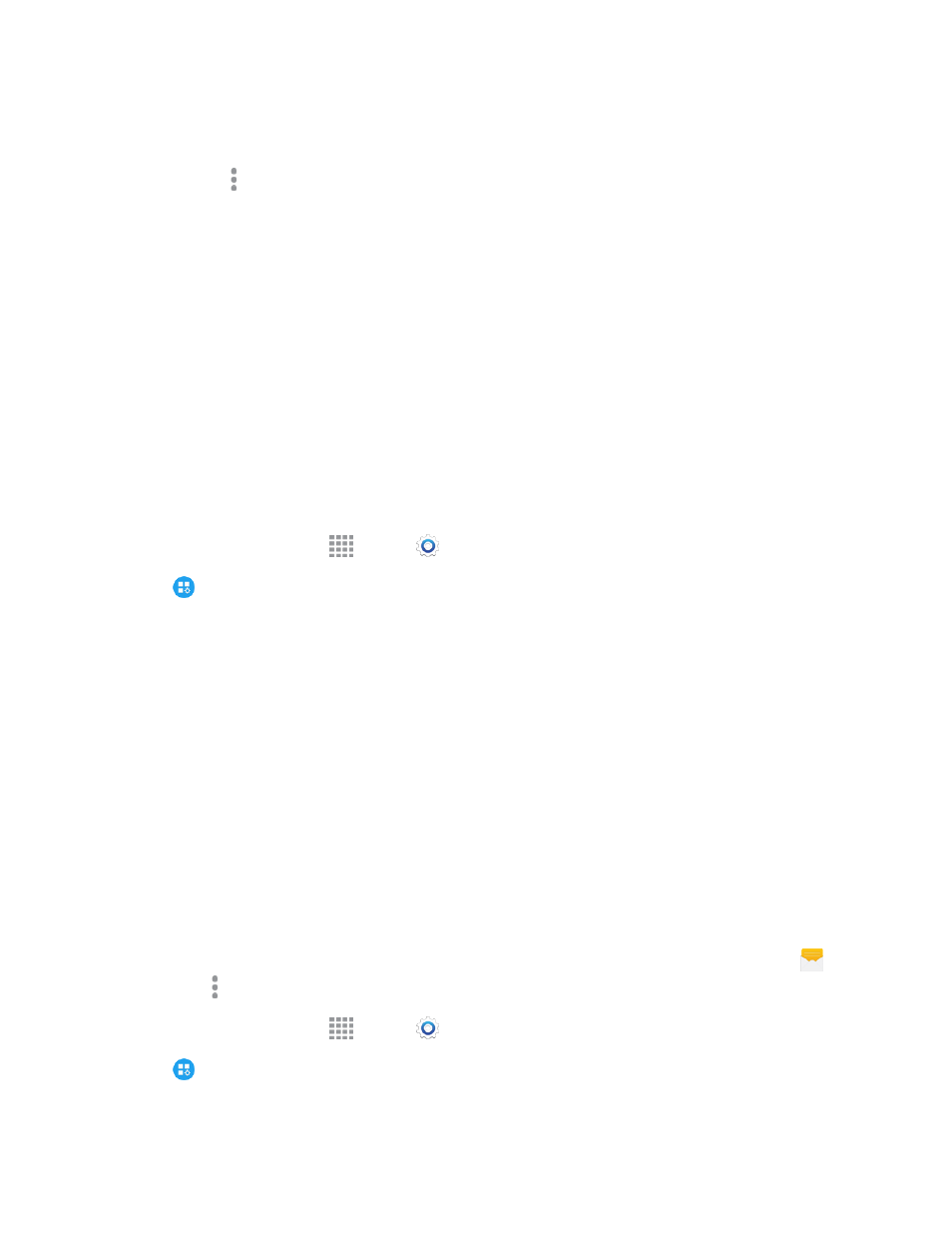
Settings
193
l
Accounts: Tap an account to enable sync options. The sync options for pictures and videos
affect Gallery.
o
Tap More options > Add account to add an account for picture and video storage.
l
Sync via Wi-Fi only: When enabled, Gallery will only sync pictures with your social
networking accounts when connected to Wi-Fi.
l
Register device: Register your device with Samsung Link to view content on connected
devices.
l
Filter by: Choose a filter to apply to pictures displayed in Gallery.
l
Face tag: When enabled, your phone identifies faces in the pictures you take, so you can tag
them in the picture.
Internet Settings
Configure Internet settings, to customize the browser to your preferences.
Basic Internet Settings
1. From a Home screen, tap
Apps >
Settings.
2. Tap
Application settings > Internet to configure options:
l
Manage accounts: Tap to sign in to your Samsung account. Signing in to your Samsung
account allows you to sync bookmarks and open pages with your other devices.
l
Set homepage: Tap to choose a homepage, to display when you launch Internet.
l
Status Bar: Always show the Status Bar.
l
Auto hide toolbar: Hide the up/down toolbar when scrolling pages.
l
Privacy: Choose options related to privacy.
l
Advanced: Choose settings to control how the browser treats content.
Messages Settings
The messages settings menu lets you control options for your text and MMS messages including
message limits, size settings, and notifications.
Tip: You can also access Message settings from the Messages app. From a Home screen, tap
Messages > More options > Settings.
1. From a Home screen, tap
Apps >
Settings.
2. Tap
Application settings > Messages to configure settings:
