One-handed operation, Screen rotation, Smart stay – Samsung Galaxy Note 4 User Manual
Page 164: Screen timeout, Home tap, Apps, Settings, Display and wallpaper > screen rotation . see, Screen, Rotation
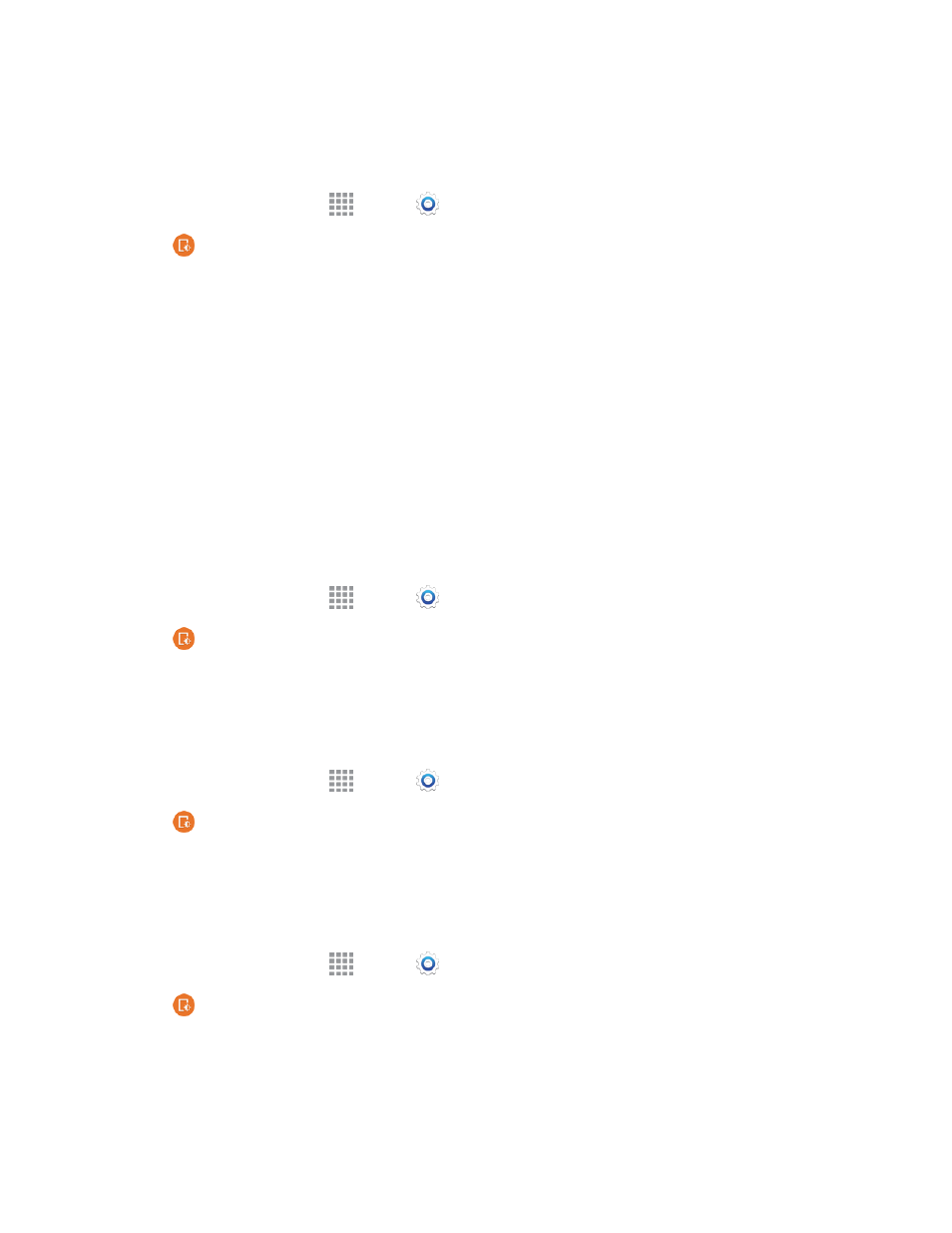
Settings
153
One-Handed Operation
Configure the phone for use with one hand.
1. From a Home screen, tap
Apps >
Settings.
2. Tap
Display and wallpaper > One-handed operation for options:
l
Reduce screen size: Adjust the screen size and layout for easy controlling of the phone
with one hand.
l
One-handed input: Adjust the size and position of buttons for certain apps for easy input
and control of the phone with one hand.
l
Side key panel: Display the hard keys (Recent apps, Home key, and Back key) and other
selected functions as buttons on the side of the screen for use with one hand.
Screen Rotation
When Screen rotation is turned on, the screen automatically updates when you rotate the phone.
See
for more information. You can also choose to enable Smart rotation, to have your phone
use the front camera to check the orientation of your face to the screen, and adjust the screen
automatically.
1. From a Home screen, tap
Apps >
Settings.
2. Tap
Display and wallpaper > Screen rotation to enable the option.
Smart Stay
When Smart stay is enabled, your phone uses the front camera to detect your face, and will not time
out as long as you are facing the screen.
1. From a Home screen, tap
Apps >
Settings.
2. Tap
Display and wallpaper > Smart stay to enable the option.
Screen Timeout
Screen timeout lets you choose how long the display screen remains lit after you tap the screen or
press any key.
1. From a Home screen, tap
Apps >
Settings.
2. Tap
Display and wallpaper > Screen timeout and then choose a time period.
