Vpn settings – Samsung Galaxy Note 4 User Manual
Page 158
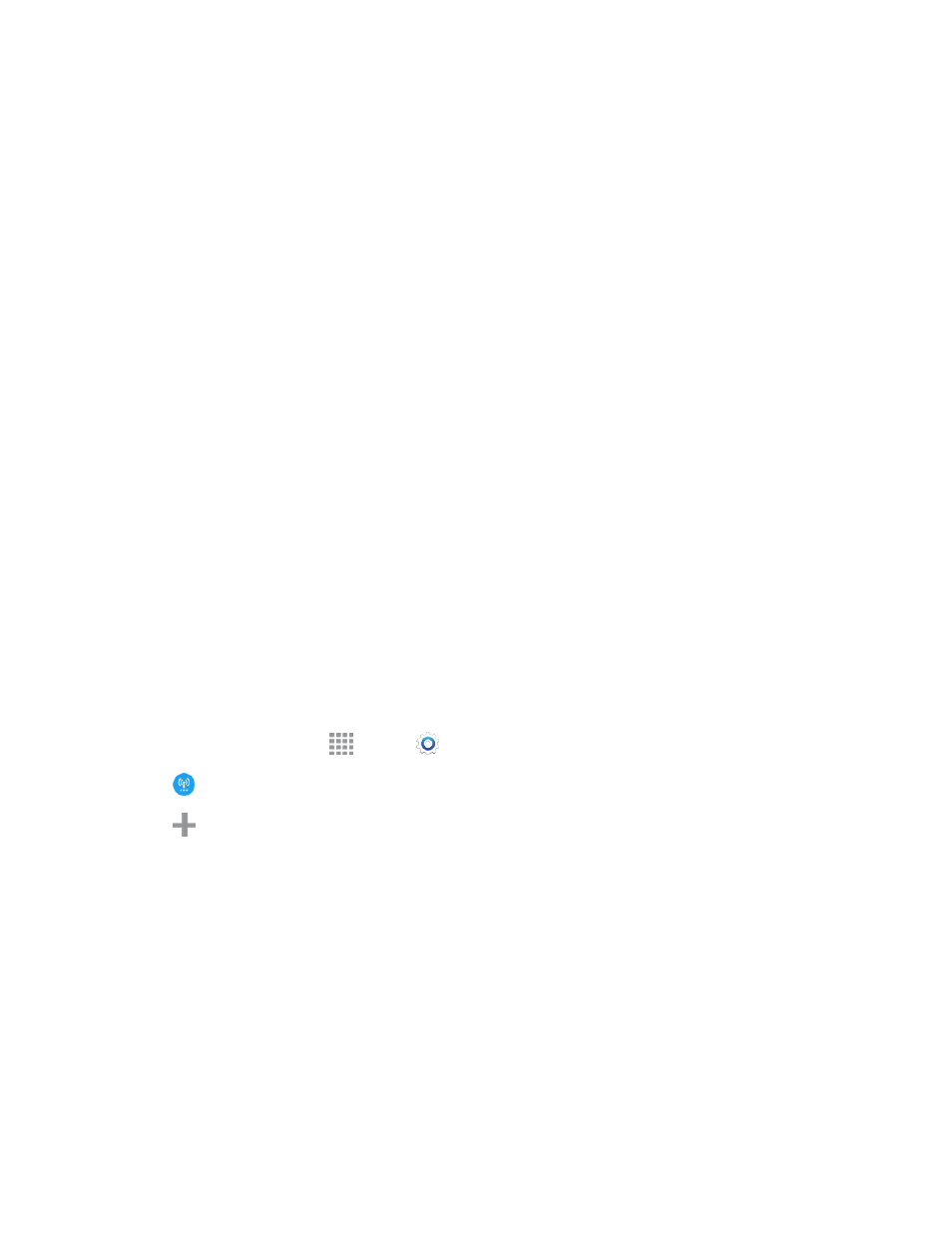
Settings
147
3. Configure options:
l
Mobile data: When enabled, your phone connects to the mobile data network, and can use
the network to access the Internet and transfer information.
l
Network mode: Choose a preferred network mode. Available options depend on your
phone’s features, but will typically include: CDMA, LTE/CDMA, GSM/UMTS, and Automatic
(the recommended setting).
l
Connections optimizer: Connections optimizer helps you manage and enhance your data
experience by finding and connecting to “remembered” Wi-Fi networks, and, if applicable,
the Sprint Spark Enhanced LTE Network. Remembered networks are those to which you
have already connected. Options include:
o
Connections Optimizer: Automatically select the best mobile network.
o
Partner Wi-Fi: Automatically connect to Partner Wi-Fi Hotspots.
o
Clear EULA acceptance data: Clear all saved captive portal EULA acceptance data
saved on the device.
l
Access Point Names: Configure access points (not common).
l
Network operators: Configure network operators (when traveling internationally on a GSM
network).
VPN Settings
Set up and manage Virtual Private Networks (VPN).
Note: VPN settings include storage of login credentials on your phone. You must configure a screen
unlock PIN or password before setting up a VPN.
1. From a Home screen, tap
Apps >
Settings.
2. Tap
More networks > VPN
3. Tap
to add a VPN, and then enter details for the VPN. Available options depend on the type
of VPN; consult your VPN’s administrator for more information.
l
Name: Enter the name of the VPN.
l
Type: Choose the type of VPN.
l
Server address: Enter the VPN server address.
l
PPP Encryption (MPPE): Tap to enable, if applicable for the VPN.
l
Show advanced options: Tap to set other options, depending on the type of VPN.
4. Tap SAVE to save the VPN.
