Send a gmail message, Read and reply to gmail messages – Samsung Galaxy Note 4 User Manual
Page 70
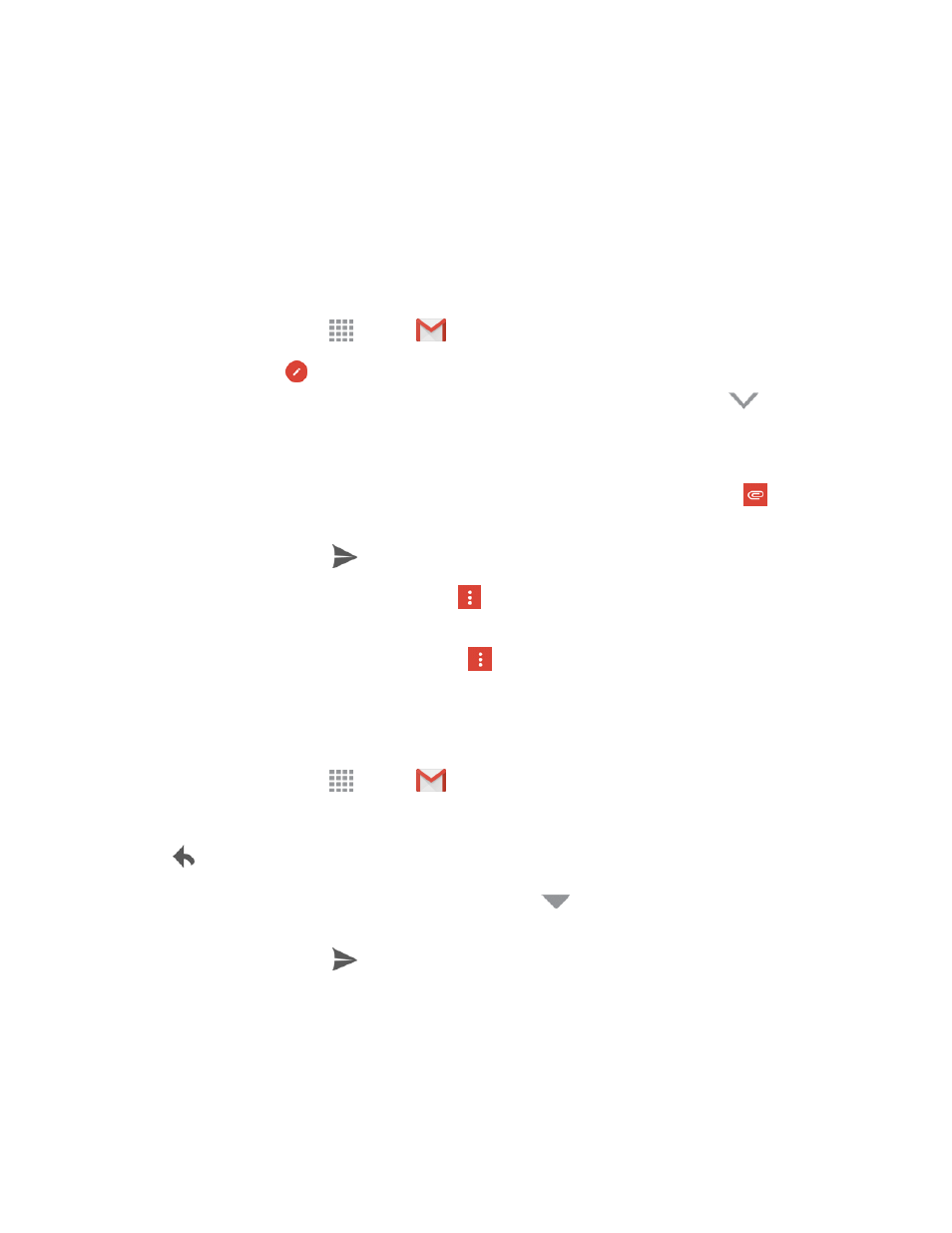
Accounts and Messaging
59
l
Swipe your finger up the screen to view more messages and conversations.
l
Tap a message or conversation to read it.
l
If you have more than one Google Account set up on your phone, tap the menu at the top of
the screen to choose an account to view.
Send a Gmail Message
Send and receive Gmail from your phone.
1. From a Home screen, tap
Apps >
Gmail.
2. From the Inbox, tap
Compose, and then enter the email address(s) in the To field. To send a
carbon copy (Cc) or a blind carbon copy (Bcc) of the email to other recipients, tap
to reveal
these additional fields.
3. Tap the Subject field and enter the email subject.
4. Tap the Compose email field and compose your email. To add an attachment, tap
Attachment > Attach file.
5. To send the message, tap
Send.
l
To save the current email as a draft, tap
More options > Save draft. To view your draft
email messages, from the Inbox, tap Inbox and then tap Drafts.
l
To delete the current email message, tap
More options > Discard.
Read and Reply to Gmail Messages
Below are procedures for reading and replying to Gmail messages.
1. From a Home screen, tap
Apps >
Gmail.
2. Tap a message to display its contents.
3. Tap
Reply to display the reply screen.
4. To reply to all recipients or to forward the message, tap
(next to Reply) and tap Reply all or
Forward.
5. To send the message, tap
Send.
Tip: You can also access new messages from the Notification Panel. When a new Gmail message
arrives, you will see the icon in the Status Bar. Touch and hold the bar and slide it down to display the
Notification Panel. Tap a message to display it.
