Nearby devices settings, Printing settings – Samsung Galaxy Note 4 User Manual
Page 155
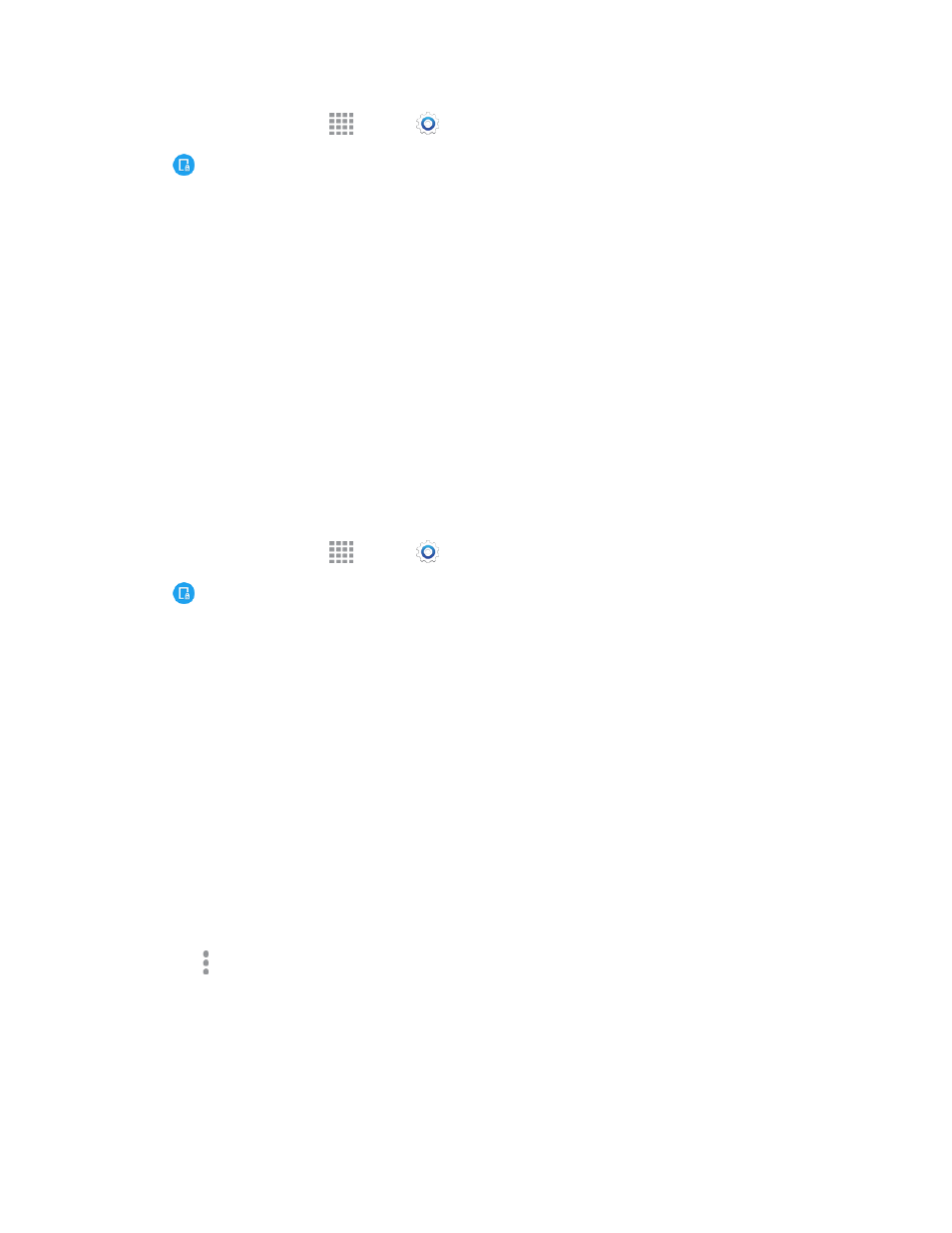
Settings
144
1. From a Home screen, tap
Apps >
Settings.
2. Tap
NFC and sharing, and then tap NFC, and tap ON/OFF to turn NFC on. NFC must be
on to use Tap and Pay.
3. Tap Tap and pay to access settings. Available settings depend on the payment app(s) you have
set up on your phone.
Nearby Devices Settings
Share files with devices over Wi-Fi, Wi-Fi Direct, or Mobile hotspot.
To use Nearby devices, you must connect to the same Wi-Fi network as the devices you wish to
share with. From an app, look for the Nearby devices sharing options.
Note: Use care when enabling file sharing. When enabled, other devices can access data on your
phone.
Turn Sharing via Nearby Devices On or Off
To use sharing with nearby devices, you must have the option turned on.
1. From a Home screen, tap
Apps >
Settings.
2. Tap
NFC and sharing, and then tap Nearby devices to configure these options:
l
Tap the ON/OFF switch beside Nearby devices to turn Nearby devices on or off. Nearby
devices must be turned on to configure options.
l
Under Advanced, configure options to control how content is shared from your phone:
o
Content to share: Choose the type of content to share, from Videos, Photos, or Music.
o
Allowed devices: View and manage a list of devices allowed to connect to your phone.
o
Denied devices: View and manage a list of devices restricted from connecting to your
phone.
o
Download to: Choose a location to save downloaded content, from USB storage
(device memory) or optional installed SD card (not included).
o
Receive files from other devices: Choose how to handle incoming files from other
devices.
l
Tap More options > Rename device to rename your phone for the Nearby devices
feature.
Printing Settings
You can print from your phone, via Wi-Fi, to an optional compatible printer (not included). Your
phone and the optional printer must be connected to the same Wi-Fi network.
