Samsung Galaxy Note 4 User Manual
Page 57
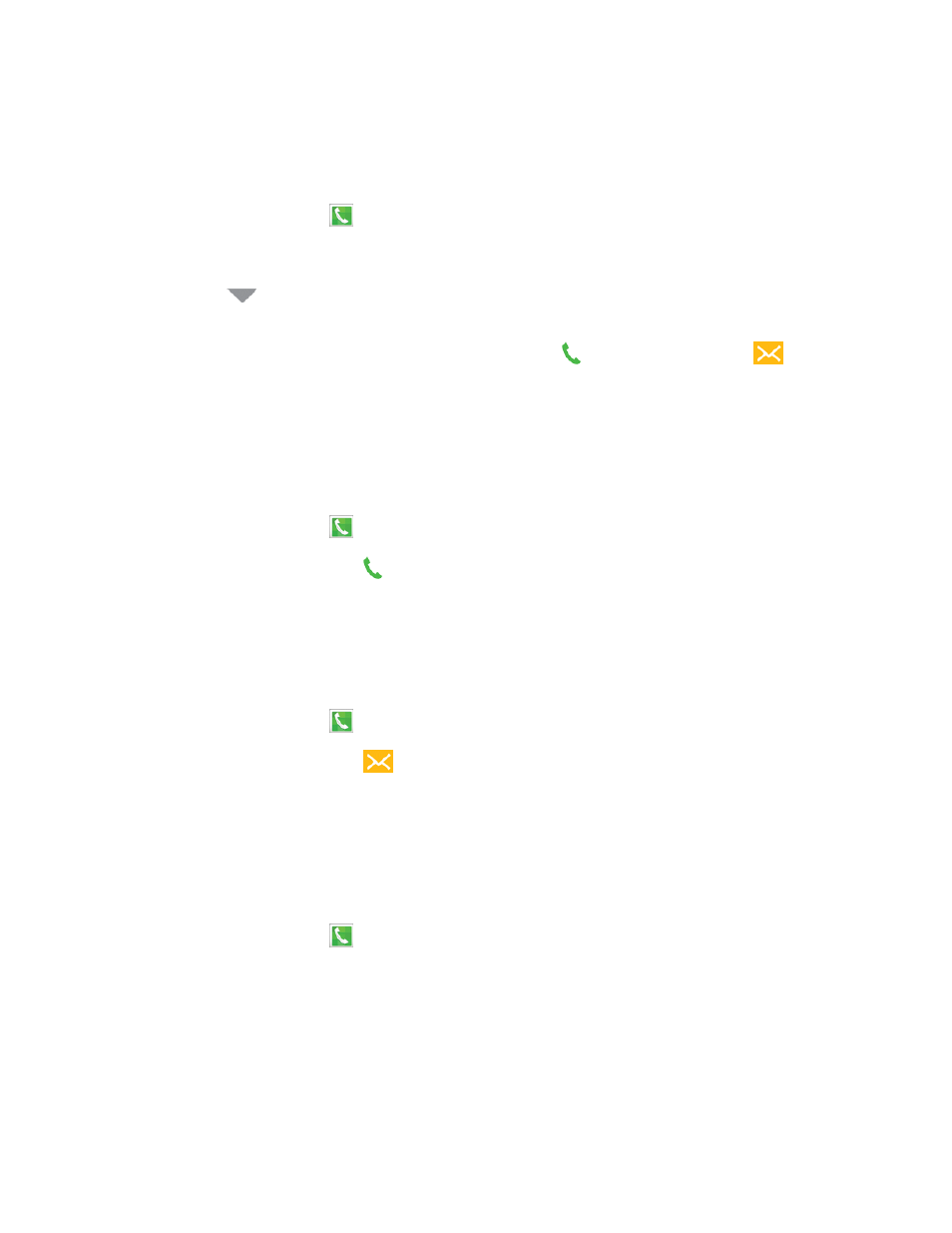
Phone Calls
46
View Logs
From Logs, you manage the list of recent calls.
1. From a Home screen, tap
Phone > Logs tab.
2. While viewing the list of calls, you can use these options:
l
Tap the
menu to display All calls, Missed calls, Dialed calls, Received calls, or
Rejected calls.
l
Tap a call to display the call record, where you can tap
to return the call, or tap
to send
a message to the caller.
l
Touch and hold on a call record to select it. You can continue selecting calls to view.
Make a Call from Logs
You can return a call from a recent call record.
1. From a Home screen, tap
Phone > Logs tab.
2. Tap a call record, and then tap to call the number.
Tip: You can also swipe across a call record from left to right to call the number.
Send a Message from Logs
You can send a message to a number from a recent call record.
1. From a Home screen, tap
Phone > Logs tab.
2. Tap a call record, and then tap
to create a message to the number.
Tip: You can also swipe across a call record from right to left to create a message.
Save a Number to Contacts from Logs
You can save a number from a recent call record to create a new contact, or update an existing
contact.
1. From a Home screen, tap
Phone > Logs tab.
2. Tap a call record, and then tap CREATE CONTACT or UPDATE EXISTING.
Send a Number from Logs
You can send a number from a call record in a text message.
