Samsung Galaxy Note 4 User Manual
Page 120
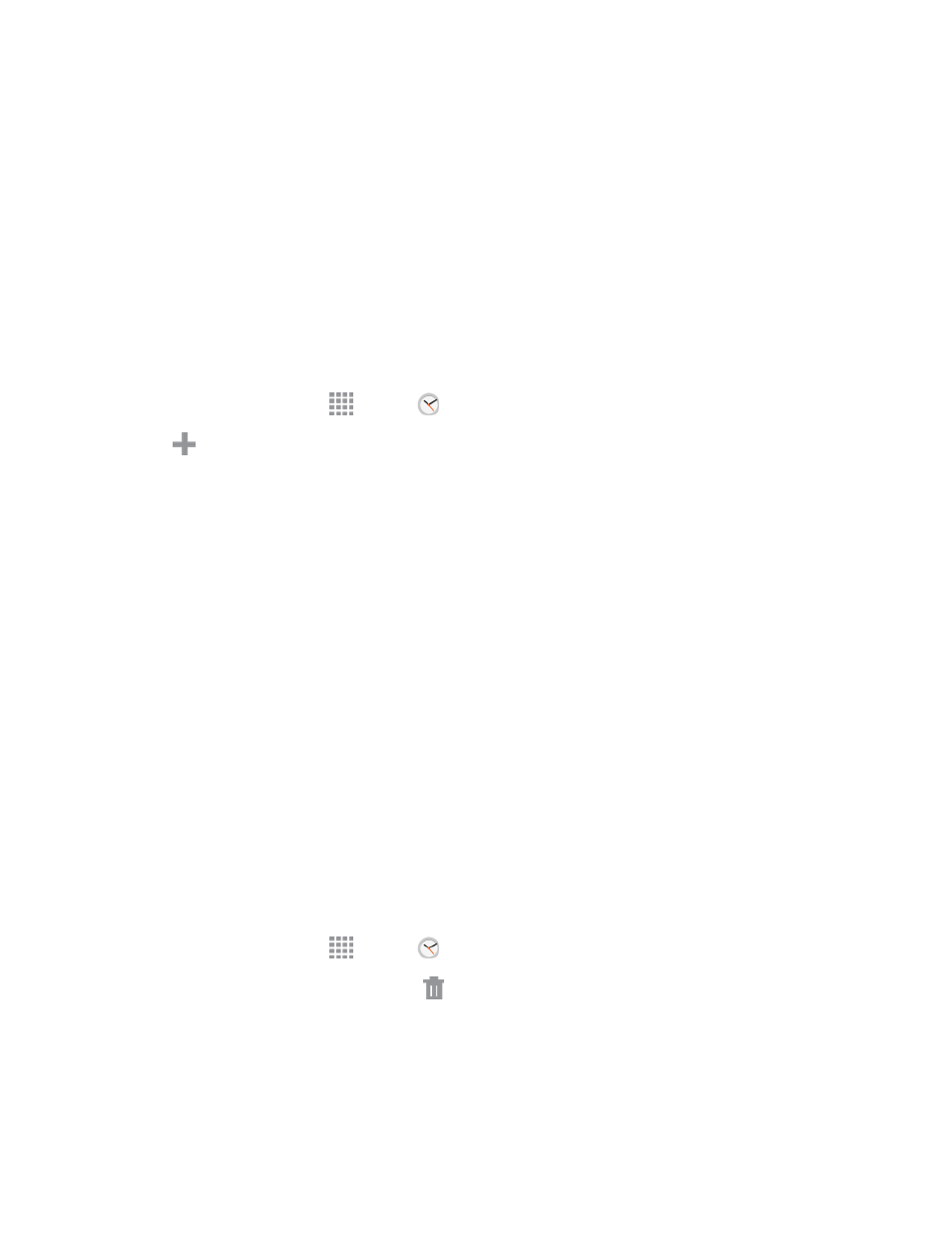
Tools and Calendar
109
l
Alarm: This feature allows you to set an alarm to ring at a specific time.
l
World clock: allows you to view the time of day or night in other parts of the world. World
Clock displays time in hundreds of different cities, within all 24 time zones around the world.
l
Stopwatch: You can use this option to measure intervals of time.
l
Timer: You can use this option to set a countdown timer. Use a timer to count down to an
event based on a preset time length (hours, minutes, and seconds).
Create an Alarm
Create an alarm event. You can set one-time or recurring alarms, and choose options for how to be
notified for the alarm.
1. From a Home screen, tap
Apps >
Clock, and then tap the Alarm tab.
2. Tap
Create alarm to set up the alarm. Alarm options include:
l
Time: Choose a time for the alarm.
l
Repeat: Repeat the alarm every week on the selected days.
l
Alarm type: Choose whether the alarm will use sound, vibration, or vibration and sound to
alert you.
l
Alarm tone: If you have chosen an alarm type that includes sound, choose a sound to play
for the alarm.
l
Volume: If you have chosen an alarm type that includes sound, drag the slider to set the
volume of the alarm.
l
Snooze: Allow snoozing and set Interval and Repeat values for the alarm while snoozing.
l
Smart alarm: When on, the alarm will start playing a tone at a low volume at an interval
before the alarm time, and slowly increase in volume. Choose a time interval and a tone to
use with smart alarm. Available when you have chosen an alarm type that includes sound.
l
Name: Enter a name for the alarm.
3. Tap DONE.
Delete an Alarm
1. From a Home screen, tap
Apps >
Clock.
2. Touch and hold an alarm, and then tap
Delete.
