Samsung Galaxy Note 4 User Manual
Page 197
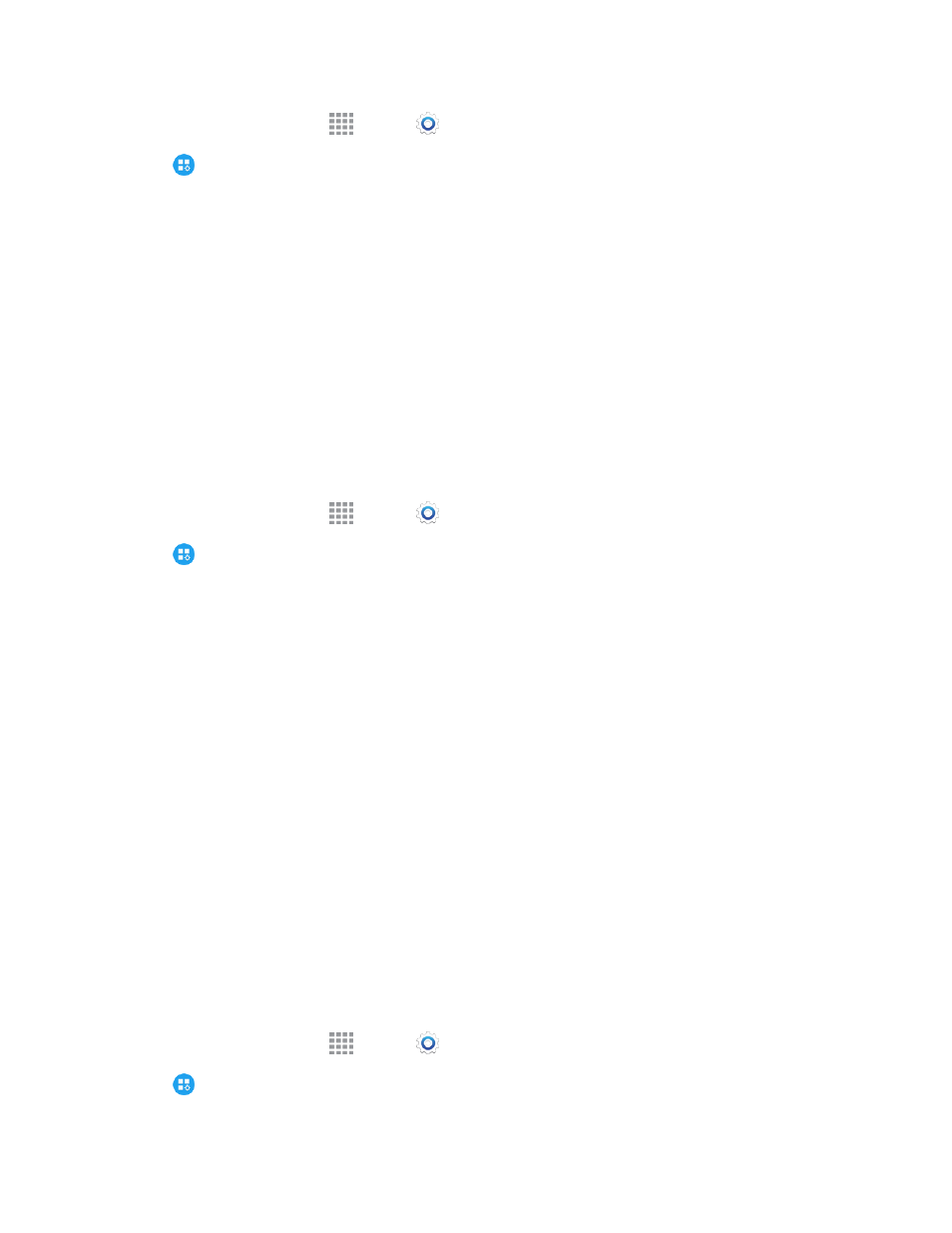
Settings
186
1. From a Home screen, tap
Apps >
Settings.
2. Tap
Application settings > Call > Call alerts to configure settings:
l
Vibrate when answered: Set the phone to vibrate when a call connects to the network.
l
Vibrate when call ends: Set the phone to vibrate when the other caller ends the call.
l
Call connect tone: Play a tone when the other caller answers a call.
l
Minute minder: Play a tone once per minute during a call.
l
Call end tone: Play a tone when the other caller ends the call.
l
Notify during calls: Play notification sounds and alarms during calls. When disabled, these
notifications will be muted during a call.
Call Accessories
Configure options for using an optional headset for calling.
1. From a Home screen, tap
Apps >
Settings.
2. Tap
Application settings > Call > Call accessories to configure settings:
l
Automatic answering: When enabled, and you have a headset connected to the Headset
Jack, incoming calls are answered automatically after a delay, which you can set at
Automatic answering timer. Tap to enable the setting.
l
Automatic answering timer: Choose a time period to delay before automatically
answering an incoming call when Automatic answering is enabled and a headset is
connected to the phone.
l
Outgoing call conditions: When the phone is paired with a Bluetooth headset, you can
choose to make calls Even when device is locked or Only when device is unlocked.
TTY Mode
A TTY (teletypewriter, also known as a TDD or Text Telephone) is a telecommunications device that
allows people who are deaf, hard of hearing, or who have speech or language disabilities, to
communicate by telephone.
Your phone is compatible with select TTY devices. Please check with the manufacturer of your TTY
device to ensure that it supports digital wireless transmission. Your phone and TTY device will
connect using a special cable that plugs into your phone’s headset jack. If this cable was not
provided with your TTY device, contact your TTY device manufacturer to purchase the connector
cable.
1. From a Home screen, tap
Apps >
Settings.
2. Tap
Application settings > Call > More settings > TTY mode to choose a mode.
