Xerox WorkCentre M24-3946 User Manual
Page 302
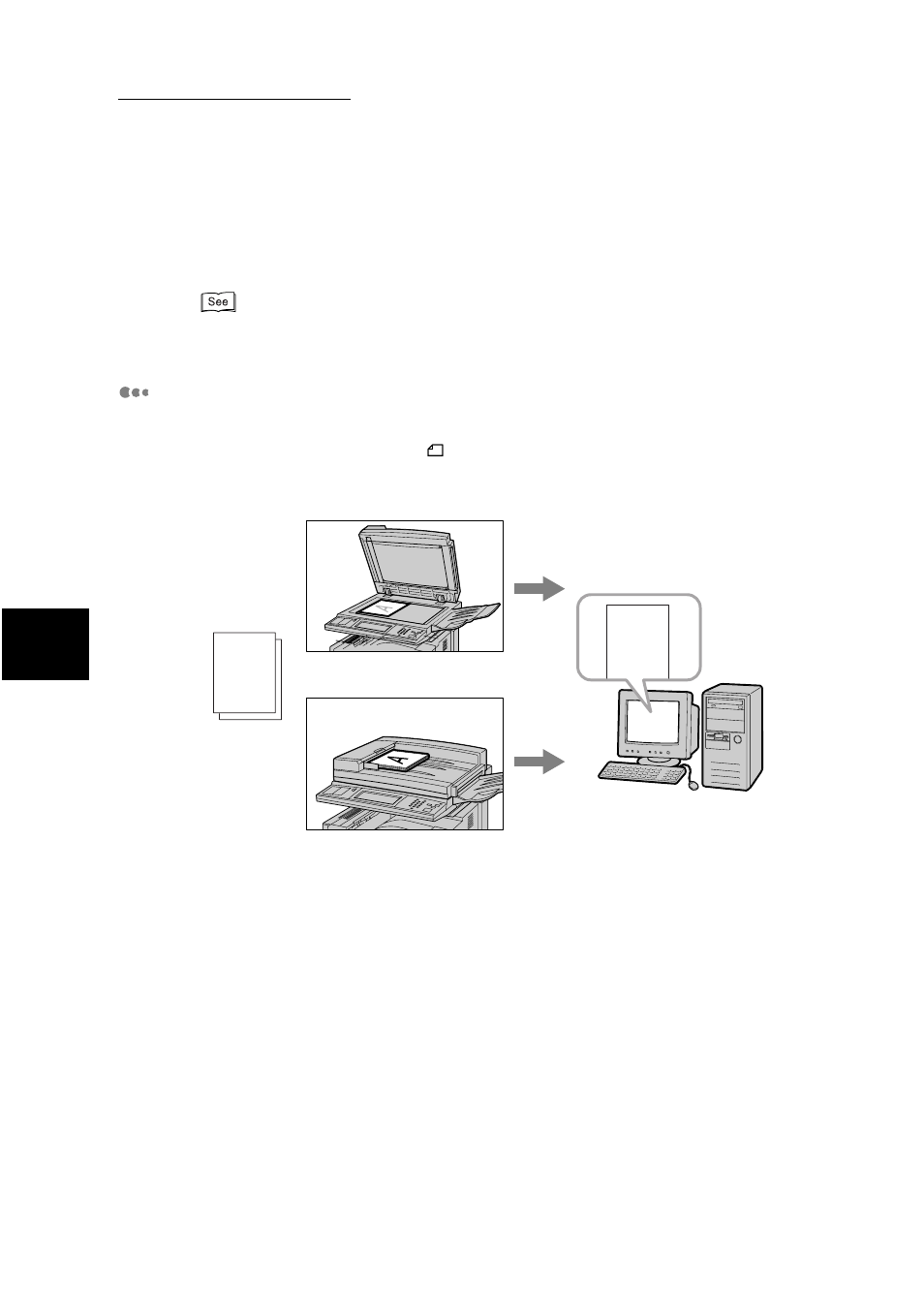
13.3 Receiving and Sending E-mails
278
13
Using
the
In
te
rn
et
to
Send
and
Receive F
axes
6
Select the recipient and press Start.
The original will be scanned and sent as an E-mail.
●
See “3.4 Dialing” (P. 27) for details on dialing methods.
●
See “Chapter 5 Confirming and Canceling a Communication” (P. 61) for details on how to con-
firm and cancel the transmission of a document.
Receiving E-mails on Computer
■
Direction of display
If an original is loaded in this
direction on the machine and sent out, it will be
rotated 90 degrees to the left or right from the direction in which it is loaded and
displayed on the monitor of the computer that receives it.
■
Split Size of Outgoing Mails
If originals scanned by the machine are split and sent according to the Split
Size of Outgoing Mail feature that is set with the Internet Services, they will be
received separately as E-mails headers and attachments (TIFF file) are
received respectively in the recipient’s computer.
Example
When an E-mail is split into two documents, the following two documents will be sent as a result.
Mail 1 .... E-mail header + TIFF file (the first document)
Mail 2 .... E-mail header + TIFF file (the second document)
A
A
Document
Original is placed on
the document glass.
Original is placed on
the document feeder.
Display on the recipient's
computer.
