16 checking/printing/deleting documents in mailbox, Checking/printing/delet- ing documents in mailbox, Procedure – Xerox WorkCentre M24-3946 User Manual
Page 160: Press job status, Select stored documents and select private mailbox
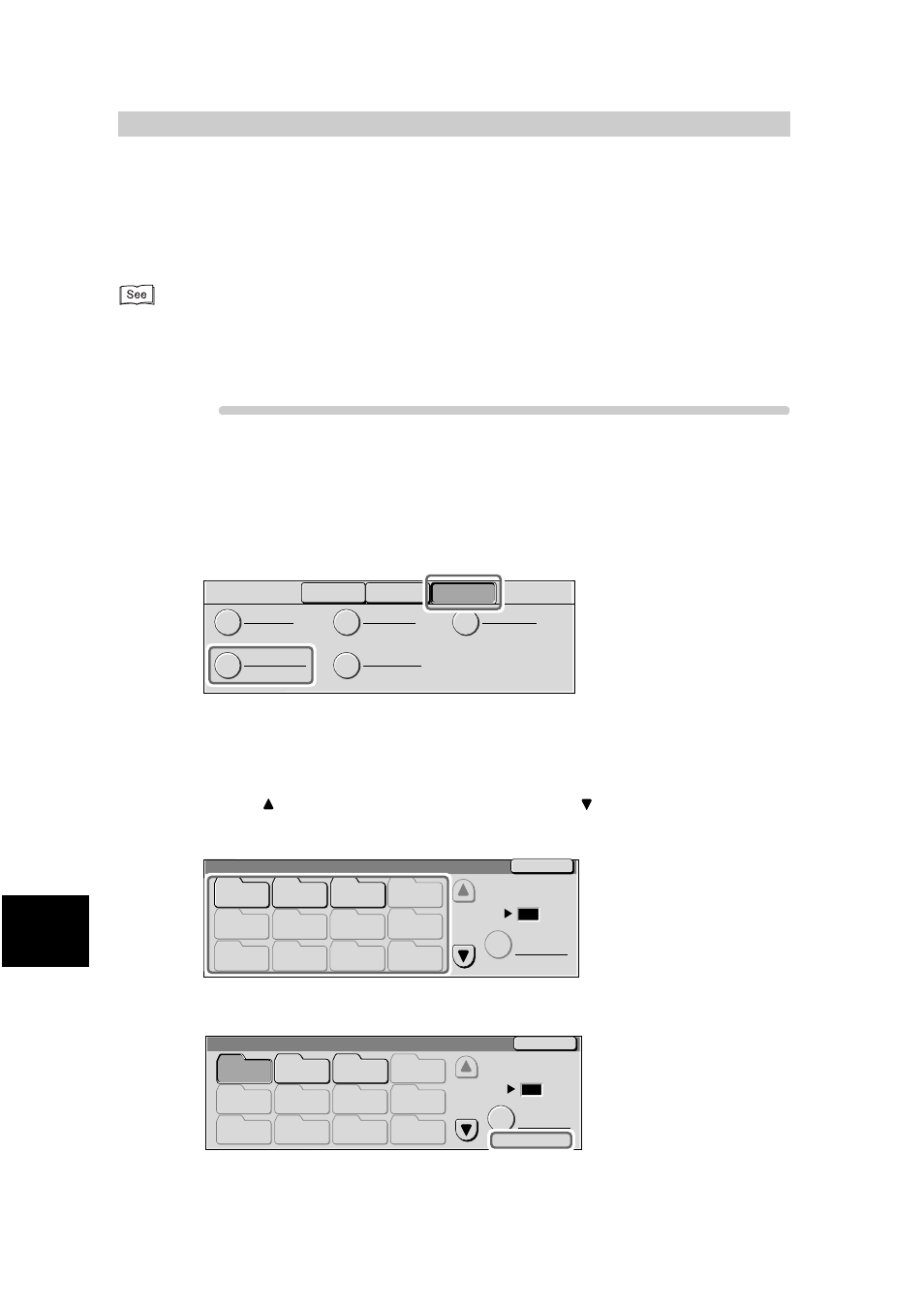
Us
in
g
Ad
di
ti
on
a
l F
e
at
ur
e
s
136
8
8.16
Checking/Printing/Delet-
ing Documents in Mailbox
Documents stored in Mailboxes or Polling Boxes on this machine can be checked, printed
and deleted.
●
You can set the machine to automatically print out documents stored in Mailboxes. For details on how to make
this setting, see “9.6 Creating a Mailbox” (P. 173).
●
The Internet Services allow you to manipulate documents stored in the Mailboxes on the machine from your com-
puter.
Procedure
1
Press Job Status.
The Job Status screen is displayed.
2
Select Stored Documents and select Private Mailbox.
Select the Public Mailbox button to manipulate a document stored for polling.
The Mailbox screen is displayed.
3
Select the Private Mailbox where documents are to be checked, printed
or deleted.
Select the
button to display the previous screen and select the
button to display the next screen.
You can directly access a Mailbox by entering a three-digit mailbox number in the Go to with the
numeric keypad.
When a Mailbox is selected, and it contains documents, the number of stored documents is indicated
in No. of Docs. in the lower right area of the screen.
Stored
Documents
Current and
Pending Jobs
Jobs Status
Completed Jobs
Secure Print
Sample Print
Private Mailbox
Public Mailbox
Delayed Print
Mailbox
Close
(001 - 200)
Go to
Document List
001
002
003
004
006
007
009
010
011
012
HID
HID2
2G
(Not in Use)
(Not in Use)
(Not in Use)
(Not in Use)
(Not in Use)
005
008
(Not in Use)
(Not in Use)
(Not in Use)
(Not in Use)
Mailbox
Close
(001 - 200)
Go to
No. of Docs: 10
Document List
001
002
003
004
005
006
007
009
010
011
012
HID
HID2
2G
(Not in Use)
(Not in Use)
(Not in Use)
(Not in Use)
(Not in Use)
(Not in Use)
(Not in Use)
(Not in Use)
008
(Not in Use)
