When deleting a document, Check screen information and select yes, Select a document to be deleted and select delete – Xerox WorkCentre M24-3946 User Manual
Page 162
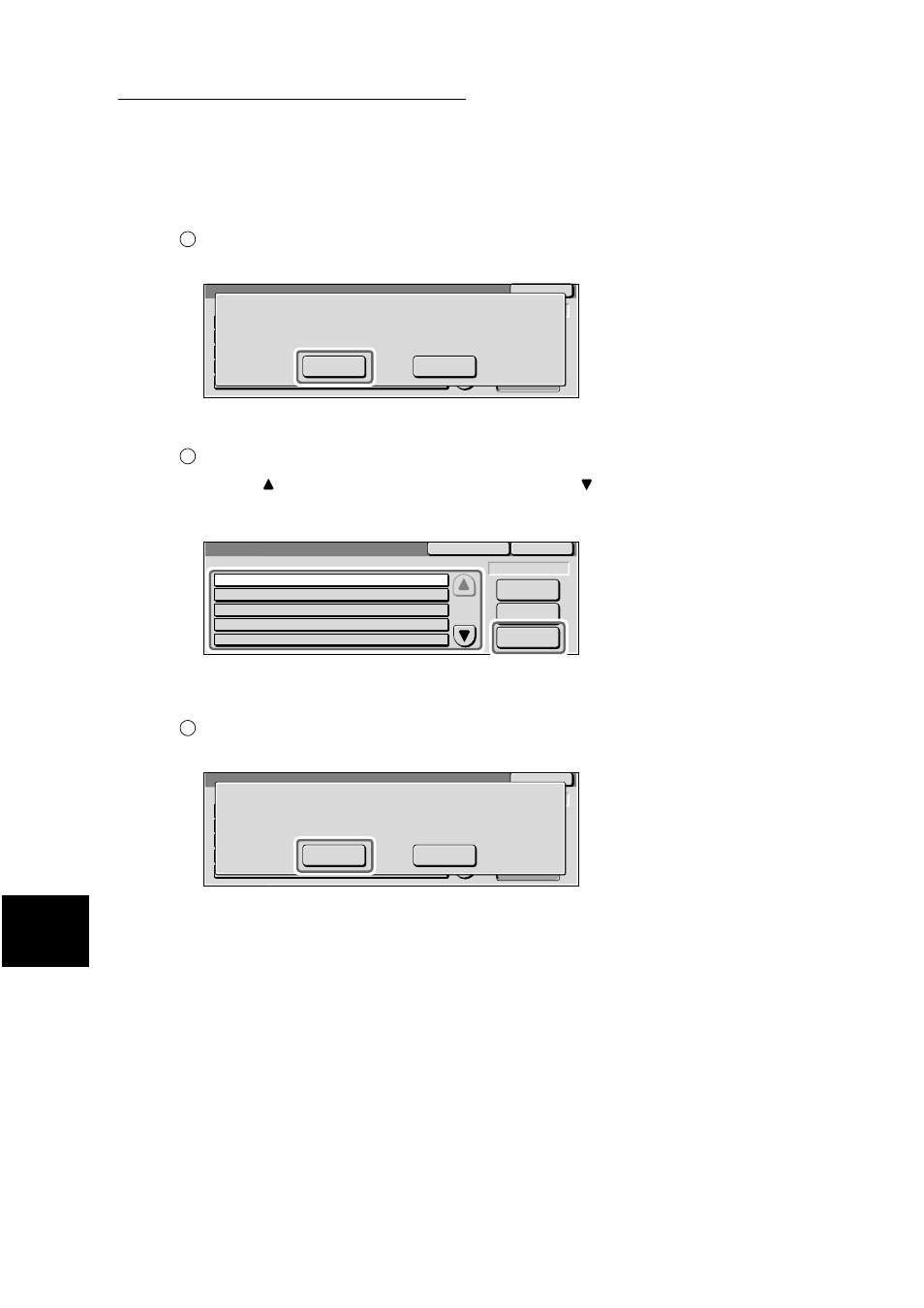
8.16 Checking/Printing/Deleting Documents in Mailbox
138
Us
in
g
Ad
di
ti
on
a
l F
e
at
ur
e
s
8
Check screen information and select Yes.
Select the No button to return to step 1.
■
When deleting a document
Select a document to be deleted and select Delete.
Select the
button to display the previous screen and select the
button to display the next screen.
When the Select All button is selected, all documents in the Mailbox are selected. You can select
either one document or all documents.
A confirmation screen is displayed.
Check screen information and select Yes.
Select the No button to return to step 1.
6
Select Close repeatedly until the Job Status screen is displayed.
2
Mailbox 001
No.
Close
Documents will be deleted after printing.
Do you still want to print?
Yes
No
1
Refresh
No.
1
2
3
4
5
2001/8/21
2011/8/26
2001/8/31
2001/9/15
2001/9/28
2:02 AM
10:10 AM
11:59 AM
4:45 PM
8:31 PM
1
3
6
2
39
Mailbox 001
Pages
Stored Date
Doc. No. - Type
Close
Select All
No. of Docs: 10
Delete
00002-Store for Polling
00026-Scanned Docs
00106-Mailbox Docs
00165-Scanned Docs
00237-Store for Polling
2
Mailbox 001
No.
Close
The following document(s) will be deleted.
Mailbox: 001 HID
Doc. No. - Type: 00002 - Documents for Private Polling
Stored Date: 2001/8/21 2:02 AM
Are you sure?
Yes
No
