E-mail address – Xerox WorkCentre M24-3946 User Manual
Page 187
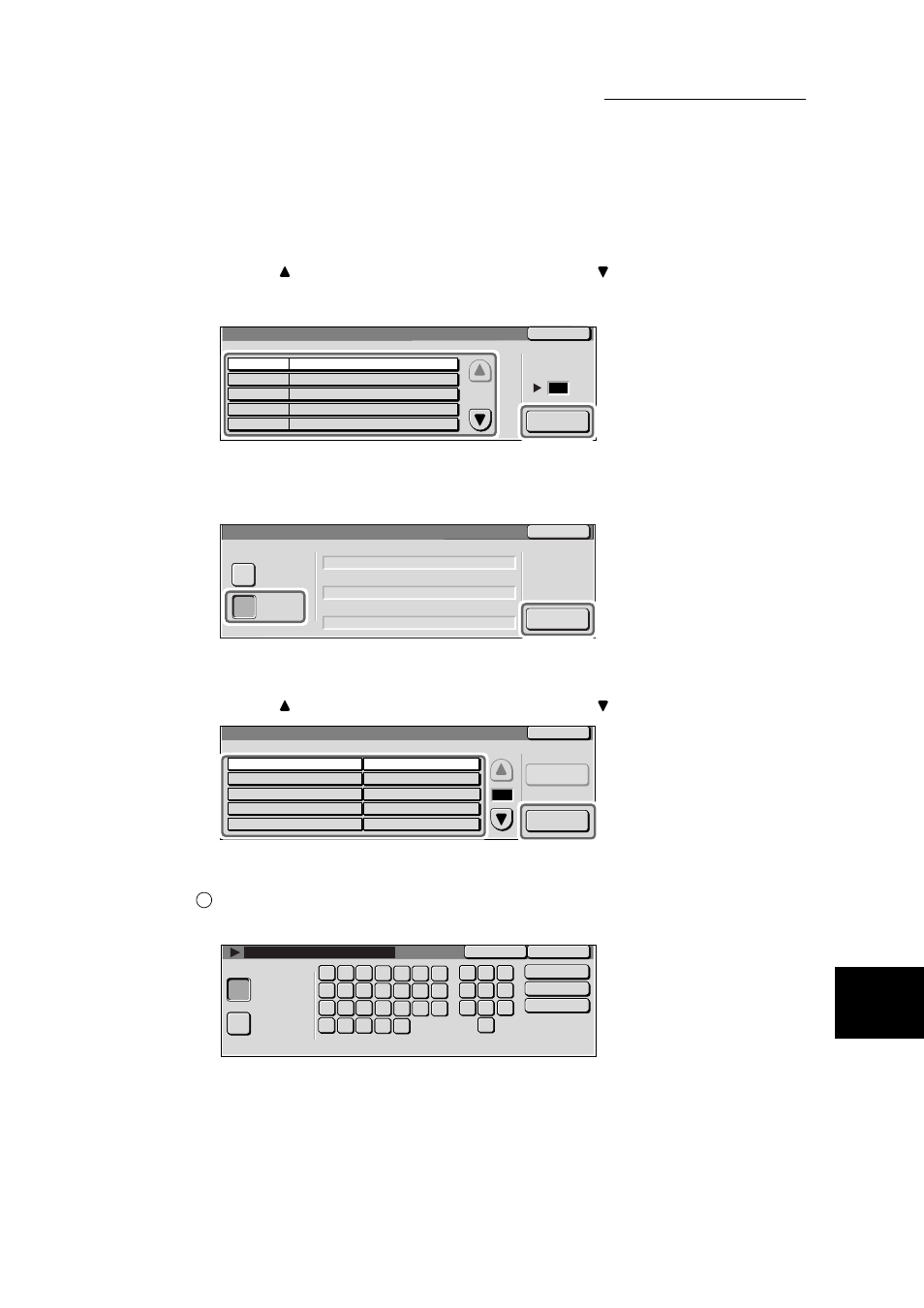
9.3 Setting an Address Number
163
S
e
tti
ng up System Admi
ni
strati
on Mo
de (F
ax
F
uncti
ons)
9
4
Select the Address Number to enter and select Create/Delete.
Select the
button to display the previous screen and select the
button to display the next screen.
You can directly select an Address Number by entering a three-digit Address Number in Go to using
the numeric keypad.
The Address Number 001 - Create/Delete screen is displayed. (NNN indicates an Address Number.)
5
Select iFAX for Address Type and select Detailed Settings.
6
Select the items to enter and select Change Settings.
Select the
button to display the previous screen and select the
button to display the next screen.
■
1. E-mail Address
Use the keyboard on the screen and the numeric keypad to enter a E-
mail address of up to 128 characters and select Save.
Create/Delete
Close
Address Book
Address No.
Address
001
002
003
004
005
(Not in Use)
Go to
(001-500)
(Not in Use)
(Not in Use)
(Not in Use)
(Not in Use)
Close
iFAX
Fax
Address Type
Adrress Number 001 - Create/Delete
Fax Number
1111
Recipient Name
1111
Index
1111
Detailed
Settings
Change
Settings
Close
Address Number 001- Create/Delete (iFax)
Items
Current Settings
1/2
1.E-mail Address
2.Recipient Name
3.Index
4.Communication Mode
5.Resolution
(Address Not Enterd)
(Address Not Enterd)
(Address Not Enterd)
(Address Not Enterd)
Reset All
Settings
( (Not Set)
1
Save
Cancel
Alphanumeric
Symbol
Backspace
Space
Shift
6
3
9
a
h
l
m
w
j
k
i
n
f
v
x
g
e
p
q
o
r
s
d
y
z
b
c
t
u
1
2
5
4
8
7
0
