Setting the read status, Mdn) / send status (dsn)” (p. 274), Setting the read status (mdn) / send status (dsn) – Xerox WorkCentre M24-3946 User Manual
Page 298: Procedure, Load the original
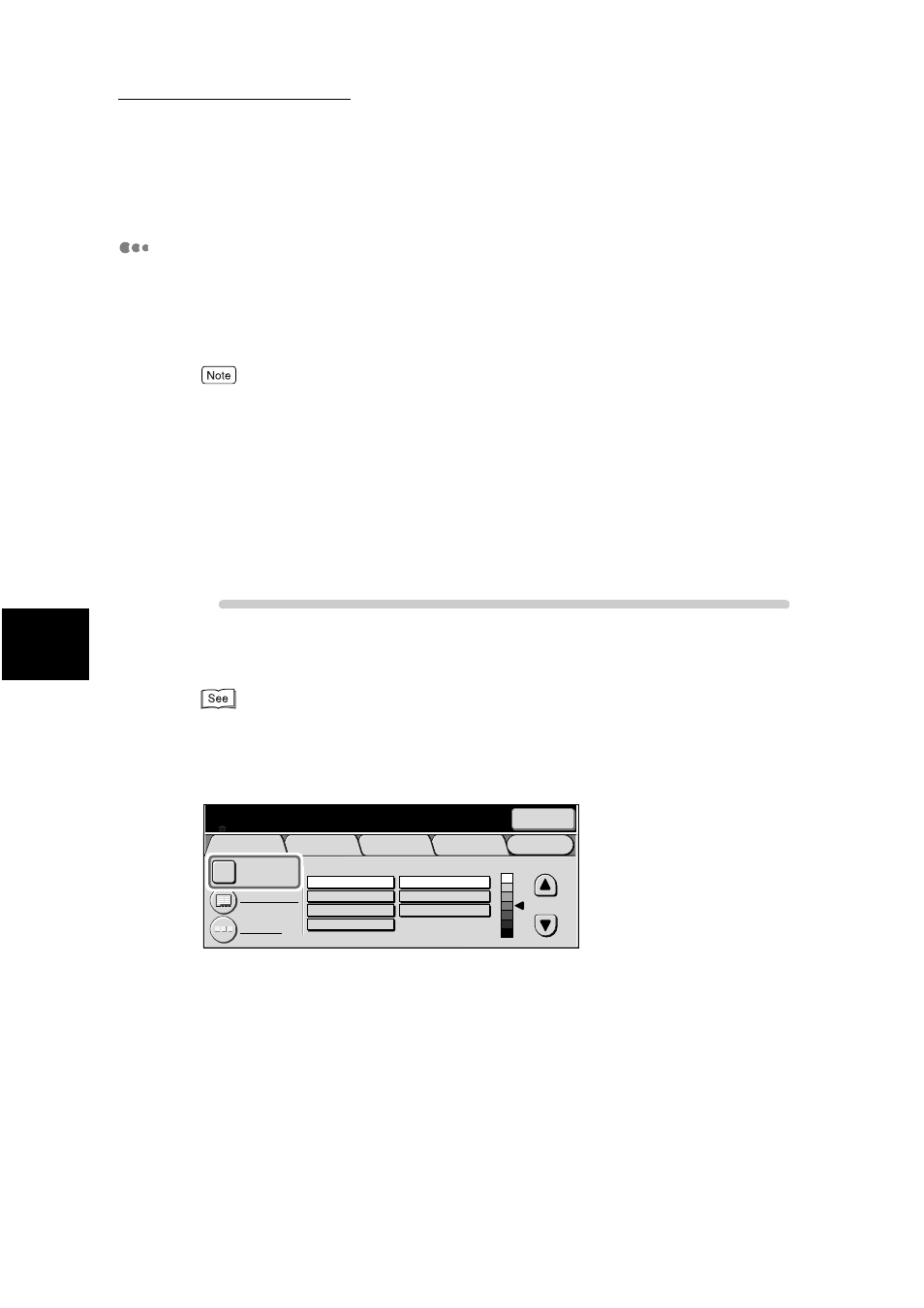
13.3 Receiving and Sending E-mails
274
13
Using
the
In
te
rn
et
to
Send
and
Receive F
axes
Setting the Read Status (MDN) / Send Status (DSN)
You will receive a notification mail that informs you whether the mail is delivered
to the recipient when using Read Status (MDN), the mail is delivered to the mail
server of the recipient when using Send Status (DSN). The notification mail will
be printed as soon as it is delivered to the machine.
●
You can use Mail Delivery Notification feature only if the recipient’s machine supports MDN. You
can use Delivery Status Notification only if the recipient’s machine supports DSN. MDN is set as a
factory default. The customer engineer will set the DSN feature at your site.
●
By using the DSN feature, you can check the mail delivery only to the mail server that supports the
Delivery Status Notification feature. Also, you cannot check whether mail is delivered if any of the
mail servers along the transmission route do not support the DSN. However, mail delivery is per-
formed as usual. Therefore, the result of the Delivery Status Notification may differ from the actual
status.
This section describes how to use the Mail Delivery Notification.
Procedure
1
Load the original.
See “2.2 Loading Documents” (P. 14)
2
Display the Fax screen and select iFax/Fax several times to display
iFax in the Recipient section.
Menu
Basic Features
Scan Options
Send Options
On-Hook/
Others
A B C
Text & Photo
Text
Photo
Fine
Standard
Super-fine(400dpi)
Super-fine(600dpi)
iFax/Fax
Address Book
Keyboard
Resolution
Original Type
Lighter/Darker
Next
Recipient
Enter recipient's Fax No.
Memory :100%
[ Fax No. ]
