Setting an address number, 3 setting an address number” (p. 150), Ers, see “9.3 setting an address number” (p. 150) – Xerox WorkCentre M24-3946 User Manual
Page 174: Setting an address num- ber
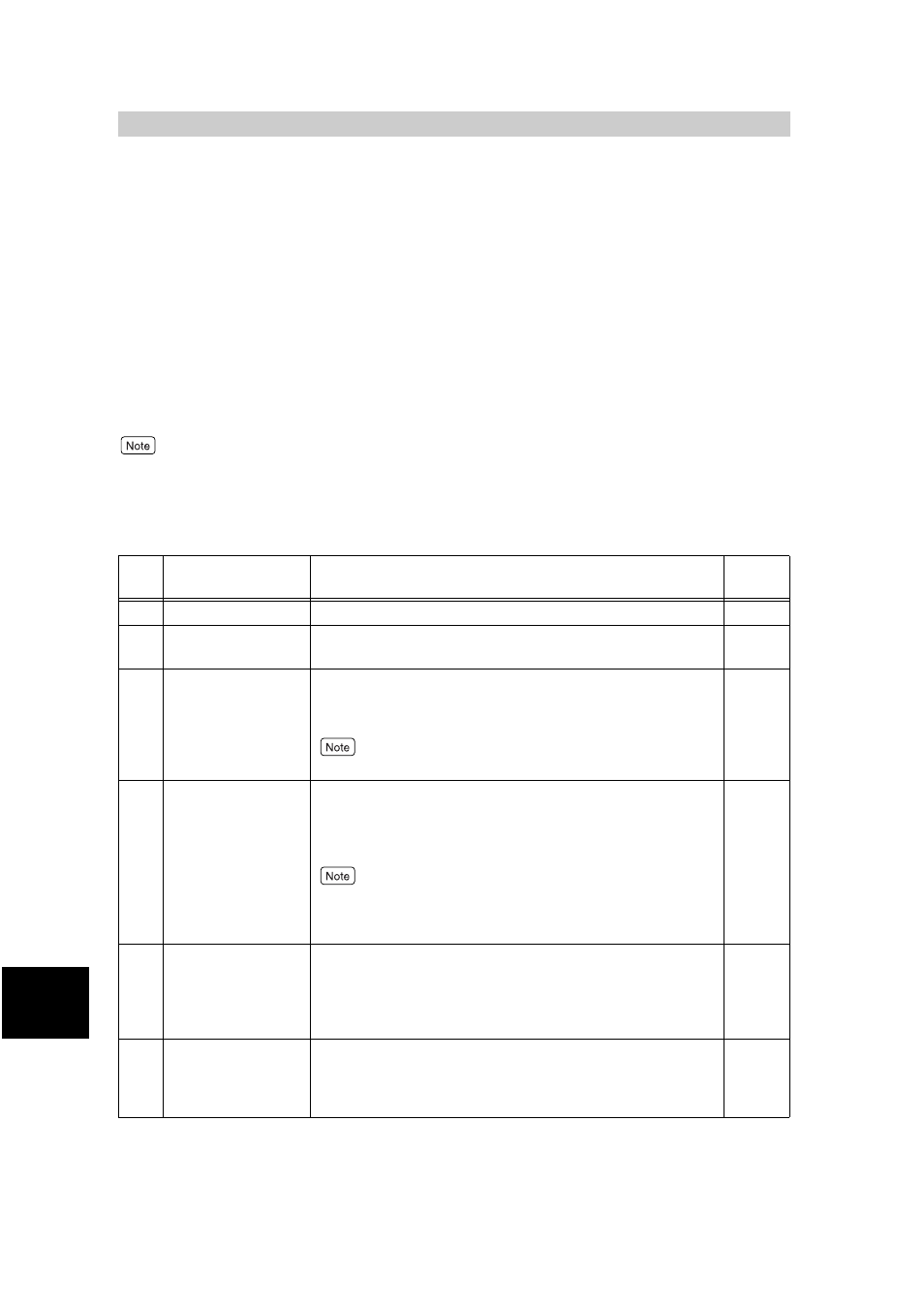
S
e
tti
ng up System Admi
ni
strati
on Mo
de (F
ax
F
uncti
ons)
150
9
9.3
Setting an Address Num-
ber
This section describes how to enter and change Address Number.
You can program frequently used facsimile numbers and recipients of the Internet Fax
(iFAX) function into Address Numbers. Telephone numbers in Address Number can be
searched in the Address Book in the Basic Features screen. Up to 500 Address Number
locations can be registered.
You can use other Address Number capabilities, by just entering an Address Number (fax
number). The registered Recipient Name will be displayed on the touch panel display when
the Address Book or Address Number is specified, or printed as Send Header information at
the remote terminal.
●
Address Numbers 001 to 090 correspond to one-touch numbers from 001 to 090.
●
You can also use Internet Services to enter Address Number.
■
Items where Fax Numbers can be used for Create/Delete operations
No.
Item
Description
Default
value
1
Fax Number
Numbers of up to 128 digits can be entered.
Not Set
2
Recipient Name
Names of up to 18 characters can be entered.
Not
Entered
3
Index
Enter a alphanumeric character as an Index, a key word that
you can use in searching Address Numbers in the Address
Book.
You can enter one alphanumeric character.
Not
Entered
5
Relay Station Setup
When Relay Broadcast is performed and this machine is used
as a relay station, you can determine whether or not the regis-
tered Address Number is to be recognized as an initiating relay
broadcast station.
Before using the Relay Broadcast feature, enter the Address Num-
bers for initiating stations regardless of the initiating method from
the stations.
Off
6
Communication
Mode
Sets the Communication Mode.
Select the G3 Auto button . When another party is
specified using an Address Number set in the Commu-
nication Mode, it is not possible to change the Communication
Mode in the Fax screen.
G3
Auto
7
Resolution
Sets the Resolution used during transmission.
You can select from the Panel button (resolution selected on
the control panel), the Standard button, the Fine button, the
Super-fine (400dpi) button and the Super-fine (600dpi) button.
Panel
