Xerox WorkCentre M24-3946 User Manual
Page 114
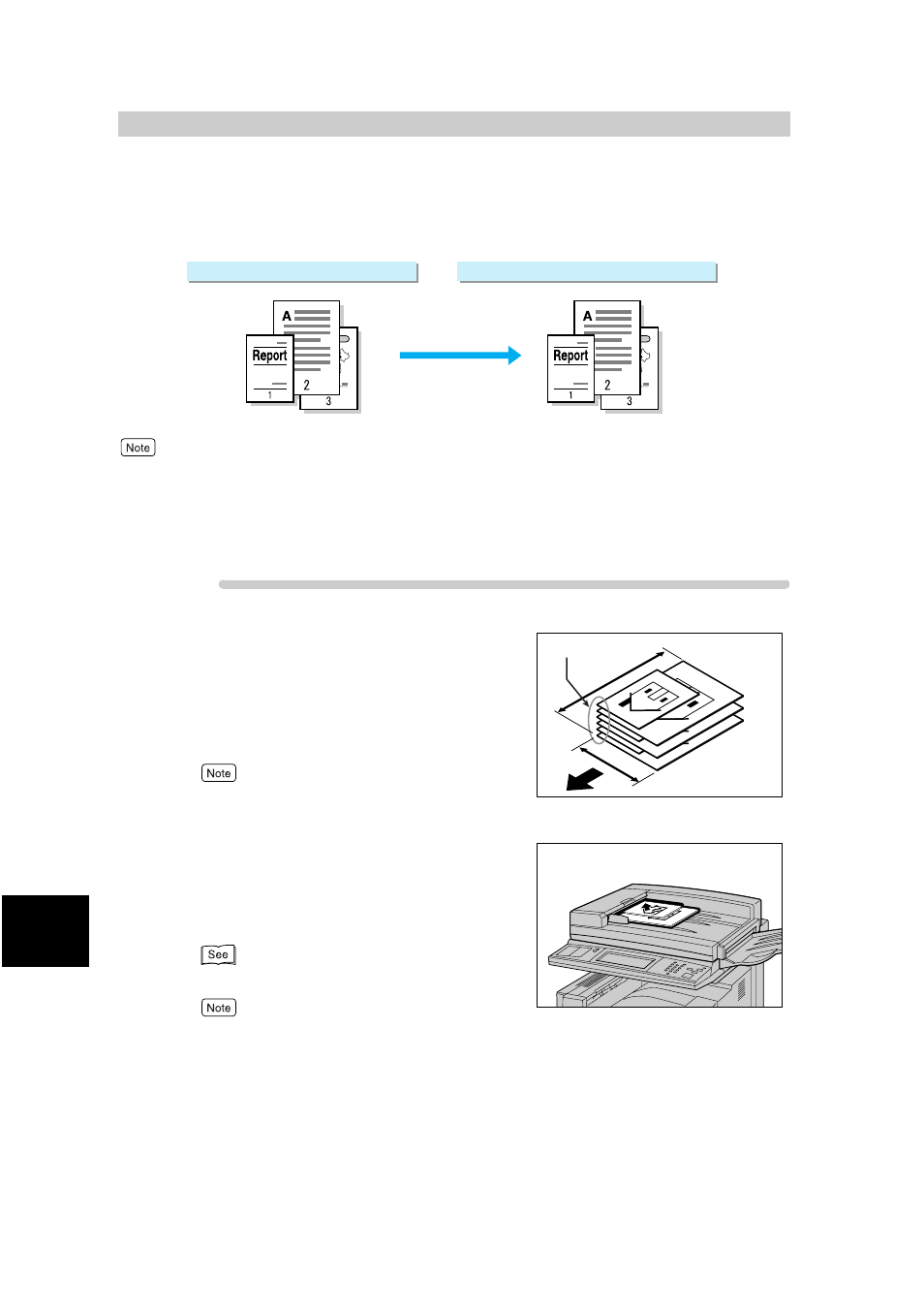
Us
in
g
Ad
di
ti
on
a
l F
e
at
ur
e
s
90
8
8.3
Scanning Documents in
Various Sizes (Mixed Size
Originals)
The document feeder can scan documents in various sizes at one time.
●
The Mixed Size Originals default value can be changed in the System Administration Mode. For details on how to
change this default value, see “9.8.6 Feature Defaults” (P. 188). The default factory setting is Off.
●
Be sure to set Scan Size in the Scan Options screen to Auto Size Detect when using mixed size originals.
●
When a document size cannot be set automatically, a message prompting document size entry appears.
●
This function cannot be used with Multiple Up.
Procedure
1
Place the document so that it faces left
aligning the top left corner of sides A
and B.
Remove any paper clips or staples. The document may
not be correctly scanned unless the top left corner of the
document pages are aligned.
Side A of the document indicates the location of docu-
ment top edge.
2
Insert all the documents as far into the
document feeder as they will go and
adjust the document guide to the width
of the document.
“2.2 Loading Documents” (P. 14)
Be sure to place side B of the document against the side
of the document feeder. Paper jams may occur unless
the document is properly loaded.
Document in different sizes
Detects and scans each document size
A
B
Align the corners of the document pages
