Editing snmp v3 settings, Editing snmp v3 settings -7 – Xerox Color 550-560-570 Printer con Xerox CX Print Server powered by Creo-16023 User Manual
Page 41
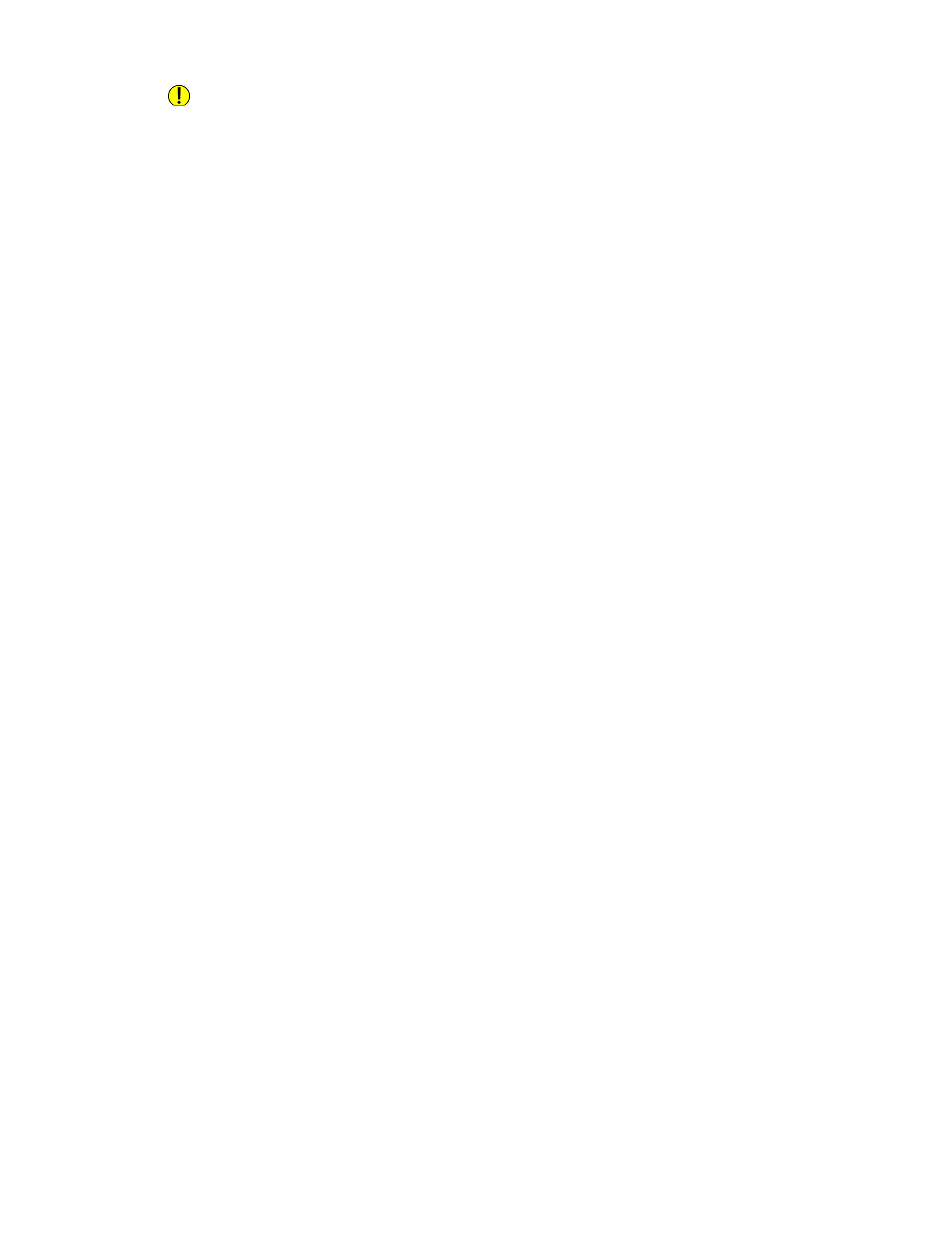
Caution
Any changes made to the GET or SET community names for this printer require
corresponding changes to GET or SET community names for each application that uses
SNMP to communicate with this printer.
1.
In CentreWare Internet Services, click Properties > Connectivity > Protocols >
SNMP Configuration.
2.
Under SNMP Properties, click Edit SNMP v1/v2c Properties.
3.
Type a name up to 256 characters for the Community Name (Read Only) or use the
default value of public. GET returns the password for the SNMP GET requests to the
printer. Applications obtaining information from the printer using SNMP, such as
CentreWare Internet Services, use this password.
4.
Type a name up to 256 characters for the Community Name (Read / Write) or use
the default value of private. SET returns the password for the SNMP SET requests
to the printer. Applications that set information on the printer using SNMP, use this
password.
5.
Type a name up to 256 characters for the default Trap Community Name or use
the default value of SNMP_TRAP.
6.
Type the System Administrator's Login ID.
7.
Click Apply.
Note
The Default Trap Community Name is used to specify the default community name for
all traps generated by this printer. The Default Trap Community Name can be overridden
by the Trap Community Name specified for each individual trap destination address.
The Trap Community Name for one address may not be the same Trap Community
Name specified for another address.
Editing SNMP v3 Settings
Note
Before SNMPv3 can be enabled, a digital certificate must be installed on the printer and
SSL must be enabled.
1.
In CentreWare Internet Services, click Properties > Connectivity > Protocols >
SNMP.
2.
Under SNMP Properties, click Edit SNMP v3 Properties.
3.
Under Administrator Account, click Account Enabled to create the administrator
account.
4.
Type an Authentication Password then confirm it. The password must be at least
eight characters in length and can include any characters except control characters.
This password is used to generate a key used for authentication.
5.
Type a Privacy Password and confirm it. The Privacy password is used for encryption
of SNMPv3 data. The passphrase used to encrypt the data needs to match with the
Server.
6.
Under Print Drivers/Remote Clients Account, click Account Enabled.
5-7
Xerox
®
Color 550/560/570 Printer
System Administrator Guide
Network Configuration
- Color 550-560-570 Printer con Xerox EX Print Server powered by Fiery-16032 Color 550-560-570 Printer con Xerox FreeFlow Print Server-16042 Color 550-560-570 Printer con integrated Fiery Color Server-16015 Color 550-560-570 Printer con built-in controller-16010 Color 550-560-570 Printer with Xerox CX Print Server powered by Creo-6999 Color 550-560-570 Printer with Xerox FreeFlow Print Server-7052 Color 550-560-570 Printer with integrated Fiery Color Server-6970 Color 550-560-570 Printer with built-in controller-6951 Color 550-560-570 Printer with Xerox EX Print Server powered by Fiery-7022 Color 550-560-570 Printer mit Xerox FreeFlow Print Server-10418 Color 550-560-570 Printer mit Xerox EX Print Server powered by Fiery-10407 Color 550-560-570 Printer mit built-in controller-10381 Color 550-560-570 Printer mit integrated Fiery Color Server-10388 Color 550-560-570 Printer mit Xerox CX Print Server powered by Creo-10397 Color 550-560-570 Printer with integrated Fiery Color Server-6972 Color 550-560-570 Printer with Xerox CX Print Server powered by Creo-7005 Color 550-560-570 Printer with Xerox FreeFlow Print Server-7054 Color 550-560-570 Printer with built-in controller-6953 Color 550-560-570 Printer with Xerox EX Print Server powered by Fiery-7024
