Configuring stored file settings, Energy saving settings, Touch screen settings – Xerox Color 550-560-570 Printer con Xerox CX Print Server powered by Creo-16023 User Manual
Page 141: Setting default touch screen settings, Touch screen settings -3, Setting default touch screen settings -3
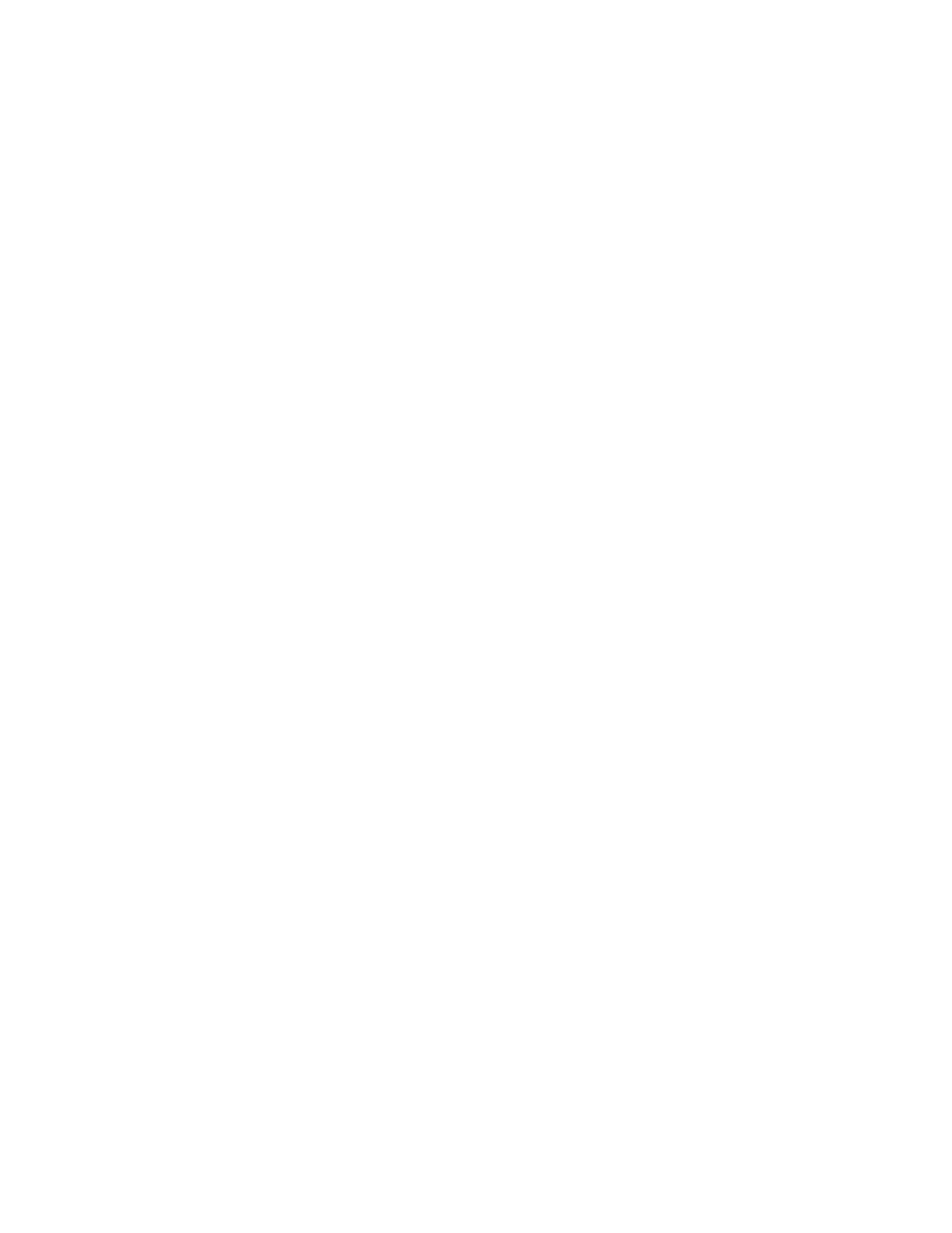
Configuring Stored File Settings
1.
At the printer control panel, press the Machine Status button, then touch the Tools
tab.
2.
Touch System Settings > Stored File Settings.
3.
Change the following settings as necessary:
• Expiration Date for Files Stored in Folder: To minimize disk space consumed
by stored files, the printer can delete files after a specified time period. Touch
On and select the number of days that files are kept before deletion, and the
time that they are deleted on the last day.
• Stored Job Expiration Date: Touch On and select how long print files stored on
the printer (Charge Print, Private Charge Print, Secure Print, and Sample Print)
are kept before being deleted. Touch Same Date as Files in Folder to keep files
until the date specified in the Expiration Date for Files Stored in Folder setting.
Under Power Off Deletes Jobs, touchYes to delete jobs every time the printer
is turned off.
• Minimum Passcode Length for Stored Jobs: Specify the minimum number of
allowed passcode digits (0-12). A passcode is required when Secure Print or Private
Charge Print files are stored or printed.
• Print Order for All Selected Files: Specify the order that files will be printed when
a user prints all stored files.
Energy Saving Settings
1.
In CentreWare Internet Services, click Properties > General Setup > Energy Saver
Settings.
2.
Next to Time to Low Power Mode, type the number of minutes (1-240) that the
printer can be inactive until going into Low Power Mode.
3.
Next to Time to Sleep Mode, type the number of minutes (1-240) that the printer
can be inactive until going into Sleep Mode.
4.
Click Apply.
Touch Screen Settings
Setting Default Touch Screen Settings
1.
At the printer control panel, press Machine Status, then touch the Tools tab.
13-3
Xerox
®
Color 550/560/570 Printer
System Administrator Guide
Administrator Tools
- Color 550-560-570 Printer con Xerox EX Print Server powered by Fiery-16032 Color 550-560-570 Printer con Xerox FreeFlow Print Server-16042 Color 550-560-570 Printer con integrated Fiery Color Server-16015 Color 550-560-570 Printer con built-in controller-16010 Color 550-560-570 Printer with Xerox CX Print Server powered by Creo-6999 Color 550-560-570 Printer with Xerox FreeFlow Print Server-7052 Color 550-560-570 Printer with integrated Fiery Color Server-6970 Color 550-560-570 Printer with built-in controller-6951 Color 550-560-570 Printer with Xerox EX Print Server powered by Fiery-7022 Color 550-560-570 Printer mit Xerox FreeFlow Print Server-10418 Color 550-560-570 Printer mit Xerox EX Print Server powered by Fiery-10407 Color 550-560-570 Printer mit built-in controller-10381 Color 550-560-570 Printer mit integrated Fiery Color Server-10388 Color 550-560-570 Printer mit Xerox CX Print Server powered by Creo-10397 Color 550-560-570 Printer with integrated Fiery Color Server-6972 Color 550-560-570 Printer with Xerox CX Print Server powered by Creo-7005 Color 550-560-570 Printer with Xerox FreeFlow Print Server-7054 Color 550-560-570 Printer with built-in controller-6953 Color 550-560-570 Printer with Xerox EX Print Server powered by Fiery-7024
