Controlling access for a group of users, User roles access setup, Device access setup – Xerox Color 550-560-570 Printer con Xerox CX Print Server powered by Creo-16023 User Manual
Page 63
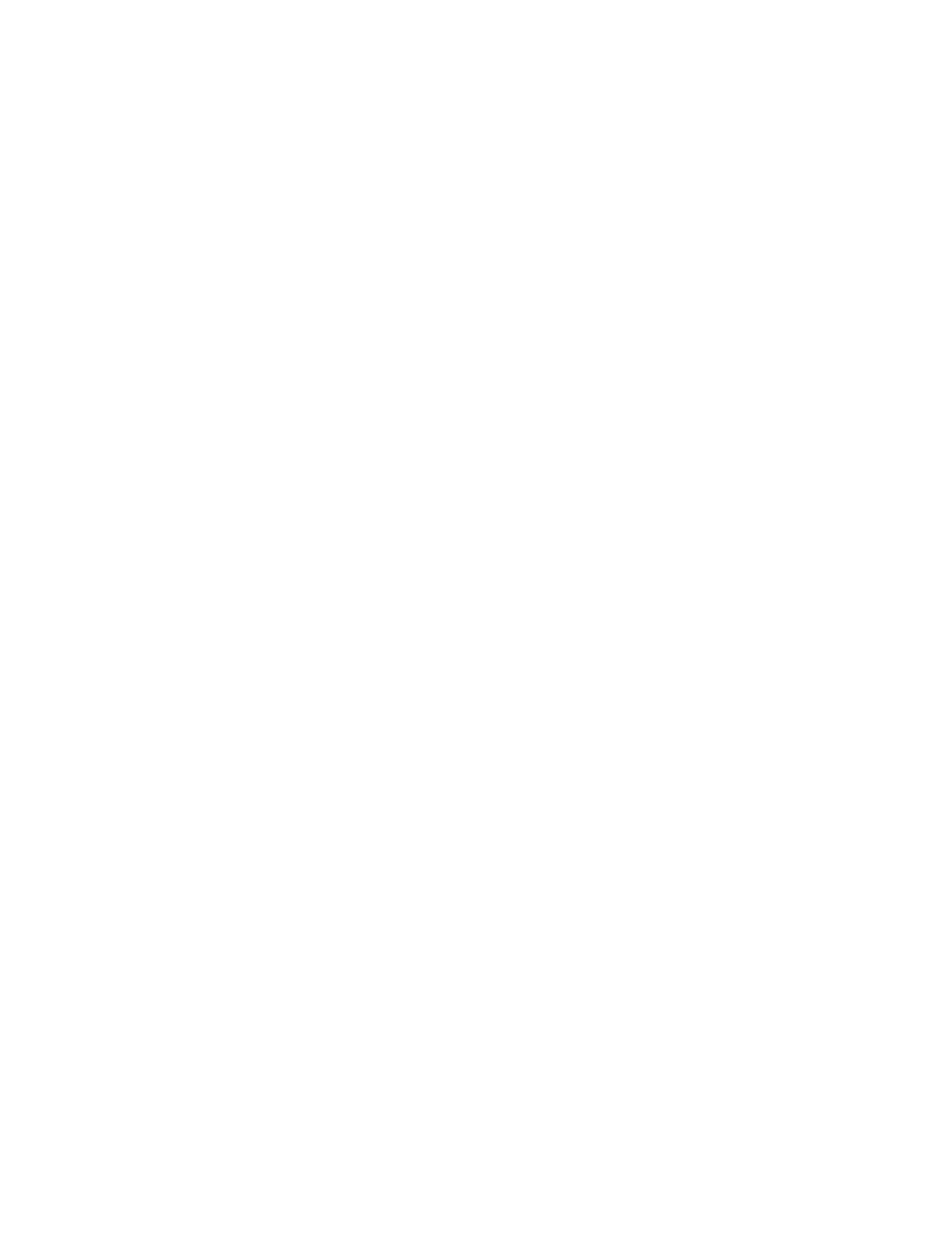
Controlling Access for a Group of Users
If your network is connected to an LDAP server, you can configure network authentication
and control individual user or group access to services and features.
LDAP server user groups can be used to control access to services and features of the
printer. For example, the LDAP server may contain a group of users called Admin. You
can configure the Admin group on the printer so that only members of this group have
administrator access to the printer. When a user belonging to the group Admin logs onto
the printer, the printer performs an LDAP directory lookup to verify the user. Once
authenticated, the user is allowed administrative rights to the printer.
You can set up and control access to your printer in four ways:
• User Roles Access Setup
• Device Access Setup
• Service Access Setup
• Feature Access Setup
Before you begin:
• Configure Network Authentication.
• Configure LDAP server settings.
User Roles Access Setup
You can assign users to specific roles groups to allow them types of access.
1.
Under User Roles, in the System Administrator Access field, type the name of the
group, defined in the LDAP server database, that you want to use to grant system
administrator access to the printer.
2.
In the Accounting Administrator Accessfield, type the name of the group, defined
in the LDAP server database, that you want to use to grant accounting administrator
access to the printer.
3.
Click Apply.
Device Access Setup
Note
Device Access setup requires that Authentication is enabled and Tools and Feature
Access are configured to require users to log in before they can access pathways.
1.
Under Device Access, in the Services Pathway field, type the name of a group,
defined at the LDAP server, that you want to use to provide access to the Services
features on the printer.
2.
Repeat for Job Status Pathway and Machine Status Pathway.
3.
Click Apply.
6-9
Xerox
®
Color 550/560/570 Printer
System Administrator Guide
Security
- Color 550-560-570 Printer con Xerox EX Print Server powered by Fiery-16032 Color 550-560-570 Printer con Xerox FreeFlow Print Server-16042 Color 550-560-570 Printer con integrated Fiery Color Server-16015 Color 550-560-570 Printer con built-in controller-16010 Color 550-560-570 Printer with Xerox CX Print Server powered by Creo-6999 Color 550-560-570 Printer with Xerox FreeFlow Print Server-7052 Color 550-560-570 Printer with integrated Fiery Color Server-6970 Color 550-560-570 Printer with built-in controller-6951 Color 550-560-570 Printer with Xerox EX Print Server powered by Fiery-7022 Color 550-560-570 Printer mit Xerox FreeFlow Print Server-10418 Color 550-560-570 Printer mit Xerox EX Print Server powered by Fiery-10407 Color 550-560-570 Printer mit built-in controller-10381 Color 550-560-570 Printer mit integrated Fiery Color Server-10388 Color 550-560-570 Printer mit Xerox CX Print Server powered by Creo-10397 Color 550-560-570 Printer with integrated Fiery Color Server-6972 Color 550-560-570 Printer with Xerox CX Print Server powered by Creo-7005 Color 550-560-570 Printer with Xerox FreeFlow Print Server-7054 Color 550-560-570 Printer with built-in controller-6953 Color 550-560-570 Printer with Xerox EX Print Server powered by Fiery-7024
