Original size defaults, Fax confirmation report, Server fax – Xerox Color 550-560-570 Printer con Xerox CX Print Server powered by Creo-16023 User Manual
Page 120: Enabling server fax, Server fax -6, Enabling server fax -6
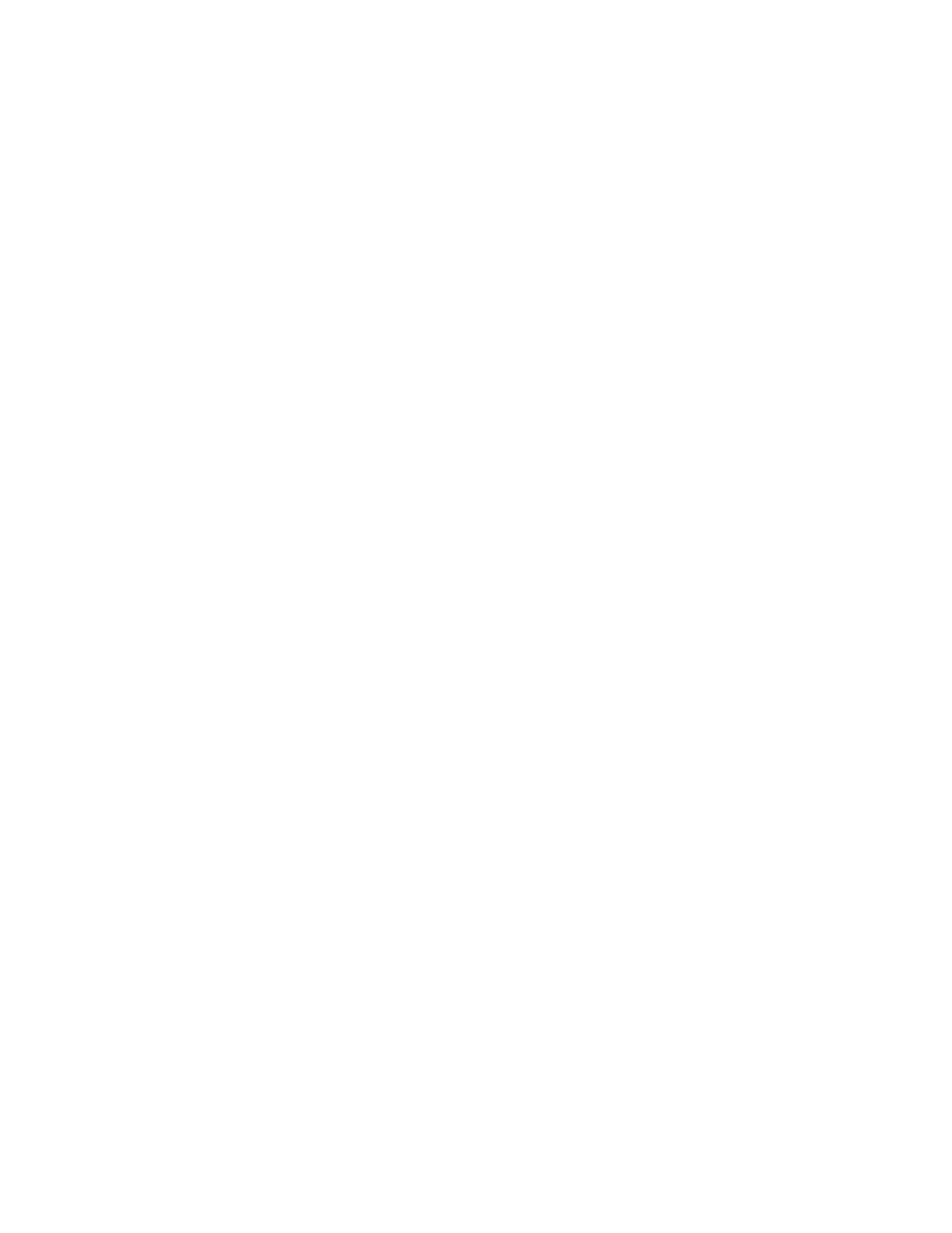
4.
Change the following settings as necessary:
• Preset %: Specify the preset magnification values to appear in the Layout
Adjustment Screen.
• Variable %: Specify the default magnification value to appear in the Layout
Adjustment Screen.
Original Size Defaults
1.
At the printer control panel, press the Machine Status button, then touch the Tools
tab.
2.
Touch System Settings > Fax Service Settings > Fax Received Options.
3.
Touch Original Size Defaults.
4.
Change the default settings as necessary.
Fax Confirmation Report
You can configure a confirmation sheet to notify users if a fax transmission was not
successful.
1.
In CentreWare Internet Services, click Properties > Services > Fax > Defaults.
2.
Next to Confirmation Sheet, select Errors Only.
3.
Click Apply.
Server Fax
Server Fax allows you to send a fax over a network to a fax server, which then sends the
fax to a fax machine over a phone line.
Before you can send a server fax, you must configure a fax filing repository, or filing
location. The fax server retrieves the documents from the filing location and transmits
them over the telephone network. You can also print a transmission report.
Enabling Server Fax
Before you begin, purchase and install the optional Server Fax Kit.
To enable Server Fax:
1.
In CentreWare Internet Services, click Properties > Services > Fax > Fax Settings.
2.
Next to Fax Service, select Scan to Fax Server.
3.
Click Apply.
Xerox
®
Color 550/560/570 Printer
11-6
System Administrator Guide
Faxing
- Color 550-560-570 Printer con Xerox EX Print Server powered by Fiery-16032 Color 550-560-570 Printer con Xerox FreeFlow Print Server-16042 Color 550-560-570 Printer con integrated Fiery Color Server-16015 Color 550-560-570 Printer con built-in controller-16010 Color 550-560-570 Printer with Xerox CX Print Server powered by Creo-6999 Color 550-560-570 Printer with Xerox FreeFlow Print Server-7052 Color 550-560-570 Printer with integrated Fiery Color Server-6970 Color 550-560-570 Printer with built-in controller-6951 Color 550-560-570 Printer with Xerox EX Print Server powered by Fiery-7022 Color 550-560-570 Printer mit Xerox FreeFlow Print Server-10418 Color 550-560-570 Printer mit Xerox EX Print Server powered by Fiery-10407 Color 550-560-570 Printer mit built-in controller-10381 Color 550-560-570 Printer mit integrated Fiery Color Server-10388 Color 550-560-570 Printer mit Xerox CX Print Server powered by Creo-10397 Color 550-560-570 Printer with integrated Fiery Color Server-6972 Color 550-560-570 Printer with Xerox CX Print Server powered by Creo-7005 Color 550-560-570 Printer with Xerox FreeFlow Print Server-7054 Color 550-560-570 Printer with built-in controller-6953 Color 550-560-570 Printer with Xerox EX Print Server powered by Fiery-7024
