Configuring sip gateway registration, Configuring t.38 settings, Configuring sip settings at the user interface – Xerox Color 550-560-570 Printer con Xerox CX Print Server powered by Creo-16023 User Manual
Page 126
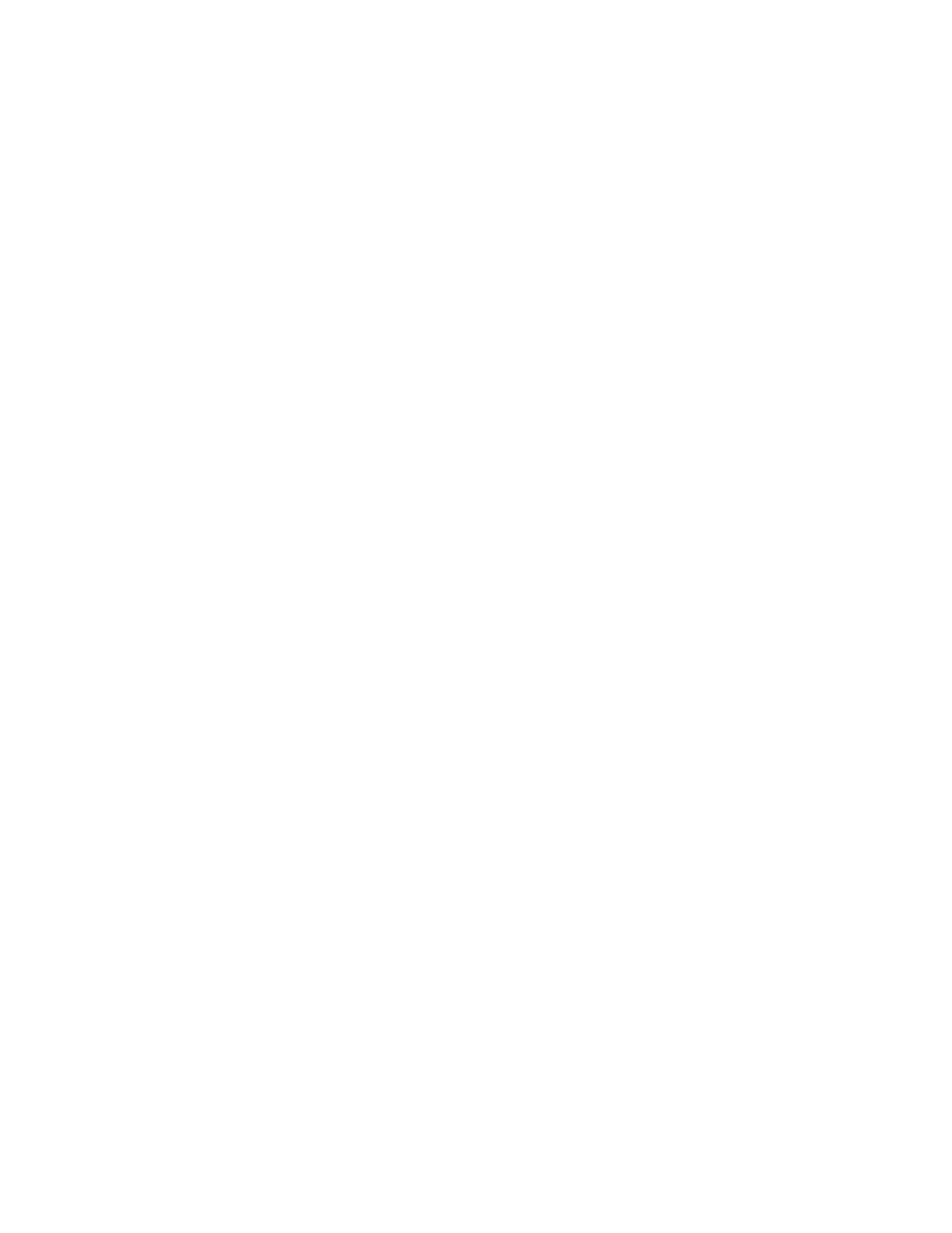
4.
In CentreWare Internet Services, click Properties > Protocols > SIP.
5.
Enter the SIP User ID, which consists of a SIP user name and IP address, such as
[email protected]. (This corresponds to the Fax Number of the printer for G3 FAX).
The IP address is that of the SIP server. If no SIP server is in the environment, use
the printer IP address.
6.
Select the appropriate SIP Transfer Protocol.
7.
Next to Enable SIP Server, select Yes.
8.
Next to SIP Server IP Address Resolution, select DHCP or Manual.
9.
Enter the required data in the Primary SIP Proxy Server Setup fields.
10. Enter the required data in the Primary SIP Registrar Server Setup fields.
11. Next to Domain Filtering, select Off, Allow, or Block.
12. Click Apply.
Configuring SIP Gateway Registration
Up to 50 SIP Gateways can be registered. Each entry consists of an ID and a Gateway
Address (IP).
1.
In CentreWare Internet Services, click Properties > Protocols > SIP Gateway.
2.
Click Create to add a new SIP Gateway ID. ClickEdit to revise an existing SIP
Gateway ID.
3.
Click Apply.
Configuring T.38 Settings
T.38 settings should only be changed if network policy does not allow the default settings.
1.
In CentreWare Internet Services, click Properties > Connectivity > Protocols > T.38.
2.
Select a T.38 Transport Prototcol.
3.
Enter the appropriate Port Numbers in the fields provided.
4.
Click Apply.
Configuring SIP Settings at the User Interface
Commonly used SIP Fax settings can be changed on the Fax Options tab of the User
interface. Additionally, the following SIP Fax settings can be viewed and edited by
accessing the Tools tab in System Administrator mode:
• Fax Screen Default Settings: includes options for setting the Default Fax Screen
Tab, Address Book Speed Dial Numbers, and Transmission Screen.
• Fax Default Settings: includes options for setting the Resolution, Original Type,
Starting Rate, etc.
• Fax Control Settings: includes options for setting the Re-entering of Recipient Data,
Transmission Header Text, Rotation, etc.
Xerox
®
Color 550/560/570 Printer
11-12
System Administrator Guide
Faxing
- Color 550-560-570 Printer con Xerox EX Print Server powered by Fiery-16032 Color 550-560-570 Printer con Xerox FreeFlow Print Server-16042 Color 550-560-570 Printer con integrated Fiery Color Server-16015 Color 550-560-570 Printer con built-in controller-16010 Color 550-560-570 Printer with Xerox CX Print Server powered by Creo-6999 Color 550-560-570 Printer with Xerox FreeFlow Print Server-7052 Color 550-560-570 Printer with integrated Fiery Color Server-6970 Color 550-560-570 Printer with built-in controller-6951 Color 550-560-570 Printer with Xerox EX Print Server powered by Fiery-7022 Color 550-560-570 Printer mit Xerox FreeFlow Print Server-10418 Color 550-560-570 Printer mit Xerox EX Print Server powered by Fiery-10407 Color 550-560-570 Printer mit built-in controller-10381 Color 550-560-570 Printer mit integrated Fiery Color Server-10388 Color 550-560-570 Printer mit Xerox CX Print Server powered by Creo-10397 Color 550-560-570 Printer with integrated Fiery Color Server-6972 Color 550-560-570 Printer with Xerox CX Print Server powered by Creo-7005 Color 550-560-570 Printer with Xerox FreeFlow Print Server-7054 Color 550-560-570 Printer with built-in controller-6953 Color 550-560-570 Printer with Xerox EX Print Server powered by Fiery-7024
