How to set up your device, Network access, Set up the proxy server – Xerox Color 550-560-570 Printer con Xerox CX Print Server powered by Creo-16023 User Manual
Page 169: Update proxy server through ui, How to set up your device -3, Network access -3 set up the proxy server -3
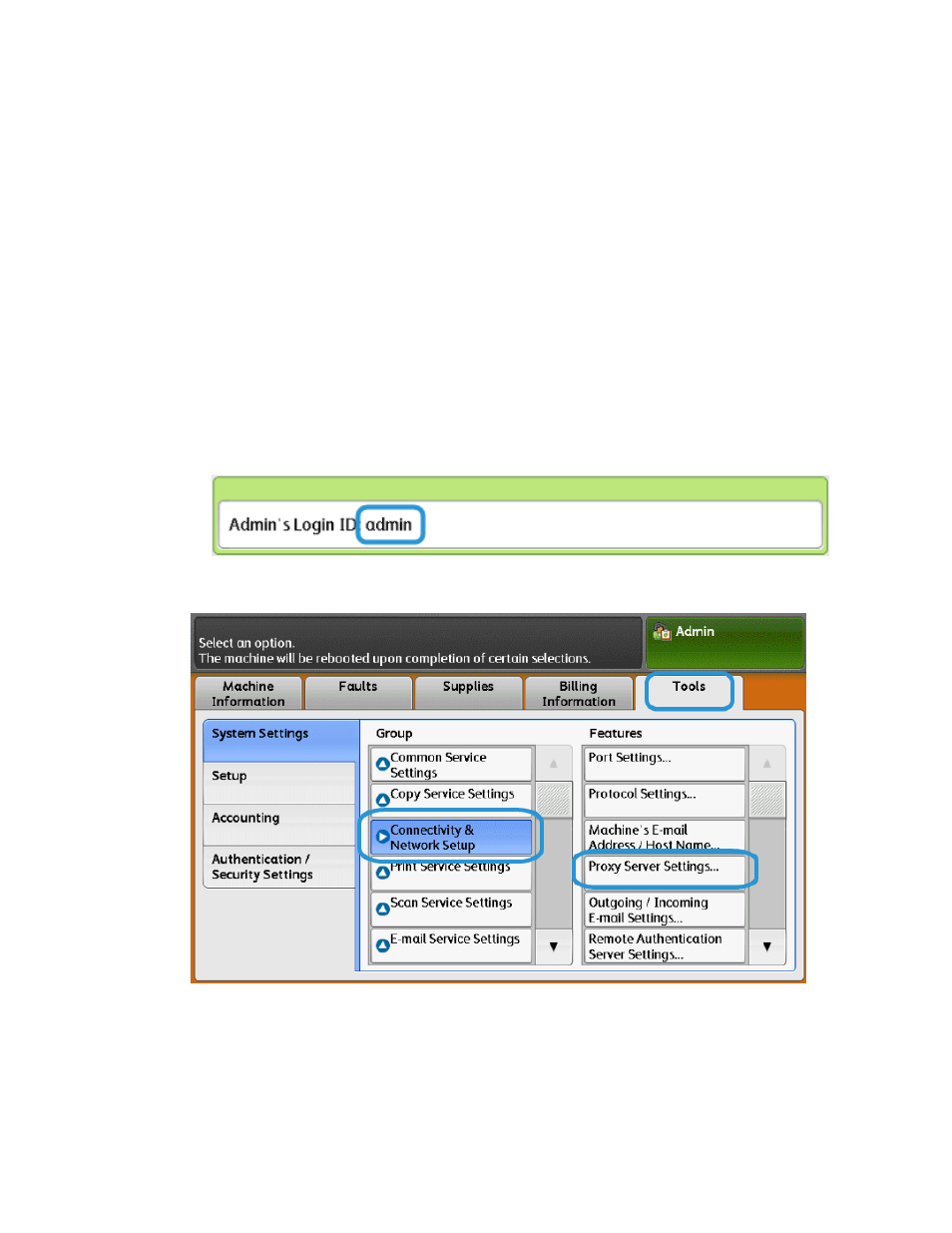
How to Set Up Your Device
Network Access
Verify the device is connected to your network and is allowed internet access. If the
equipment is not network connected, contact the customer’s System Administrator to
provide connectivity.
Set Up the Proxy Server
Proxy Settings updates can be done through the User Interface (UI) or via CentreWare
®
Internet Services (CWIS). Follow the steps below for the desired method.
Update Proxy Server Through UI
1. Log in as a system administrator:
a) At the printer control panel, press Log In/Out.
b) Type the administrator password (admin is the default) and tap Enter.
2. Press Machine Status.
3. Tap Tools > Connectivity & Network Setup > Proxy Server Settings.
17-3
Xerox
®
Color 550/560/570 Printer
System Administrator Guide
Remote services
- Color 550-560-570 Printer con Xerox EX Print Server powered by Fiery-16032 Color 550-560-570 Printer con Xerox FreeFlow Print Server-16042 Color 550-560-570 Printer con integrated Fiery Color Server-16015 Color 550-560-570 Printer con built-in controller-16010 Color 550-560-570 Printer with Xerox CX Print Server powered by Creo-6999 Color 550-560-570 Printer with Xerox FreeFlow Print Server-7052 Color 550-560-570 Printer with integrated Fiery Color Server-6970 Color 550-560-570 Printer with built-in controller-6951 Color 550-560-570 Printer with Xerox EX Print Server powered by Fiery-7022 Color 550-560-570 Printer mit Xerox FreeFlow Print Server-10418 Color 550-560-570 Printer mit Xerox EX Print Server powered by Fiery-10407 Color 550-560-570 Printer mit built-in controller-10381 Color 550-560-570 Printer mit integrated Fiery Color Server-10388 Color 550-560-570 Printer mit Xerox CX Print Server powered by Creo-10397 Color 550-560-570 Printer with integrated Fiery Color Server-6972 Color 550-560-570 Printer with Xerox CX Print Server powered by Creo-7005 Color 550-560-570 Printer with Xerox FreeFlow Print Server-7054 Color 550-560-570 Printer with built-in controller-6953 Color 550-560-570 Printer with Xerox EX Print Server powered by Fiery-7024
