Scheduling deletion of files stored in folders, Configuring folder service settings, Scanning to an email address – Xerox Color 550-560-570 Printer con Xerox CX Print Server powered by Creo-16023 User Manual
Page 97: Scanning to an email address -3
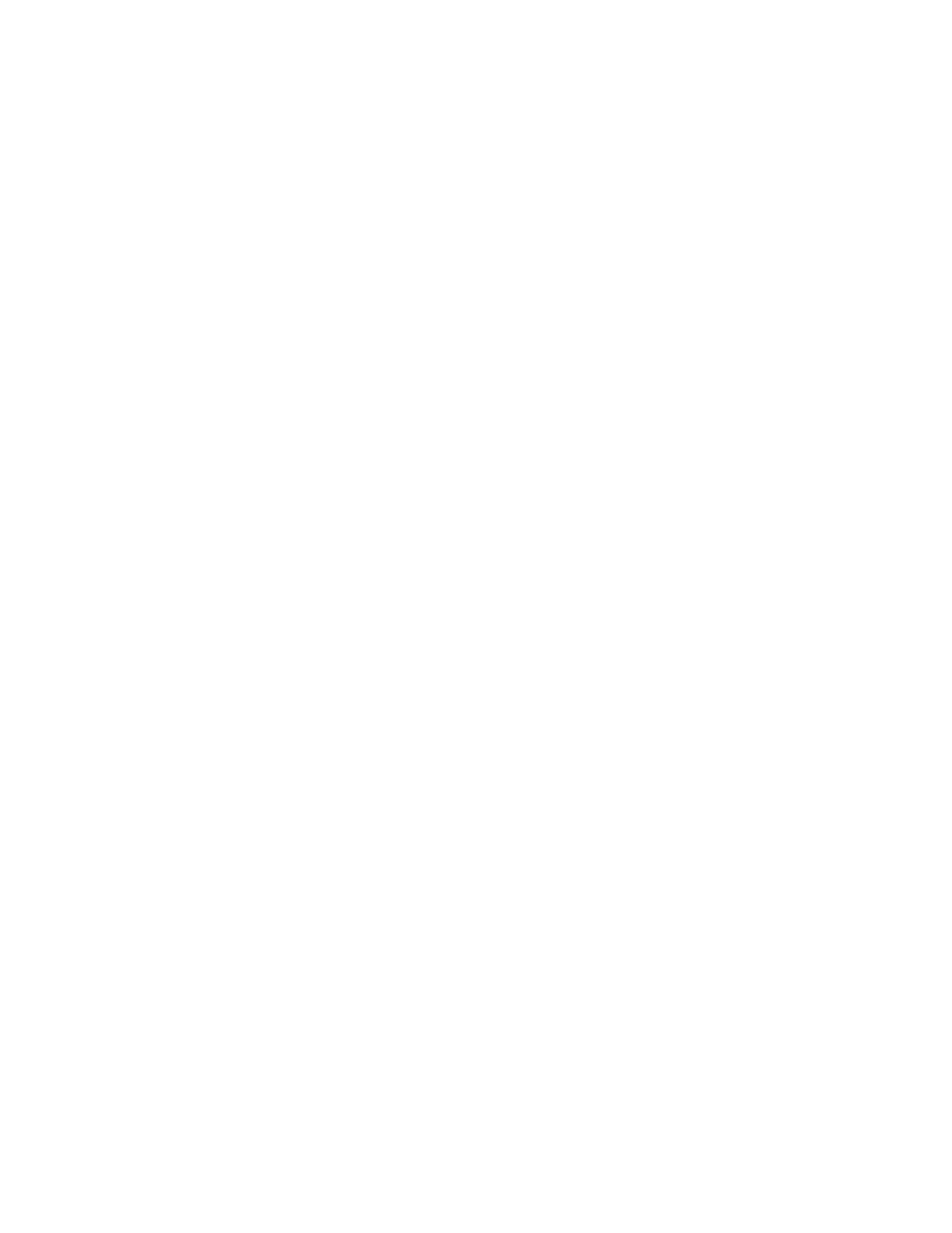
Scheduling Deletion of Files Stored in Folders
To minimize disk space consumed by stored files, the printer can delete files after a
specified time period.
1.
At the printer control panel, press the Machine Status button, then touch the Tools
tab.
2.
Touch System Settings > Stored File Settings.
3.
Touch Expiration Date for Files Stored in Folder.
4.
Touch On and select the number of days that files are kept before deletion, and the
time that they are deleted on the last day.
5.
Touch Save.
Configuring Folder Service Settings
1. At the printer control panel, press the Machine Status button, then touch the Tools
tab.
2. Touch System Settings > Folder Service Settings.
3. Change the following settings as necessary:
• Files Retrieved by Client: Specify when to delete files that have been retrieved
from a folder. Touch Delete According to Folder Settings to use the folder settings
or touch Force Delete to ignore the folder settings and delete files from folders
after they are retrieved.
• Print and Delete Confirmation Screen: Touch Enabled to display a confirmation
message on the touch screen when a file is printed and deleted from a folder.
• Convert Custom Size to Standard Size: Touch Yes to convert files in folders to a
standard size when transferring a fax or Internet fax for secure polling.
• Standard Size Threshold Value: Specify the standard size for the Convert Custom
Size to Standard Size setting.
• Internet Fax to Internet Fax: Touch Enabled to allow users to forward files stored
in folders using the Internet Fax service.
• Internet Fax to Email: Touch Enabled to allow users to forward files stored in
folders using the Email service.
• Quality/File Size for Retrieval: Select the quality and size that files will be
compressed to when retrieved from a folder.
Scanning to an Email Address
Scanning to an email address sends scanned documents as attachments to email.
Note
This feature must be enabled by your system administrator.
10-3
Xerox
®
Color 550/560/570 Printer
System Administrator Guide
Scanning
- Color 550-560-570 Printer con Xerox EX Print Server powered by Fiery-16032 Color 550-560-570 Printer con Xerox FreeFlow Print Server-16042 Color 550-560-570 Printer con integrated Fiery Color Server-16015 Color 550-560-570 Printer con built-in controller-16010 Color 550-560-570 Printer with Xerox CX Print Server powered by Creo-6999 Color 550-560-570 Printer with Xerox FreeFlow Print Server-7052 Color 550-560-570 Printer with integrated Fiery Color Server-6970 Color 550-560-570 Printer with built-in controller-6951 Color 550-560-570 Printer with Xerox EX Print Server powered by Fiery-7022 Color 550-560-570 Printer mit Xerox FreeFlow Print Server-10418 Color 550-560-570 Printer mit Xerox EX Print Server powered by Fiery-10407 Color 550-560-570 Printer mit built-in controller-10381 Color 550-560-570 Printer mit integrated Fiery Color Server-10388 Color 550-560-570 Printer mit Xerox CX Print Server powered by Creo-10397 Color 550-560-570 Printer with integrated Fiery Color Server-6972 Color 550-560-570 Printer with Xerox CX Print Server powered by Creo-7005 Color 550-560-570 Printer with Xerox FreeFlow Print Server-7054 Color 550-560-570 Printer with built-in controller-6953 Color 550-560-570 Printer with Xerox EX Print Server powered by Fiery-7024
