Manually configuring an ipv6 network address, Configuring ipv4 dynamic address settings, Configuring ipv6 dynamic address settings – Xerox Color 550-560-570 Printer con Xerox CX Print Server powered by Creo-16023 User Manual
Page 36
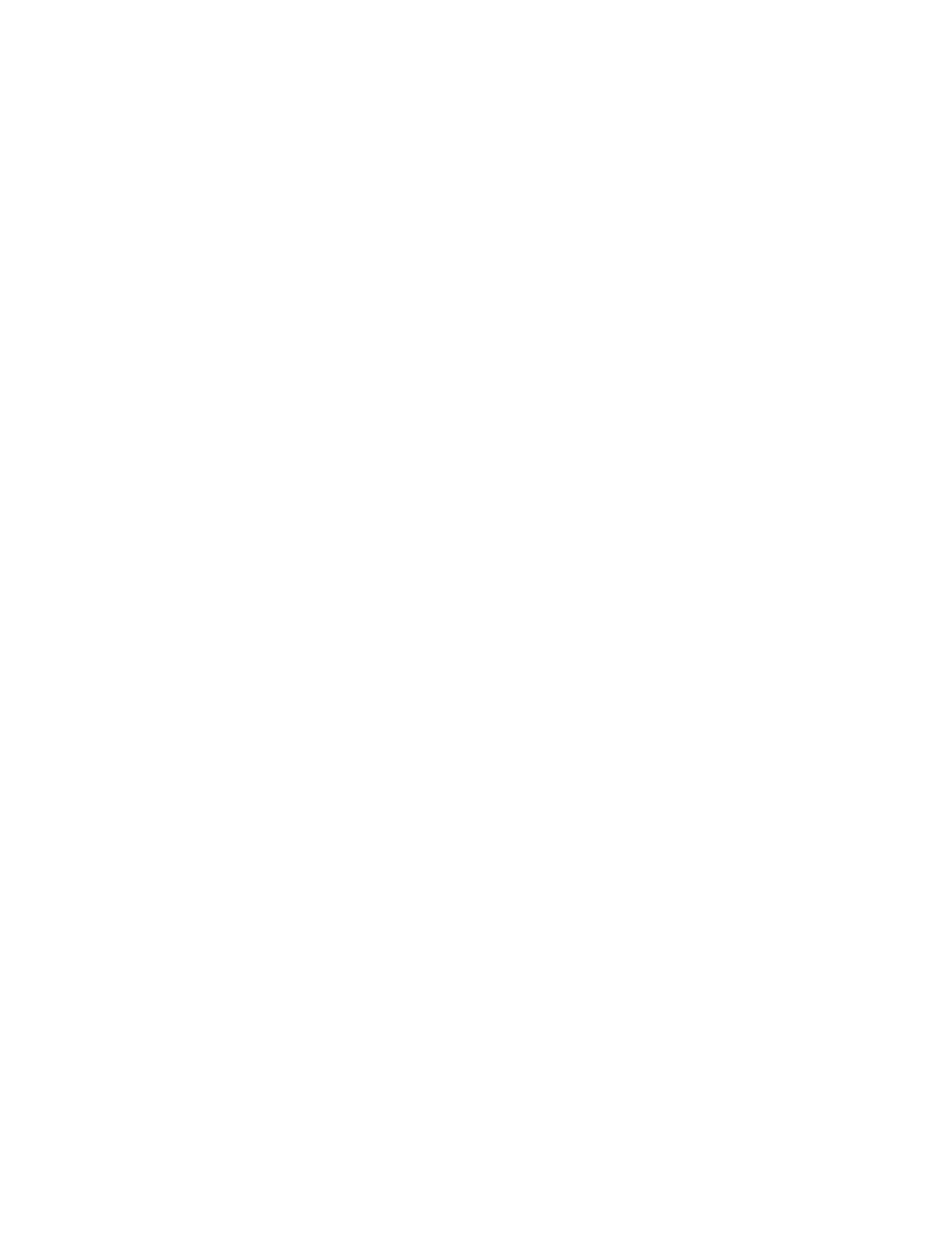
3.
Touch IPv4 - IP Address Resolution, and touch Change Settings.
4.
Touch Static, then touch Save.
5.
Touch IPv4 - IP Address, and touch Change Settings.
6.
Type the static IP address using the touch-screen keypad, and touch Save.
7.
Touch IPv4 - Subnet Mask, and touch Change Settings.
8.
Type the subnet mask using the touch-screen keypad, and touch Save.
9.
Touch IPv4 - Gateway Mask, and touch Change Settings.
10. Type the gateway mask using the touch-screen keypad, and touch Save.
Manually Configuring an IPv6 Network Address
1.
At the printer control panel, press the Machine Status button, then touch the Tools
tab.
2.
Touch Connectivity and Network Setup > Protocol Settings.
3.
Touch IPv6 Address Manual Configuration, then touch Change Settings.
4.
Touch Enabled, then touch Save.
5.
Touch Manually Configured IPv6 Address, then touch Change Settings.
6.
Type the static IP address using the touch-screen keypad, and touch Save.
7.
Touch Manually Configured IPv6 Address Prefix, and touch Change Settings.
8.
Type the prefix using the touch-screen keypad, and touch Save.
9.
Touch Manually Configured IPv6 Address Gateway, and touch Change Settings.
10. Type the gateway using the touch-screen keypad, and touch Save.
Configuring IPv4 Dynamic Address Settings
1.
At the printer control panel, press the Machine Status button, then touch the Tools
tab.
2.
Touch Connectivity and Network Setup > Protocol Settings.
3.
Touch IPv4 - IP Address Resolution, and touch Change Settings.
4.
Touch DHCP, DHCP/Autonet, BOOTP, orRARP, then touch Save.
Configuring IPv6 Dynamic Address Settings
1.
At the printer control panel, press the Machine Status button, then touch the Tools
tab.
2.
Touch Connectivity and Network Setup > Protocol Settings.
3.
Touch IPv6 Address Manual Configuration, and touch Change Settings.
4.
Touch Disabled, then touch Save.
5.
Touch Automatically Configured IPv6 Address, then touch Change Settings to
see the acquired IPv6 address information.
Xerox
®
Color 550/560/570 Printer
5-2
System Administrator Guide
Network Configuration
- Color 550-560-570 Printer con Xerox EX Print Server powered by Fiery-16032 Color 550-560-570 Printer con Xerox FreeFlow Print Server-16042 Color 550-560-570 Printer con integrated Fiery Color Server-16015 Color 550-560-570 Printer con built-in controller-16010 Color 550-560-570 Printer with Xerox CX Print Server powered by Creo-6999 Color 550-560-570 Printer with Xerox FreeFlow Print Server-7052 Color 550-560-570 Printer with integrated Fiery Color Server-6970 Color 550-560-570 Printer with built-in controller-6951 Color 550-560-570 Printer with Xerox EX Print Server powered by Fiery-7022 Color 550-560-570 Printer mit Xerox FreeFlow Print Server-10418 Color 550-560-570 Printer mit Xerox EX Print Server powered by Fiery-10407 Color 550-560-570 Printer mit built-in controller-10381 Color 550-560-570 Printer mit integrated Fiery Color Server-10388 Color 550-560-570 Printer mit Xerox CX Print Server powered by Creo-10397 Color 550-560-570 Printer with integrated Fiery Color Server-6972 Color 550-560-570 Printer with Xerox CX Print Server powered by Creo-7005 Color 550-560-570 Printer with Xerox FreeFlow Print Server-7054 Color 550-560-570 Printer with built-in controller-6953 Color 550-560-570 Printer with Xerox EX Print Server powered by Fiery-7024
