Configuring port 9100, Smtp, Configuring smtp server settings – Xerox Color 550-560-570 Printer con Xerox CX Print Server powered by Creo-16023 User Manual
Page 44: Configuring port 9100 -10, Smtp -10, Configuring smtp server settings -10
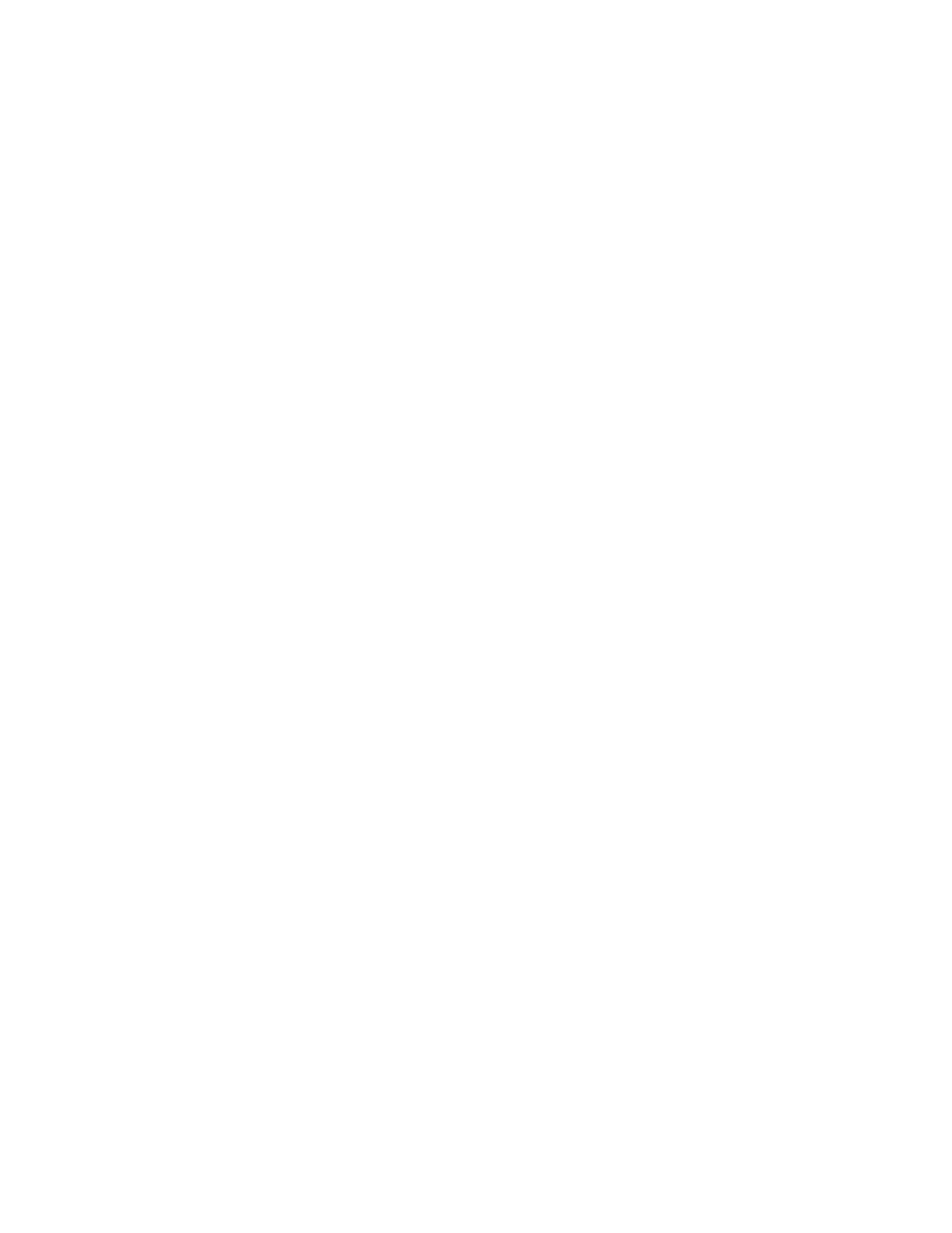
2.
Next to Port 9100, select Enabled.
Configuring Port 9100
1.
In CentreWare Internet Services, click Properties > Connectivity > Protocols > Port
9100.
2.
Next to TCP-MSS Mode, select Enabled if necessary.
3.
If TCP-MSS mode is enabled, under IPv4, type the IP addresses for Subnet 1, 2, and
3.
4.
Ensure that the TCP Port Number is set to 9100.
5.
Set the End of Job Timeout to the desired number of seconds between 0 and 1800
before processing a job with an End of Job character. The default time is 300
seconds.
6.
Click Apply.
Note
TCP-MSS settings are common for LPD and Port 9100.
SMTP
Simple Mail Transfer Protocol (SMTP) is used by the printer's email feature to deliver
scanned images and Internet Fax jobs through email. After you enable SMTP, the Email
button is enabled on the printer's control panel.
Configuring SMTP Server Settings
1.
In CentreWare Internet Services, click Properties > Connectivity > Protocols > SMTP
Server.
2.
Under Required Information, select the method to use to locate an SMTP server.
• To allow DNS to automatically find an SMTP server on the network, select From
DNS.
• To map to a specific SMTP server, select STATIC.
Note
If you select From DNS, you must ensure that DNS is configured for either IPv4 or
IPv6 before you can define the SMTP server.
3.
Type the SMTP server IP address or host name.
4.
Enter the port numbers for sending email and Internet Fax, and for receiving email.
The default port number is 25.
5.
Next to Port 9100, select Enabled.
Xerox
®
Color 550/560/570 Printer
5-10
System Administrator Guide
Network Configuration
- Color 550-560-570 Printer con Xerox EX Print Server powered by Fiery-16032 Color 550-560-570 Printer con Xerox FreeFlow Print Server-16042 Color 550-560-570 Printer con integrated Fiery Color Server-16015 Color 550-560-570 Printer con built-in controller-16010 Color 550-560-570 Printer with Xerox CX Print Server powered by Creo-6999 Color 550-560-570 Printer with Xerox FreeFlow Print Server-7052 Color 550-560-570 Printer with integrated Fiery Color Server-6970 Color 550-560-570 Printer with built-in controller-6951 Color 550-560-570 Printer with Xerox EX Print Server powered by Fiery-7022 Color 550-560-570 Printer mit Xerox FreeFlow Print Server-10418 Color 550-560-570 Printer mit Xerox EX Print Server powered by Fiery-10407 Color 550-560-570 Printer mit built-in controller-10381 Color 550-560-570 Printer mit integrated Fiery Color Server-10388 Color 550-560-570 Printer mit Xerox CX Print Server powered by Creo-10397 Color 550-560-570 Printer with integrated Fiery Color Server-6972 Color 550-560-570 Printer with Xerox CX Print Server powered by Creo-7005 Color 550-560-570 Printer with Xerox FreeFlow Print Server-7054 Color 550-560-570 Printer with built-in controller-6953 Color 550-560-570 Printer with Xerox EX Print Server powered by Fiery-7024
