Configuring template pool repository settings, Configuring other default template scanning, Options -14 – Xerox Color 550-560-570 Printer con Xerox CX Print Server powered by Creo-16023 User Manual
Page 108: Configuring template pool repository settings -14
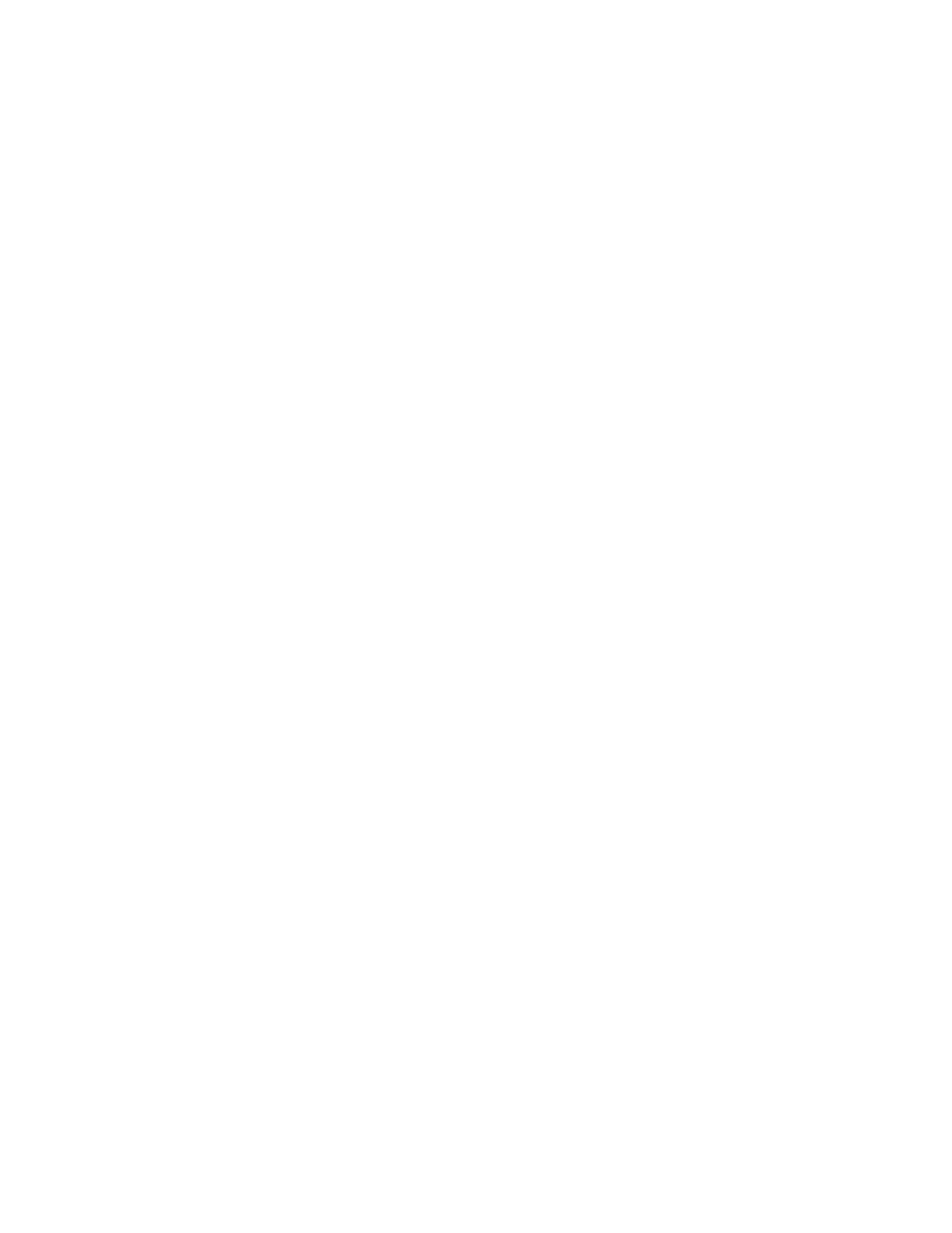
3.
Next to User Editable, select Editable if you want to allow users to modify the field.
Under Field Label, type a label that identifies the purpose of the field to the user.
Select Not Editable if you do not want the user to change the value. The field will
not display on the control panel, and the text typed in the Default Value field will
be used.
4.
Type a Default Value if the field is not editable. The Default Value is optional if
the user may edit the field.
5.
If the field is Editable, select Require User Input to prompt the user to type data
for this document management field before scanning.
6.
If the field is Editable, select Mask User Inputto display typed characters as asterisks
(****) at the control panel. Select Record User Input in Job Log to also write any
masked data to the Job Log file. Consider data security issues before selecting this.
7.
Validate Data Before Scanning options may also be available if there are validation
servers configured for the printer.
Configuring Other Default Template Scanning Options
Click Edit to edit the following settings. Many of these settings are described in the User
Guide.
• Network Scanning
• Advanced Settings
• Layout Adjustment
• Filing Options
• Report Options
• Network Scanning Image Settings
• Compression Capability
To restore the Default Template to its original settings click Apply Factory Default
Settings. This will delete any custom settings applied to the Default Template.
Configuring Template Pool Repository Settings
If you want to store Network Scanning templates on your network, or if you are using
a scanning management application such as SMARTsend, or ScanFlowStore, you must
provide information about the server that will host the templates.
1.
In CentreWare Internet Services, click Properties > Services > Network Scanning
> Advanced > Template Pool Setup.
2.
Your template pool repository can be configured to transfer files using FTP, SMB,
HTTP, or HTTPS. Configure the settings by following the same instructions as you
did when setting up the file repository.
Note
The format for a directory path for FTP is /directory/directory, for SMB, the format is
\directory\directory.
Xerox
®
Color 550/560/570 Printer
10-14
System Administrator Guide
Scanning
- Color 550-560-570 Printer con Xerox EX Print Server powered by Fiery-16032 Color 550-560-570 Printer con Xerox FreeFlow Print Server-16042 Color 550-560-570 Printer con integrated Fiery Color Server-16015 Color 550-560-570 Printer con built-in controller-16010 Color 550-560-570 Printer with Xerox CX Print Server powered by Creo-6999 Color 550-560-570 Printer with Xerox FreeFlow Print Server-7052 Color 550-560-570 Printer with integrated Fiery Color Server-6970 Color 550-560-570 Printer with built-in controller-6951 Color 550-560-570 Printer with Xerox EX Print Server powered by Fiery-7022 Color 550-560-570 Printer mit Xerox FreeFlow Print Server-10418 Color 550-560-570 Printer mit Xerox EX Print Server powered by Fiery-10407 Color 550-560-570 Printer mit built-in controller-10381 Color 550-560-570 Printer mit integrated Fiery Color Server-10388 Color 550-560-570 Printer mit Xerox CX Print Server powered by Creo-10397 Color 550-560-570 Printer with integrated Fiery Color Server-6972 Color 550-560-570 Printer with Xerox CX Print Server powered by Creo-7005 Color 550-560-570 Printer with Xerox FreeFlow Print Server-7054 Color 550-560-570 Printer with built-in controller-6953 Color 550-560-570 Printer with Xerox EX Print Server powered by Fiery-7024
