Configuring scan to home, Scanning to a usb drive, Configuring scan to home -16 – Xerox Color 550-560-570 Printer con Xerox CX Print Server powered by Creo-16023 User Manual
Page 110: Scanning to a usb drive -16
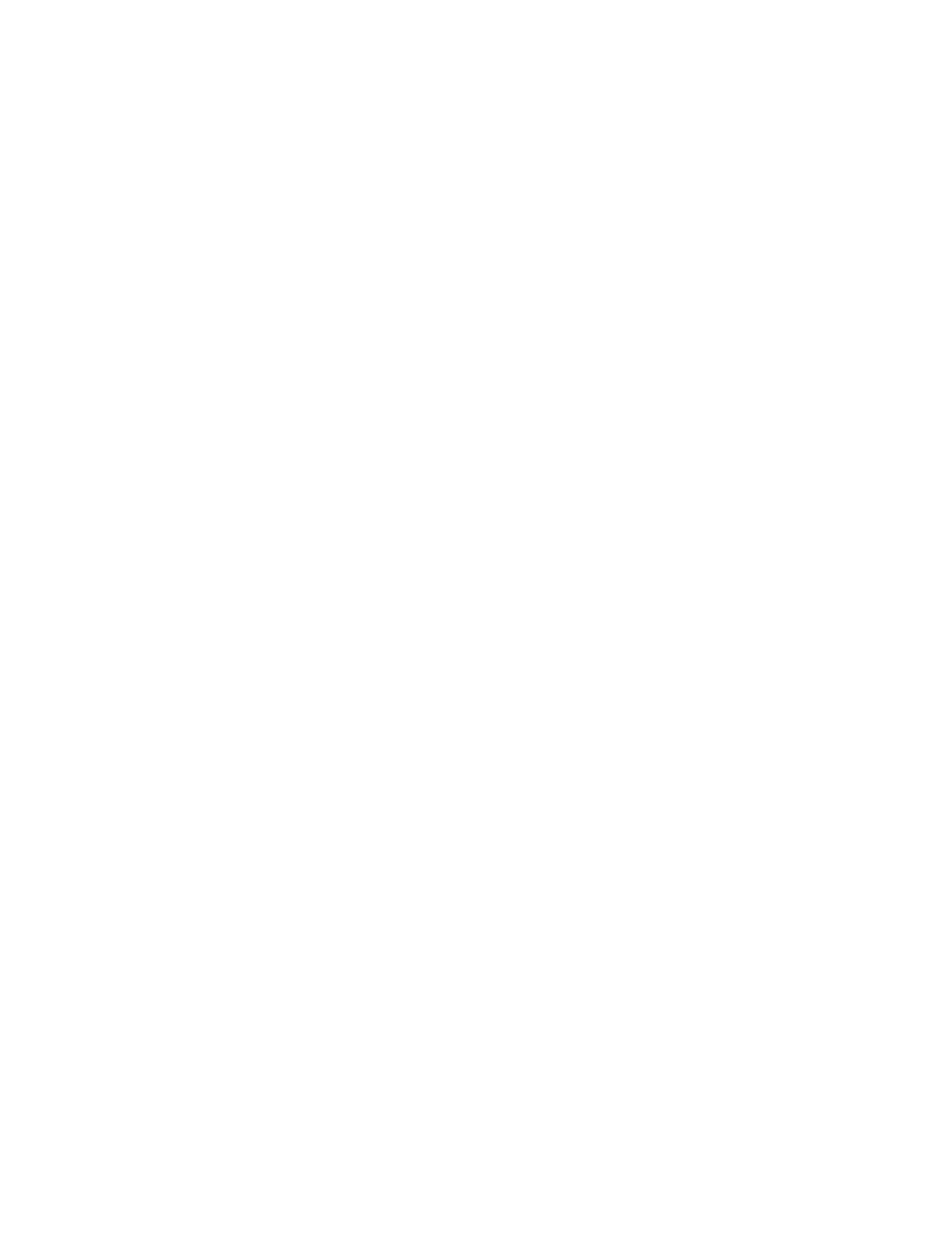
If you want to scan to a shared folder on the network, create a shared folder on your
network with read and write access privileges.
Configuring Scan to Home
1.
In CentreWare Internet Services, click Properties > Services > Scan to Home >
General.
2.
Next to Status, click Enabled.
3.
Type a Friendly Name up to 127 characters in length. This is the default description
of the template that displays for users when scanning at the control panel.
4.
Type a Template Name up to 127 characters. This is the default name that displays
for users when scanning at the control panel. If you leave this field blank, the
template will be named @S2HOME.
5.
Specify the home directory:
• To scan to a user’s home directory defined in the LDAP directory, next to
Determine Home Directory, select LDAP Query.
• To scan to a user’s home directory defined on a specific computer, next to
Determine Home Directory, select NO LDAP Query. Next to Network Home
Path, type the IP address of the computer.
6.
To create a subdirectory that will l contain the scanned files, select Automatically
Create Subdirectory, and type the Subdirectory name.
7.
Select Append “User Name” to Path to create a folder for each user in the directory.
8.
Select Automatically Create "User Name" directory if one does not exist to create
a folder for each user in the directory if it does not already exist.
9.
Select the directory structure that you want to use.
10. Next to Use Domain for Authenticated User select Enabled to use the user’s full
login credential name, including the domain name.
Scanning to a USB Drive
The Store to USB feature allows users to scan a document to a USB flash drive using the
USB port on the printer control panel.
Note
To use this feature, you must purchase and install the Scan Kit. See the instructions
ncluded with the kit for details.
Note
For instructions explaining how to use this feature, see the User Guide at
www.xerox.com/office/550_560_570_DCPdocs.
Xerox
®
Color 550/560/570 Printer
10-16
System Administrator Guide
Scanning
- Color 550-560-570 Printer con Xerox EX Print Server powered by Fiery-16032 Color 550-560-570 Printer con Xerox FreeFlow Print Server-16042 Color 550-560-570 Printer con integrated Fiery Color Server-16015 Color 550-560-570 Printer con built-in controller-16010 Color 550-560-570 Printer with Xerox CX Print Server powered by Creo-6999 Color 550-560-570 Printer with Xerox FreeFlow Print Server-7052 Color 550-560-570 Printer with integrated Fiery Color Server-6970 Color 550-560-570 Printer with built-in controller-6951 Color 550-560-570 Printer with Xerox EX Print Server powered by Fiery-7022 Color 550-560-570 Printer mit Xerox FreeFlow Print Server-10418 Color 550-560-570 Printer mit Xerox EX Print Server powered by Fiery-10407 Color 550-560-570 Printer mit built-in controller-10381 Color 550-560-570 Printer mit integrated Fiery Color Server-10388 Color 550-560-570 Printer mit Xerox CX Print Server powered by Creo-10397 Color 550-560-570 Printer with integrated Fiery Color Server-6972 Color 550-560-570 Printer with Xerox CX Print Server powered by Creo-7005 Color 550-560-570 Printer with Xerox FreeFlow Print Server-7054 Color 550-560-570 Printer with built-in controller-6953 Color 550-560-570 Printer with Xerox EX Print Server powered by Fiery-7024
