Installing a clone file, Address books, Public address book – Xerox Color 550-560-570 Printer con Xerox CX Print Server powered by Creo-16023 User Manual
Page 147: Editing the public address book as a .csv file, Installing a clone file -9, Address books -9, Public address book -9, Editing the public address book as a .csv file -9
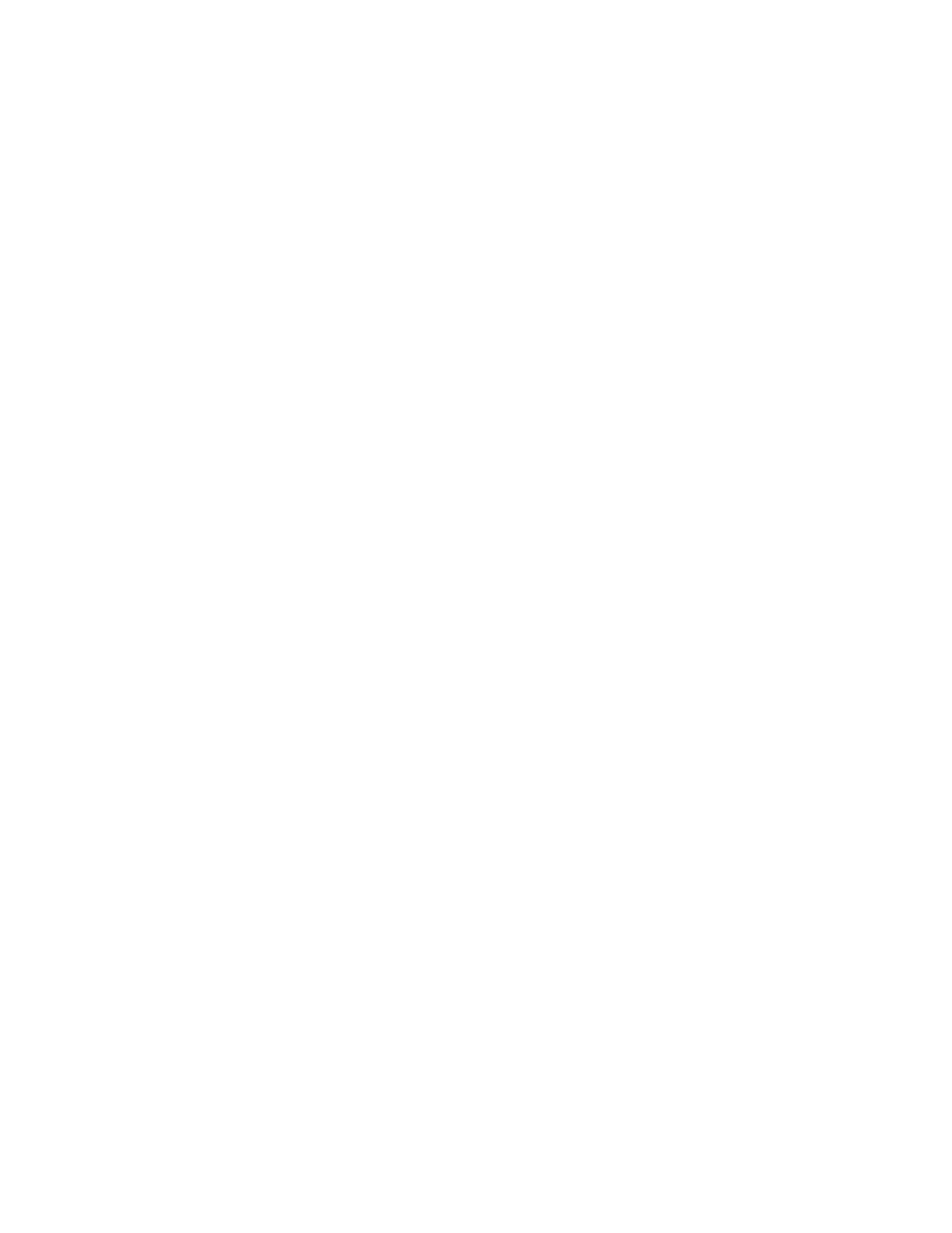
4.
Click Clone. The Cloning page displays.
5.
On the Cloning page, under Create Clone File, right-click Cloning.dat and save the
file to your computer.
Note
The default name for the file is Cloning.dat. If you rename the file, use .dat as the
file extension.
Installing a Clone File
Note
This procedure will cause the printer to restart and will be unavailable over the network
for several minutes.
1.
In CentreWare Internet Services, click Properties > General Setup > Cloning.
2.
Under Install Clone File, click Browse and navigate to your clone file.
3.
Click Install.
Address Books
If your network is connected to an LDAP server you can configure the printer to look up
addresses from the LDAP directory. If you do not have an LDAP server, you can use the
Fax Address Book and the Public Address Book to store fax machine phone numbers
and email addresses on the printer.
The printer can be configured to access both an LDAP directory and a Public Address
Book. If both are configured, users will be presented with the choice to use either address
book.
Public Address Book
Email addresses, internet fax addresses, and fax numbers are stored in the Public Address
book.
Note
An Internet Fax Address is the email address of an Internet fax machine.
Editing the Public Address Book as a .csv File
If you have many addresses to manage, you can create a list of addresses in a
spreadsheet application, save it as a .csv file, and upload it to the printer.
Format
13-9
Xerox
®
Color 550/560/570 Printer
System Administrator Guide
Administrator Tools
- Color 550-560-570 Printer con Xerox EX Print Server powered by Fiery-16032 Color 550-560-570 Printer con Xerox FreeFlow Print Server-16042 Color 550-560-570 Printer con integrated Fiery Color Server-16015 Color 550-560-570 Printer con built-in controller-16010 Color 550-560-570 Printer with Xerox CX Print Server powered by Creo-6999 Color 550-560-570 Printer with Xerox FreeFlow Print Server-7052 Color 550-560-570 Printer with integrated Fiery Color Server-6970 Color 550-560-570 Printer with built-in controller-6951 Color 550-560-570 Printer with Xerox EX Print Server powered by Fiery-7022 Color 550-560-570 Printer mit Xerox FreeFlow Print Server-10418 Color 550-560-570 Printer mit Xerox EX Print Server powered by Fiery-10407 Color 550-560-570 Printer mit built-in controller-10381 Color 550-560-570 Printer mit integrated Fiery Color Server-10388 Color 550-560-570 Printer mit Xerox CX Print Server powered by Creo-10397 Color 550-560-570 Printer with integrated Fiery Color Server-6972 Color 550-560-570 Printer with Xerox CX Print Server powered by Creo-7005 Color 550-560-570 Printer with Xerox FreeFlow Print Server-7054 Color 550-560-570 Printer with built-in controller-6953 Color 550-560-570 Printer with Xerox EX Print Server powered by Fiery-7024
