Internet fax defaults settings, Configuring incoming internet fax print options, Configuring outgoing internet fax options – Xerox Color 550-560-570 Printer con Xerox CX Print Server powered by Creo-16023 User Manual
Page 124: Printing an internet fax confirmation report, Internet fax defaults settings -10
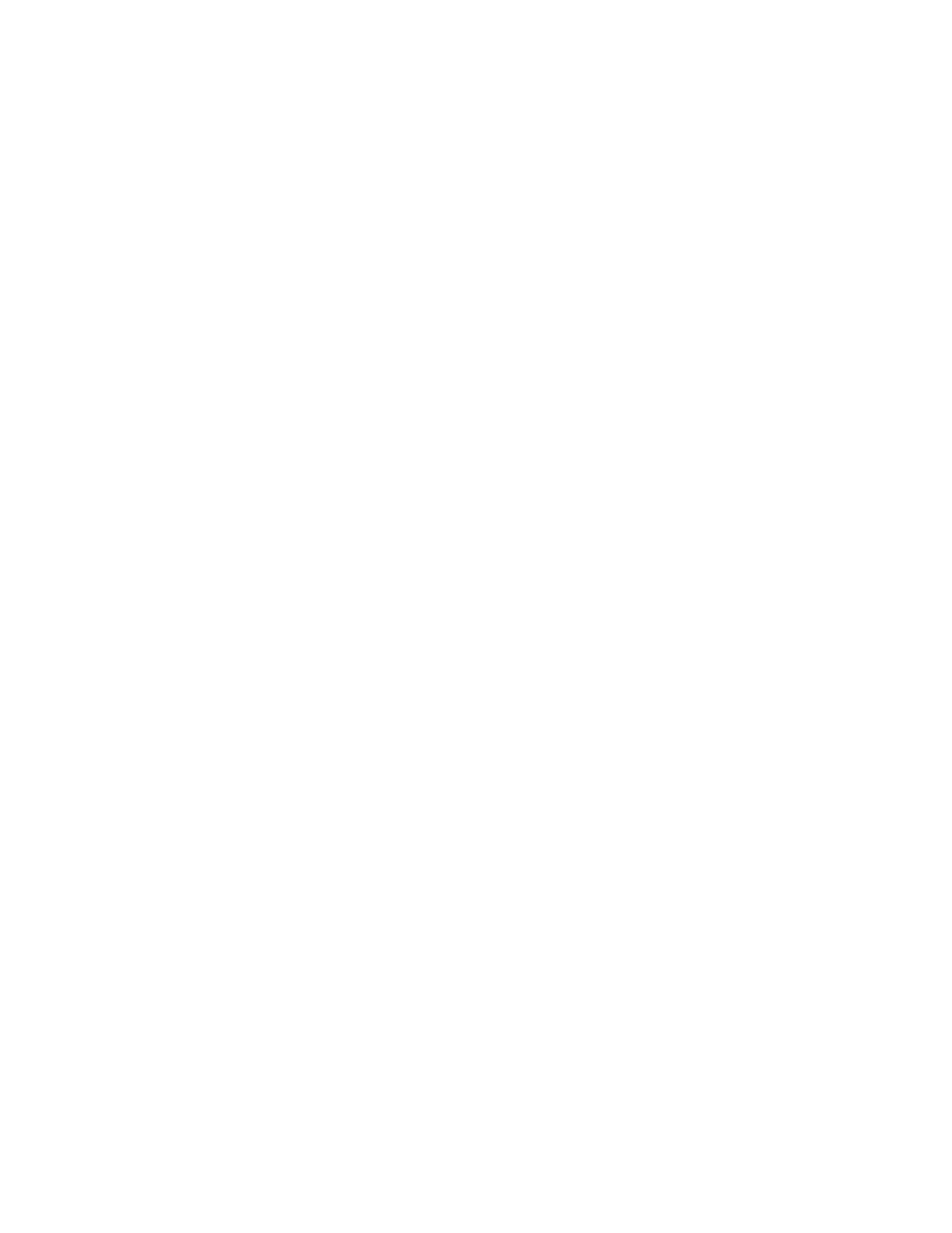
Print Attachment Only Attachment, Full Headers and Message
Print Attachment Only Attachment, Basic Headers and Message
• Internet Fax Output Destination: Select the output tray where you want Internet
faxes to be printed.
• Fax Transfer from Address Book: Select On to allow users to forward a fax to
a number listed in the fax address book.
• Transmission Header Text - Fax Transfer: Select Display Header to add a
transmission header to a received Internet fax when it is forwarded.
• Fax Transfer Maximum Data Size: Use the touch screen keypad to specify the
maximum size allowed to forward an Internet fax (up to 65535 KB).
Internet Fax Defaults Settings
Configuring Incoming Internet Fax Print Options
1.
In CentreWare Internet Services, click Properties > Services > Internet Fax >
Defaults.
2.
Next to Incoming Internet Fax Print Options, select if you want to print just the
faxed attachment, or Basic Headers, Message, and Headers.
3.
Click Apply, or configure outgoing Internet fax default options.
Configuring Outgoing Internet Fax Options
1.
In CentreWare Internet Services, click Properties > Services > Internet Fax >
Defaults.
2.
Next to Subject, type the default text that will appear in the Subject field of outgoing
Internet fax email.
3.
Next to Message, type the default text that will appear in the body of outgoing
Internet fax email. Select other information that you want to include in the body
of the email.
4.
Next to Signature, type the text you want to include as a signature.
5.
Click Apply.
Printing an Internet Fax Confirmation Report
1.
In CentreWare Internet Services, click Properties > Services > Internet Fax >
Defaults.
2.
Next to Confirmation Sheet, select Errors Only if you want to print a confirmation
sheet when an Internet fax transmission fails.
3.
Click Apply.
Xerox
®
Color 550/560/570 Printer
11-10
System Administrator Guide
Faxing
- Color 550-560-570 Printer con Xerox EX Print Server powered by Fiery-16032 Color 550-560-570 Printer con Xerox FreeFlow Print Server-16042 Color 550-560-570 Printer con integrated Fiery Color Server-16015 Color 550-560-570 Printer con built-in controller-16010 Color 550-560-570 Printer with Xerox CX Print Server powered by Creo-6999 Color 550-560-570 Printer with Xerox FreeFlow Print Server-7052 Color 550-560-570 Printer with integrated Fiery Color Server-6970 Color 550-560-570 Printer with built-in controller-6951 Color 550-560-570 Printer with Xerox EX Print Server powered by Fiery-7022 Color 550-560-570 Printer mit Xerox FreeFlow Print Server-10418 Color 550-560-570 Printer mit Xerox EX Print Server powered by Fiery-10407 Color 550-560-570 Printer mit built-in controller-10381 Color 550-560-570 Printer mit integrated Fiery Color Server-10388 Color 550-560-570 Printer mit Xerox CX Print Server powered by Creo-10397 Color 550-560-570 Printer with integrated Fiery Color Server-6972 Color 550-560-570 Printer with Xerox CX Print Server powered by Creo-7005 Color 550-560-570 Printer with Xerox FreeFlow Print Server-7054 Color 550-560-570 Printer with built-in controller-6953 Color 550-560-570 Printer with Xerox EX Print Server powered by Fiery-7024
