Xerox Color 550-560-570 Printer con Xerox CX Print Server powered by Creo-16023 User Manual
Page 79
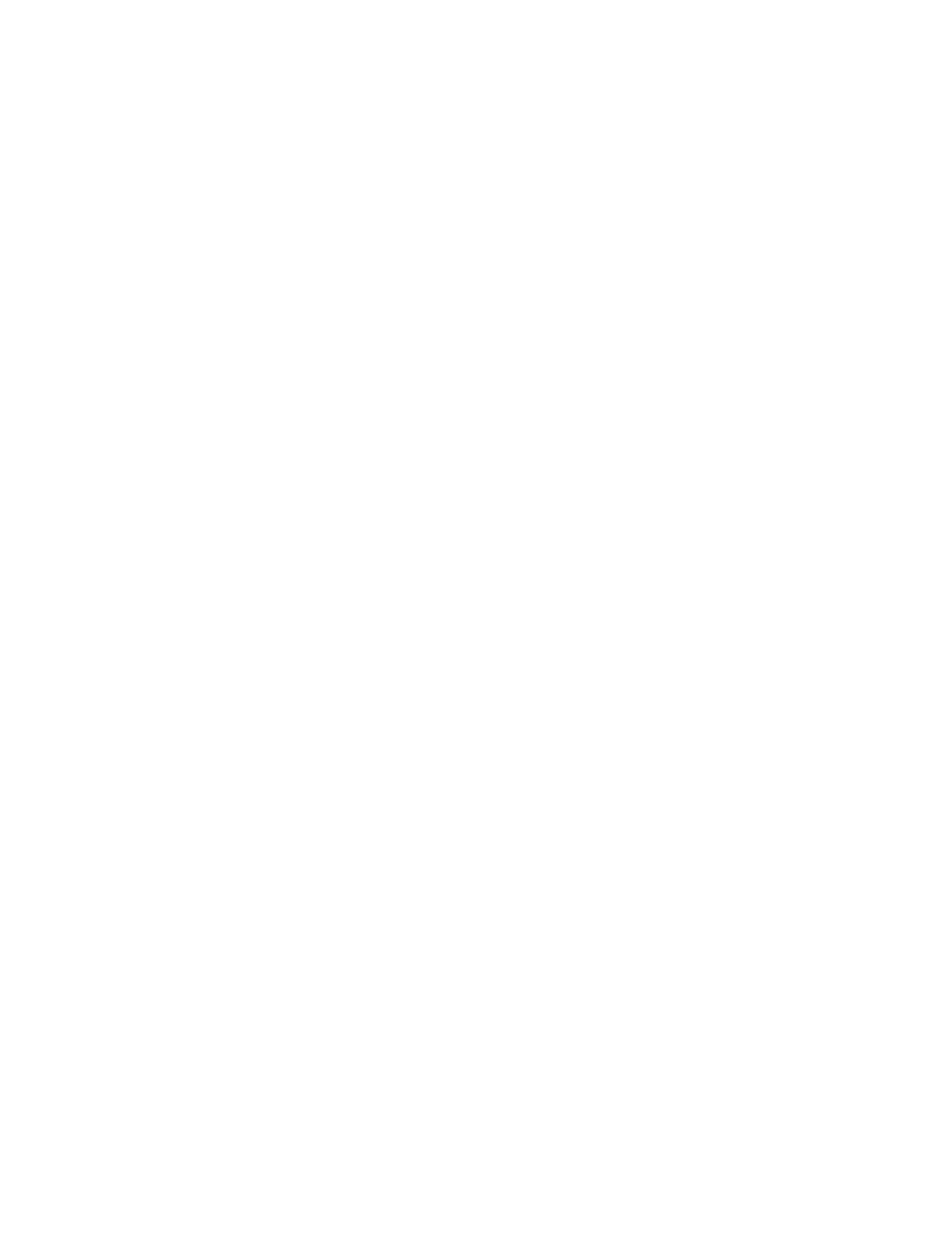
1.
At the printer control panel, press the Machine Status button, then touch the Tools
tab.
2.
Touch System Settings > Print Service Settings > Allocate Memory.
3.
Specify the amount of memory allocated to the following print settings as necessary.
4.
HP-GL/2 Auto Layout Memory
•
• Job Ticket Memory
• Receiving Buffer USB, LPD, Netware, SMB, IPP, Port 9100
To set memory for other types of print settings:
1.
At the printer control panel, press the Machine Status button, then touch the Tools
tab.
2.
Touch System Settings > Print Service Settings > Other Settings.
3.
Print Area: Touch Extended to print beyond the standard page margins.
•
• Substitute Tray: Specify what happens when the printer runs out of a specific
size paper such as Display a Message, Use Larger Size, Use Closest Size or Select
Tray 5.
• Paper Type Mismatch: Specify what happens when the paper type loaded in
the tray does not match the paper type specified such as Print, Display a
Confirmation Screen, or Display a Paper Supply Screen.
• Unregistered Forms: Set whether or not to print a job if a form specified for
printing in a form data file (overlay printing) is not registered on the printer. If
you touch Print, only the data is printed because the specified form is not present.
The setting is added to the print settings menu when there is a print specification
from the host computer.
• Resume Job After Print Error: Touch Job Resumes Automatically to
automatically cancel a print job when an error occurs. Touch Resume by User
to display a control panel prompt requiring a user to cancel the job manually.
• When Paper Jam Occurs: Touch Resume Job after Jam Clearance to continue
printing a job after clearing a paper jam, or Delete Job to cancel the print job.
• Printer User ID: You can print a user's User ID on the page. Touch Top Left, Top
Right, Bottom Left, or Bottom Right. The User ID must be specified in the user's
print driver.
• Banner Sheet: Touch Start Sheet to print an identifying page before each print
job, End Sheet to print an identifying page after each print job, or Start Sheet
and End Sheet to print both.
• Banner Sheet Offset: Set whether or not to offset when banner sheets are output.
• Banner Sheet Tray: Select the tray to use for printing banner sheets.
• XPS Print Ticket Processing: Specify how the printer processes print tickets in
XPS documents. Select Standard Mode, or Compatible Mode to use the
Microsoft-compliant mode.
• LPD Print Queue: Touch Data Processing Order, or Job Submission Order to
specify the LPD print sequence.
7-3
Xerox
®
Color 550/560/570 Printer
System Administrator Guide
Printing
- Color 550-560-570 Printer con Xerox EX Print Server powered by Fiery-16032 Color 550-560-570 Printer con Xerox FreeFlow Print Server-16042 Color 550-560-570 Printer con integrated Fiery Color Server-16015 Color 550-560-570 Printer con built-in controller-16010 Color 550-560-570 Printer with Xerox CX Print Server powered by Creo-6999 Color 550-560-570 Printer with Xerox FreeFlow Print Server-7052 Color 550-560-570 Printer with integrated Fiery Color Server-6970 Color 550-560-570 Printer with built-in controller-6951 Color 550-560-570 Printer with Xerox EX Print Server powered by Fiery-7022 Color 550-560-570 Printer mit Xerox FreeFlow Print Server-10418 Color 550-560-570 Printer mit Xerox EX Print Server powered by Fiery-10407 Color 550-560-570 Printer mit built-in controller-10381 Color 550-560-570 Printer mit integrated Fiery Color Server-10388 Color 550-560-570 Printer mit Xerox CX Print Server powered by Creo-10397 Color 550-560-570 Printer with integrated Fiery Color Server-6972 Color 550-560-570 Printer with Xerox CX Print Server powered by Creo-7005 Color 550-560-570 Printer with Xerox FreeFlow Print Server-7054 Color 550-560-570 Printer with built-in controller-6953 Color 550-560-570 Printer with Xerox EX Print Server powered by Fiery-7024
