Enabling store to usb, Job flow sheets, Create a folder – Xerox Color 550-560-570 Printer con Xerox CX Print Server powered by Creo-16023 User Manual
Page 111: Enabling store to usb -17, Job flow sheets -17, Create a folder -17
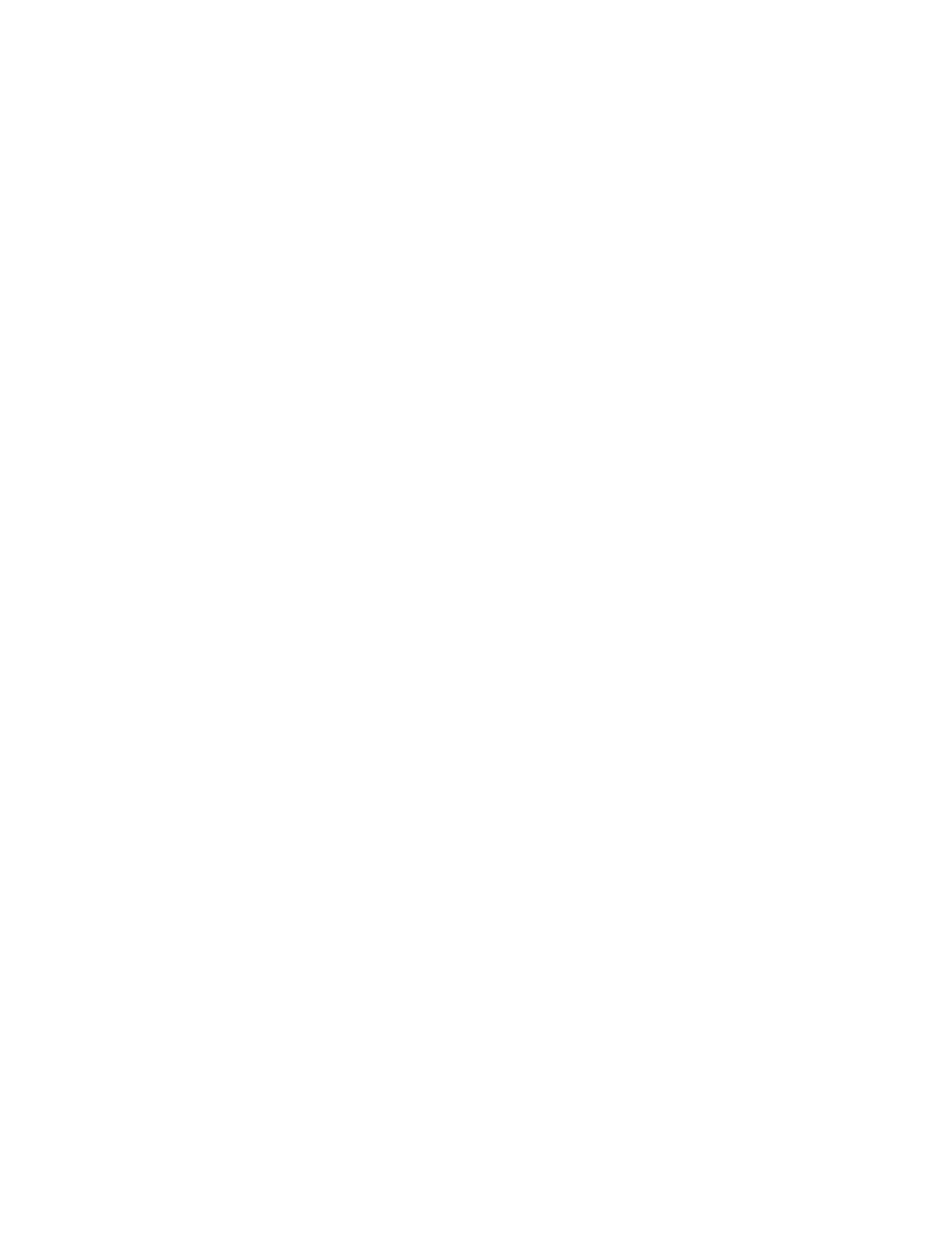
Before you begin:
• Purchase and install the Scan Kit. See the instructions included with the kit for details.
• Purchase and install the USB Enablement Kit. See the instructions included with the
kit for details.
Enabling Store to USB
1.
In CentreWare Internet Services, click Properties > Services > Store to USB >
General.
2.
Next to Store to USB, select Enabled.
3.
Click Apply.
Job Flow Sheets
You can create a Job Flow to execute a series of actions on a scanned document that
is stored in a folder. The actions are defined in a Job Flow Sheet.
To configure a Job Flow, you must:
• Create a Folder
• Create a Job Flow Sheet
• Link the Job Flow Sheet to the Folder
Note
To use scanning with this feature, you must purchase and install the Scan Kit. See the
instructions included with the kit for details.
Note
To use fax with this feature, you must purchase and install the Fax Hardware Kit. See
the instructions included with the kit for details.
Note
For instructions explaining how to use this feature, see the User Guide at
www.xerox.com/office/550_560_570_DCPdocs.
Before you begin:
• Purchase and install the Scan Kit. See the instructions included with the kit for details.
• Enable ports for SNMP, SOAP, and UDP.
Create a Folder
Create a folder. For details, see Creating and Editing a Folder.
10-17
Xerox
®
Color 550/560/570 Printer
System Administrator Guide
Scanning
- Color 550-560-570 Printer con Xerox EX Print Server powered by Fiery-16032 Color 550-560-570 Printer con Xerox FreeFlow Print Server-16042 Color 550-560-570 Printer con integrated Fiery Color Server-16015 Color 550-560-570 Printer con built-in controller-16010 Color 550-560-570 Printer with Xerox CX Print Server powered by Creo-6999 Color 550-560-570 Printer with Xerox FreeFlow Print Server-7052 Color 550-560-570 Printer with integrated Fiery Color Server-6970 Color 550-560-570 Printer with built-in controller-6951 Color 550-560-570 Printer with Xerox EX Print Server powered by Fiery-7022 Color 550-560-570 Printer mit Xerox FreeFlow Print Server-10418 Color 550-560-570 Printer mit Xerox EX Print Server powered by Fiery-10407 Color 550-560-570 Printer mit built-in controller-10381 Color 550-560-570 Printer mit integrated Fiery Color Server-10388 Color 550-560-570 Printer mit Xerox CX Print Server powered by Creo-10397 Color 550-560-570 Printer with integrated Fiery Color Server-6972 Color 550-560-570 Printer with Xerox CX Print Server powered by Creo-7005 Color 550-560-570 Printer with Xerox FreeFlow Print Server-7054 Color 550-560-570 Printer with built-in controller-6953 Color 550-560-570 Printer with Xerox EX Print Server powered by Fiery-7024
